Explore Rovo features
Rovo is a powerful app designed to optimize teamwork. Many of its features use AI, but a few don’t. Knowing which features use AI is important so that you know what to expect depending on your app’s settings.
How to activate AI for Atlassian apps
Feature | Rovo without AI activated | Rovo with AI activated |
|---|---|---|
Rovo Search (including third party connectors) | ||
Bookmarks | ||
Atlassian Studio (Assets, Hubs and Automation) | ||
Atlassian Studio to create your own Agents |
| |
Rovo Chat |
| |
Out-of-the-Box agents |
| |
Answers and knowledge cards in Search |
| |
Definitions |
|
Rovo features that don’t use AI
Find what you need
Rovo Search gives you a single interface to get results from Atlassian apps (such as Confluence and Jira) and connected third-party apps (such as Google Drive and Slack).
Search respects your permissions in your Atlassian and connected third-party apps, to give you personalized results based on what you have access to.
Connecting third-party apps to Rovo
Put your important results first
Rovo allows you to add searchable bookmarks, so you and your teammates can find things faster. Add your own to ensure your most popular documents or links show up first in Search.
Studio - your home for building in Atlassian
Studio is for Atlassian builders and creators. It’s an app that brings all of our building tools into one place including automations, Company Hubs, and Assets.
With AI, you’ll also be able to build Agents and AI-powered automations.
Rovo features that use AI
These features require you to activate AI on your Atlassian app.
How to activate AI for Atlassian apps
Get answers to your questions
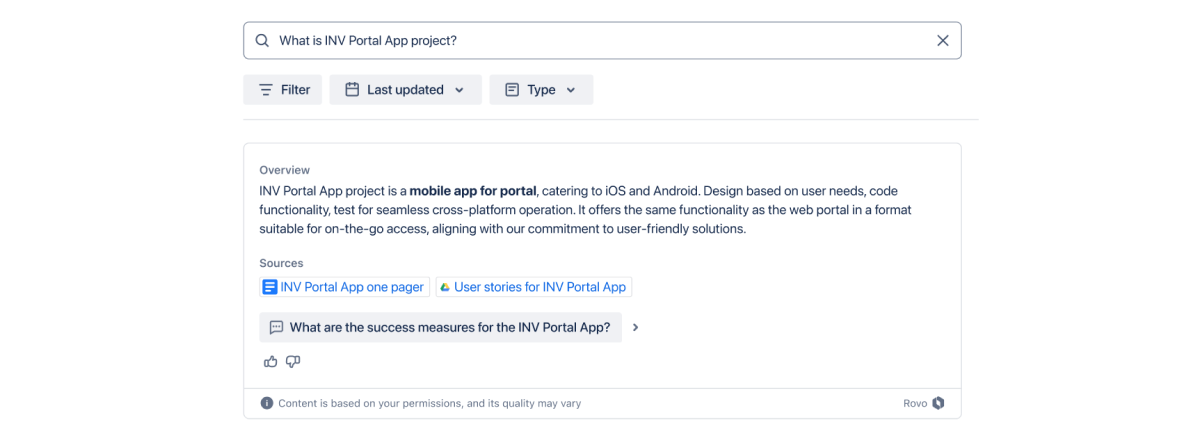
Search understands your questions in natural language, and intelligently responds with what you need. For example:
Learn about your teammates - “Who is _____ (name)?”
Find critical data points - “What was our CSAT score for Secure Wallet last quarter?”
Consolidate information - “What Jira tickets are assigned to me?”
Outline the steps of the process - “What is the process for expensing a claim?”
Ask about project deadlines - “When was the new Wallet app redesign launching?”
Get help anywhere with Chat
Rovo Chat allows you to ask questions and get help, without disrupting your workflow. Chat understands the context of your work (both within Atlassian and your connected third-party apps) to answer questions, or help provide ideas or insights.
Chat is available in Confluence and Jira apps, as well as the Rovo browser extension. It uses plugins and accesses data from other Atlassian and connected third-party apps.
Get the Rovo browser extension
The best way to experience what Chat can do is to try it out. Here are some examples of how it can boost your productivity:
Work history - “What did I work on yesterday?”
Assigned work - “What Jira tickets are assigned to me?”
Prioritizing work - “What should I work on next?”
Analysis - “What are the key takeaways and action items from this page?”
Creation - “Draft me a page describing the ___ and include an FAQ”
Updates - “What changes were made to this page in the last 3 months?”
Improvement - “What big questions did I miss on this page?”
Expertise insights - “Who else worked on Project Hercules?”
Document retrieval - “Where is that page that Jane Smith was writing for the Secure Wallet project?”
Internal policy answers - “How much can I spend on a meal while travelling to New York?”
Take action with Agents
Rovo agents are configurable AI teammates that can be called on by any team member to collaborate and move work forward. You should already have access to handful of agents built by Atlassian to help you write, make decisions, analyze customer insights and more. See out-of-the-box agents.
You can interact with agents in a few places like Rovo chat, Automation rules, or while editing (via the shortcut /ai) in Confluence and Jira apps. Depending on their knowledge sources, agents can use plugins and access data from other Atlassian and connected third-party apps.
You can create your own agents in Studio which you can access via the app switcher from any Atlassian app.
Agents are designed to:
interact and complement your work
work with defined objectives and parameters
reduce repetitive work
specialize in a particular area to achieve smarter and better outcomes
perform specialized skills (with your permission) like organize, create, or edit Jira work items or Confluence pages
Agents can be built and tested, and once you’re happy with them, you can share them with your teammates.
Discover insights with knowledge cards and enhanced search results
Knowledge cards allow you to delve into related topics, follow-up questions and discover connections and insights you may not have considered before.
Use them to cut through the noise to deliver the insights you want, whether you’re navigating Atlassian or connected third-party apps.
To see a knowledge card, try searching for a teammate's name.
Understand the context with definitions
When you’ve come across some company jargon or a project you’ve never heard of, Rovo can help you find out what it means.
You can see a definition in Jira and Confluence by either:
Select a highlighted term that Rovo has automatically recognised as an acronym or company-specific keyword
Highlight any other text and choose Define.
Rovo will then search Confluence on your current site for the most likely definition.
If you don’t get quite the right definition, or your acronym means something else in a particular context, you can simply add a new definition to Rovo.
Was this helpful?
