Teams in Jira projects
Jira spaces can be linked with the teams that work in them, displaying the contributing teams at the top of the space pages. Currently, spaces can only have 15 linked teams at a time.
To add teams to a Jira space:
Go to the Jira space.
Select the team icon near the space name (see the screenshot above for reference).
Search for the team you want to connect and select Add.
Select the icon again to add additional contributing teams.
You may also select Manage contributing teams to remove any teams from the Jira space
You can also link Teams with Jira spaces from the team’s profile.
Using the Team custom field in Jira work items
You can add the Team custom field to your spaces in Jira apps. You must have Browse users and groups permission in order to use the field.
The Team field allows people to:
associate issues with a specific team
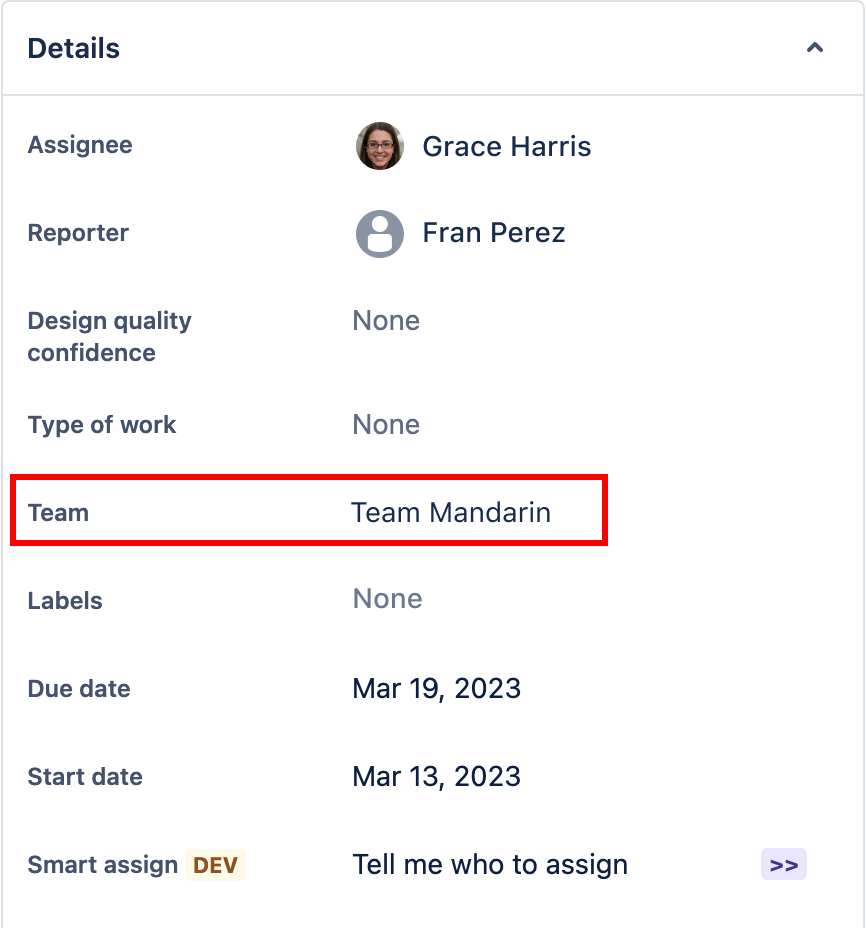
Search or filter results to a specific team
Note for Advanced Roadmaps users: the Team field on sandbox sites may not work as intended and may exclude teams from search results. We are working on resolving this issue, and hope to have sandbox sites working properly.
Enabling the team field for company-managed spaces
Open a company-managed space and select Project settings from the left panel.
From the left panel, select Issues Layout.
Select Edit issue layout for the issue types where you want to use the Team field.
From the panel on the right, search for the Team field in the search box.
Drag the Team field to the section that you want to add it to.
Press the Save changes button at the bottom.
Enabling the team field for team-managed spaces
Open a team-managed space and select Project settings from the left panel.
From the left panel, select Issue type.
From the panel on the right, search for the Team field in the search box.
Drag the Team field to the section that you want to add it to.
Press the Save changes button at the bottom.
Automation using the Team field
You can create new rules using the Team custom field to automate your work around Jira spaces.
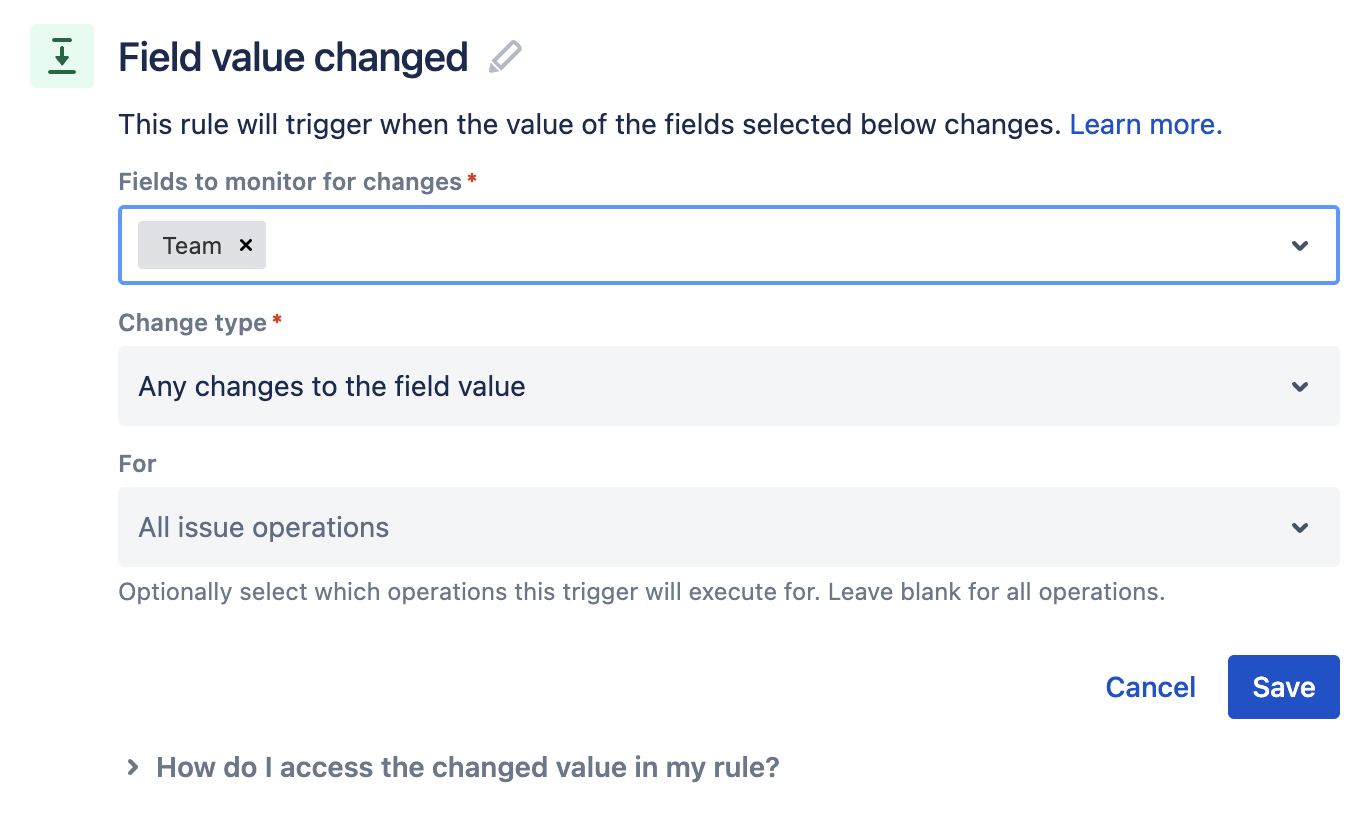
If you encounter an error with the Team field when using automation, check the Audit Log to see what went wrong.

In some cases, the error may be related to using an open site.
Use a post function to update the Team field
When using the Team field with advanced issue workflows, you must use the Team UUID value instead of the team name.
To add a post function which updates the Team field:
Select Update Issue Custom Field from the Add Post Function screen.
Select Add.
From the Issue Custom Field dropdown, select Team.
For Custom Field Value, you must enter the Team UUID.
To get the Team UUID:
Go to the team profile page.
Copy the value of the Team UUID from the URL. For example:
https://yoursite.atlassian.net/people/team/[TeamUUID]Paste the Team UUID to Custom Field Value.
Was this helpful?