What is a project?
An Atlassian project represents any piece of work that people on your team or stakeholders at your company would like to receive regular weekly updates about to stay in the loop. Projects help bring work into one place and provide just the right amount of context so that anyone at your company can understand what is being worked on, why it is happening, who is responsible for it, and how it is going.
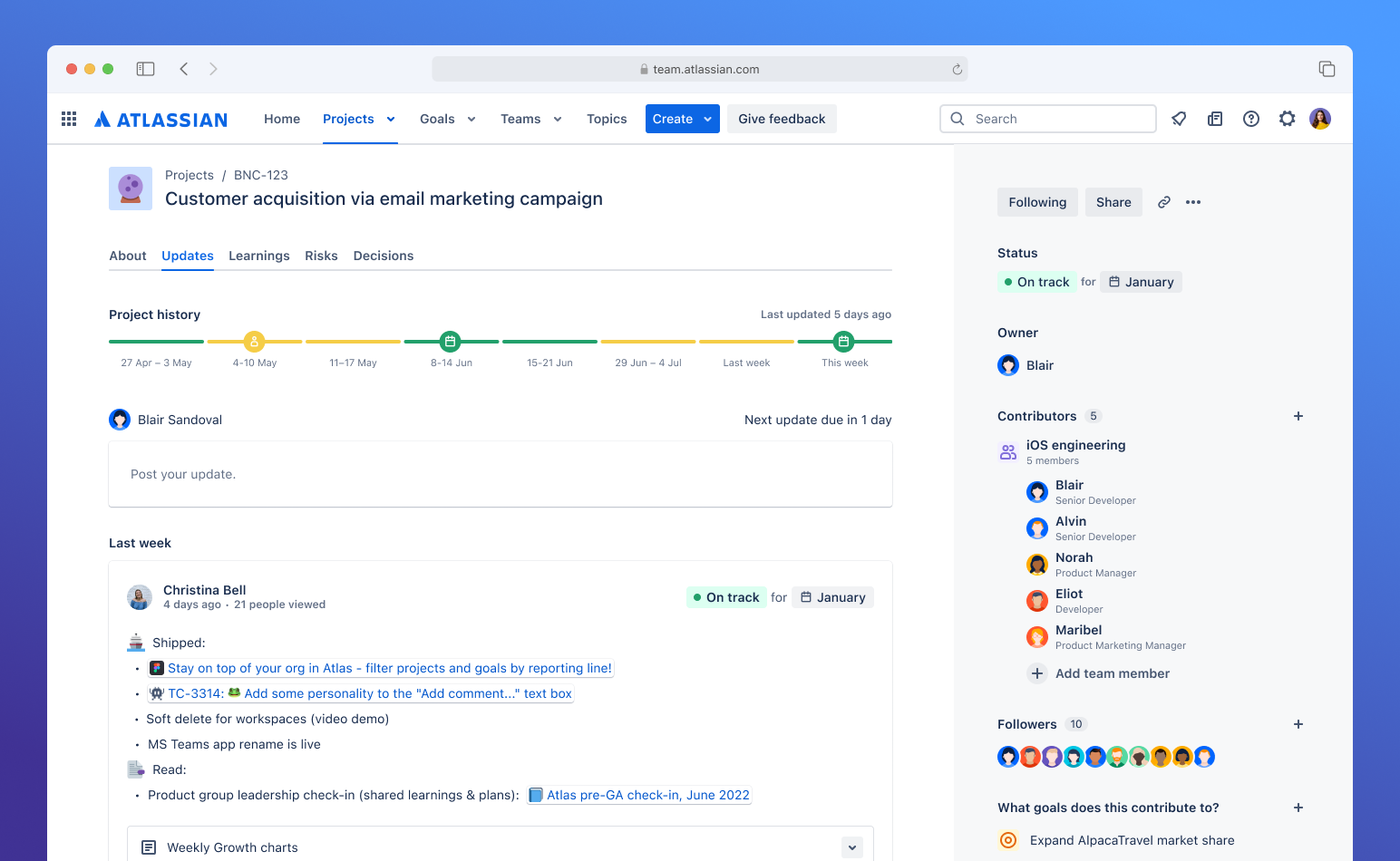
How is this project different from a software in Jira?
The “Atlassian Projects” section in Jira shows the linked project from Atlassian Home. From this section of the work item, you can view recent updates, read details in the About section, and even post an update.
Atlassian Projects are a separate concept from a Jira space, which is a collection of work items (stories, bugs, tasks, etc) that represent the development work for a app, project, or service. Atlassian projects provide a place to give regular, weekly updates on work, and can be connected to Jira epics as a single source of updates and information for that work. We are working on ways to improve clarity between Atlassian projects and Jira spaces.
Example:
A Software Engineer uses Jira to track the launch of a new feature
They encounter a bug, which means they have to delay the release date by two weeks
The Engineer shares a short update in the project on the delay - without needing to go into a lot of detail
A Marketing Manager sees the update and quickly gets context - without having to message the Engineer or search through their software space
The Marketing Manager adjusts their campaign plans accordingly and shares an update
The VP of Marketing and Sales sees these updates and understands within minutes why there has been a blocker
How projects work
At Atlassian, we create a project when a piece of work involves 2+ people for 2+ weeks. That way, we can consolidate and deliver updates on that work to anyone in the organization who wants to know how it’s progressing. You can set your bar higher or lower. The most important thing is to set a threshold low enough that your team will always have visibility into any piece of work that could block, impact, or have a dependency on the work of other teams.
Projects are updated each week. Project owners are sent a reminder to write their update on Friday morning, and updates are shared with followers on Monday in both their email digest and the update feed on Atlassian Home.
How projects interact goals, epics, and others
Projects are similar in size and scope to Jira epics, and both a project and epic may represent the same body of work happening on a team. You can also sync the project and the epic, keeping the name, start date, target date, and tags/labels automatically aligned to reduce duplication between the two. If you’ve linked a project to an epic, you’ll see the project information and latest updates in the “Atlassian projects” section beneath the
Create a project
To create a project: click the blue Create button in the top nav.
Go to Atlassian Home.
Select the blue Create button at the top of the screen.
Enter a descriptive name for your project. You can use any sort of descriptive modifiers that identify the team or department, such as [RD] or [MKT].
Pick an emoji and color to represent your project to serve as a simple, visual indictor to help differentiate projects.
Decide if you want anyone in your organization to be able to view this project or make it private (viewable only by people you or the project owner invites)
Once the project is created, you’ll be taken to the project page where you can add more details, include important links, and other details that may be relevant to your project.
Write the About section
The About section of a project answers 3 key questions to help teammates and stakeholders quickly get context
To help teammates and stakeholders quickly get context on your project, the About section is where you can provide the answers to 3 key questions:
What are we doing?
Why are we doing it?
What will success look like?
At Atlassian, we shoot for 3-5 sentence descriptions for each question. Try to be succinct and give the short version of each answer. You can always include links to other pages, dashboards, epics, and more for folks who want to dive deeper into the details.
Add an owner, contributors, and followers
In order to add clarity for who’s working on your project, you can establish a single owner who’s directly responsible or leading the work and contributors, or anyone else that might be supporting this effort. These roles help communicate the “who” of the project, identifying who might be the best person or people to reach out to about this work. When it comes to followers, these are anyone you’ve added who you believe might be interested in reading your project updates or anyone else who’s found your project and what’s the receive regular, curated updates on its progress.
By default, the person who creates the project is set as the owner and is also added as a follower. Project owners are responsible for adding relevant details to the project page, inviting contributors and followers, and writing the status update each week, ensuring that any progress, blockers, or change of plans are communicated. Owners will receive reminders on Friday to write their updates, and they can choose whether they want to receive these reminders by email or on Slack or Microsoft teams (depending on what’s connected to their workspace).
For anyone working directly with you on this work, you can add them as a contributor which will also add them as a follower. You can add individuals, entire teams, or just select individuals from a team. Contributors can edit project details and write status updates, just like the owner—the main difference is that contributors are not the person primarily responsible for doing so. When whole teams or individuals from a team are added, the project will appear on the team profile.
When determining who should be a follower, your manager, peers in your organization, and key cross-functional partners are great candidates to start with. These are usually the people who would want to know how things are going, and can now get your updates automatically.
Was this helpful?