What is a metric?
Metrics allow you to track and evaluate goal progress in a more structured and digestible format. Atlassian Goals now have a dedicated Progress field that you can use to define, track, and view goal progress. This helps you communicate progress to stakeholders more effectively and drive faster, more informed decisions.
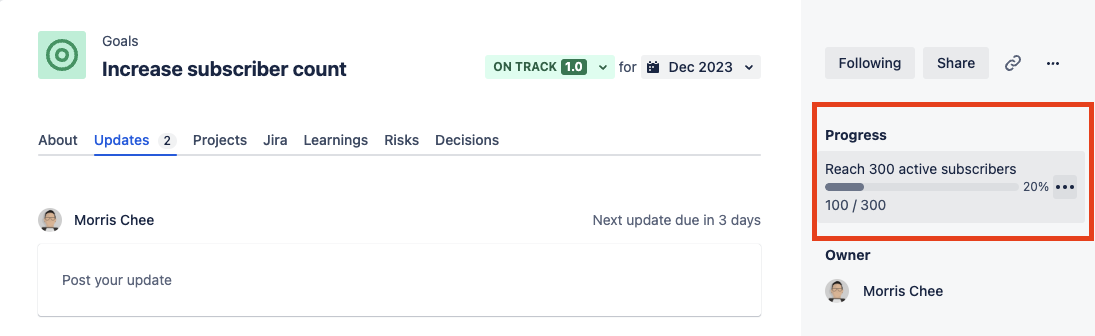
Adding a metric to your goal
To add a metric to your goal:
On the goal page, find the section in the right sidebar titled Progress and select the button.
Select whether you’d like to manually update your metric’s progress or automatically update progress based on sub-goal metrics.
If you choose to manually update, you’ll have to create a new metric or choose an existing metric in your workspace.
Using automatic progress tracking
When adding a metric, you can choose to have that goal's progress calculated by its sub-goals. By selecting this option, the progress indicator you see on the page will automatically update based on the metrics associated with its sub-goals. Whenever one of the sub-goals' metrics are updated, the parent goal’s progress will automatically be calculated and updated on the goal page.
For example, Goal A has two sub-goals: Sub-goal B and Sub-goal C. While both sub-goals are at 0% complete, Goal A will also show 0% progress. But if Sub-goal B is 75% complete and Sub-goal C is 25%, Goal A will show 50% progress.
When using automatic progress updates, the progress indicator will not display until sub-goals with manually tracked metrics are added to that goal. Sub-goals can also be set to automatic progress updates, but they will also need to have their sub-goals with manually tracked metrics before that sub-goal or the original parent goal will show progress.
Using manual progress tracking
Metrics may also be manually updated from the Progress section of the goal page sidebar. Though you can update the metric at any time, you can also update it each time you write your monthly goal update. Whichever you choose, make sure its clear to your followers when your metrics are updated.
When choosing manual progress tracking, you can either select an existing metric or create a new metric. Metrics are shared across your organization, meaning everyone on the site can see and use a metric once it has been created.
Creating a new metric
When creating a new metric, you’ll have to enter a few pieces of information:
Metric name — A specific, descriptive title to help distinguish this metric from others that may be similar. For example, instead of saying “Monthly Active Users (MAU)”, use “Jira MAU” instead to be more specific.
Measurement — This determines the type of target you’re looking to measure with this metric, whether it’s a number figure, percentage, currency, etc.
Start value — This is the value you’d like the metric to start measuring progress from. Typically, this would be the present-day value or a 0, depending on how you’re structuring your metric. For example, if the goal is to increase subscriber count by 10%, the starting value would be the number of subscribers you have today.
Target value — This is the value you are looking to reach with your metric, and will indicate whether you’ve achieved your goal. In the above example, if you have 1,000 subscribers and your goal is to increase that number by 10%, your target value is 1,100.
Once you’ve created a metric, you can adjust the name, start value, and target value at any time. To edit a metric, select the button next to your metric in the goal sidebar and select Settings.
Best practices for using metrics
Though a single metric can be added to multiple goals, it’s best to only connect it to one active goal at a time to see how that goal’s efforts impact the metric. Instead, consider using sequential goals to track the same metric so each effort can track its individual impact on the metric.
When browsing the goals directory, you’ll see a new column for metrics titled Progress, helping you see each goals' progress at a glance. When you create your own saved view of the goals directory, you can use this column to see how each goal is progressing without having to look at each goal.
Was this helpful?