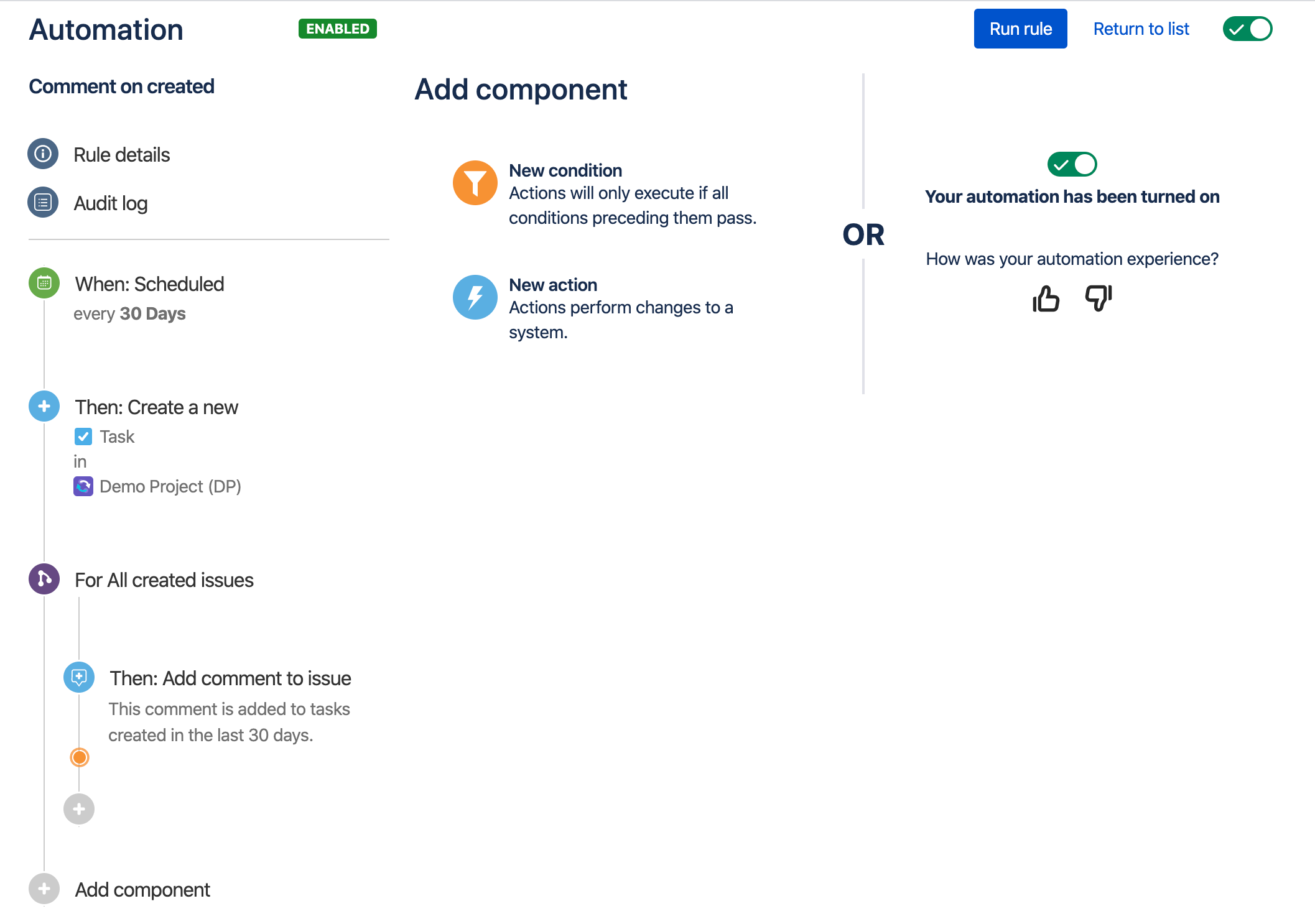When configuring automation rules, it's possible to create a separate section of the rule and perform actions on related issues - this is referred to as branching. This is in reference to the rule no longer executing in a linear fashion, but instead expanding out to multiple paths.
For example, a rule that’s triggered when an issue transitions to Done could also have a branch that performs separate actions on that issue’s subtasks.
Example
In the screenshot above, we have an automation rule consisting of a trigger, an action, and a branch.
The Scheduled trigger and Create a new task action are the main line of the rule.
The For all created issues branch allows the rule to add a comment on the task that was just created. Without this branch, we wouldn’t be able to add a comment on the new task.
Branching restrictions
Nesting: Branches can’t be nested in one another, which means you can’t have a branch inside another branch.
If/else condition: and don’t support the use of the If/else block condition.
Isolation: Branches are isolated. Any changes that occur in a branch won’t be visible to the main rule, or any other branch. For example, if a branch has a Create variable action, the created smart value can be used in that same branch, but can't be used in the main rule, nor in other branches.
Learn more
To learn more about how to configure rule branches, see Jira automation branches.
Check out how we use branches in our Jira automation template library.