Add or edit a definition
Rovo makes it easy for anyone to add or edit a definitions to help teammates understand terms.
You can add or edit a definition when:
the given definition isn't quite right
Rovo can’t provide a definition
the word or acronym means something else in the current context
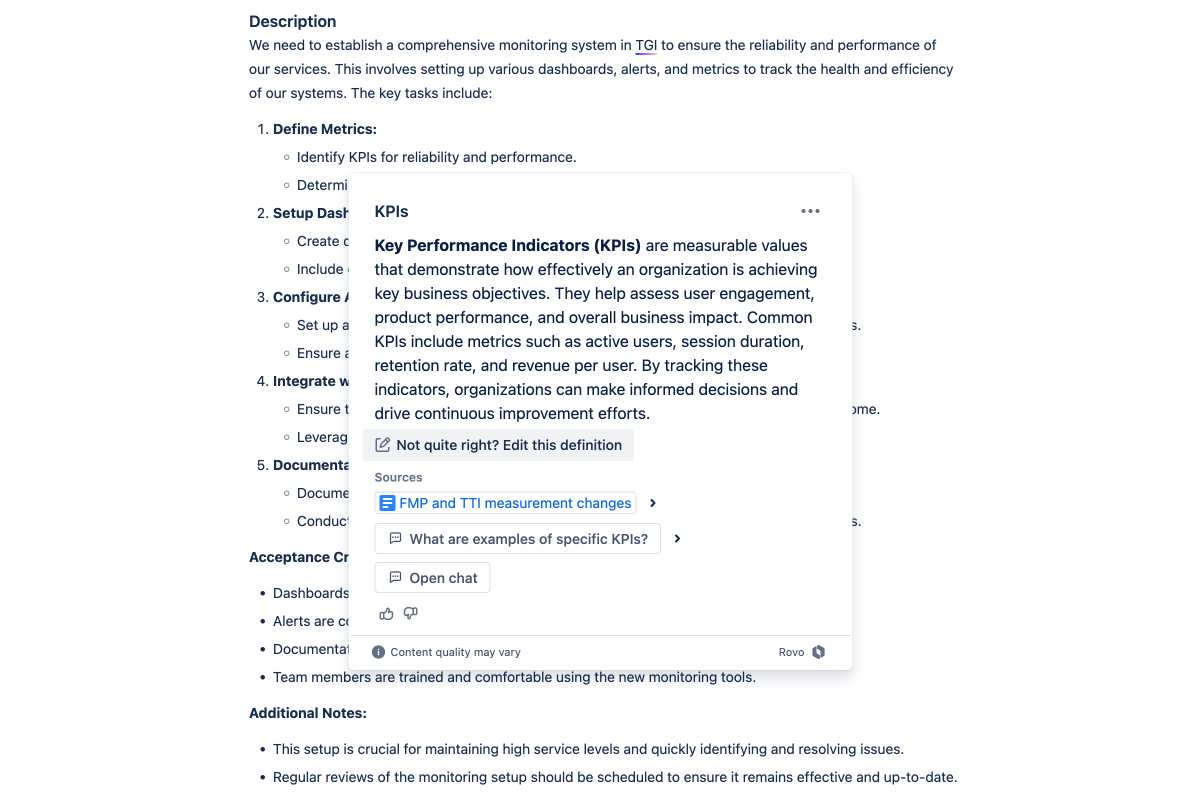
Add or edit a definition
Definitions can be added or edited by anyone on your site. To add a definition:
Go to the view mode of a Confluence page or a Jira work item description, and highlight the word you want to define.
Select Define.
If a definition appears that you want to change, select the Not quite right? Edit this definition button below the definition.
If Rovo can't provide a definition, select Add definition.
Type your new Definition, and optionally Add a Source.
Choose where you want this definition to show. Select Update.

Your edited definition will be visible immediately. Definitions are stored for one year from the date they were last edited.
Get specific for your page, space or project
You might come across a definition that is not wrong, but not quite right for your particular:
Confluence page
Confluence space
Jira project
To create a specific definition for your context, just edit the existing definition and choose your preferred option in the Show this definition dropdown.
Select Update to store the new definition and display it to your teammates when they're on the same page, space or project.
Providing feedback
You can always provide feedback by using the thumbs-up (good) and thumbs-down (bad) icons on any definition.
If you thumbs down a definition, you're given the option to either:
Update and fix the definition
Provide feedback to Atlassian about the definitions feature
Providing feedback goes back to Atlassian to improve the feature, and is not sent to anyone in your company.
Turn off definition highlighting
If you’d prefer, you can turn off highlighting for definitions (either determined by Rovo or added by your teammates).
To turn off definition highlighting:
Go to the view mode of a Confluence page or a Jira work item and highlight any word.
Select Define.
Once the definition appears, select the More actions (•••) button at the top right of the card.
Toggle on Don’t recommend definitions at all.
Turning off definition highlighting only changes your personal settings and won’t impact your teammates.
If you turn off highlights, you'll still be able to manually highlight a term and select Define. You can also turn on highlighting again from this popup.
Was this helpful?
