Import data directly from monday into business projects
Moving your work from monday.com to Jira just got easier. Using the monday importer, you can directly import projects into Jira. This helps save the effort of manually moving data and ensures the project information is relevant and accurate.
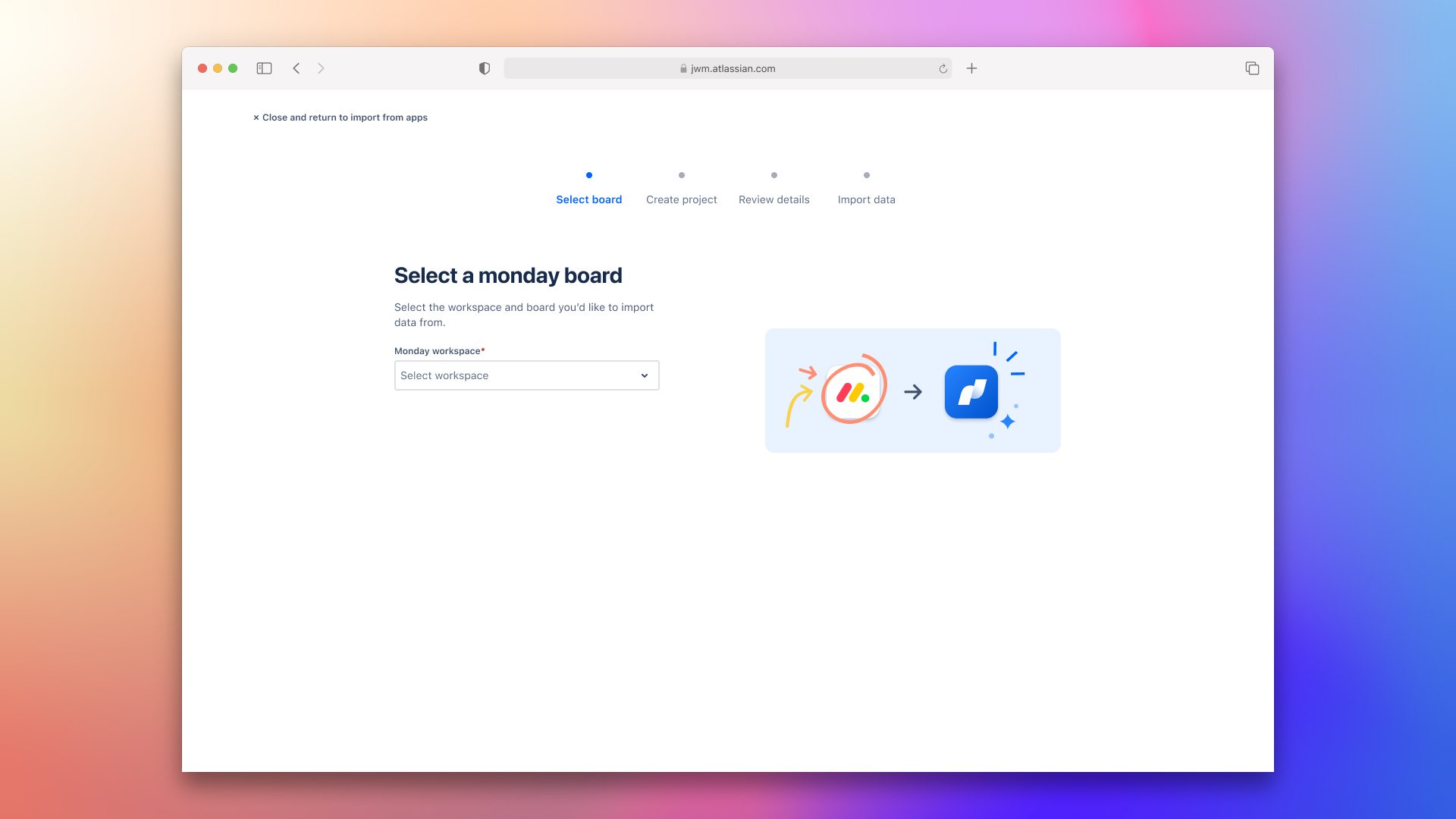
Importing data
Admins can create and import data into both company-managed and team-managed projects.
Users with the permission to create projects can only create and import data into team-managed projects but won’t be able to move users into the new project. All user fields in the new project will be unassigned and user tags in comments will appear as plain text.
To directly import your data using the monday importer:
From the navigation bar, select Projects > Create project > Import data on the sidebar.
You can also navigate to the page through your settings. Select Settings (⛭) > System > External System Import on the sidebar.
Select monday from the list of apps.
Select the monday workspace and board from where you’d like to import your data from. Once you select a board, the About this monday board section will display the number of tasks in the selected project that will be imported.
Select Next.
You’ll need to create a new business project for where you want your imported data to land. You can customize the name of the project, its access and key type. Then select Next.
The Key will automatically be selected for you. You can customize it as needed. You can also modify the project name and key later from your project settings.
Next, review the details for your new project. The Review details screen will summarize how your monday data will be imported:
Project hierarchy: View how the monday board structure will be replicated in Jira.
Field mapping: View and customize how your monday standard and custom fields are mapped in Jira.
Import members: Bring members from your monday board to your new project so they remain assigned to the work. Note that these members won’t receive any notifications when they’re added to the new business project.
Product admins can only move existing users from the site into the project. To add new users, contact an organization admin to invite them before proceeding with the import.
Import attachments: Select whether to import attachments into your new project.
Select Import when you’re ready to start importing your data.
The importer will automatically start bringing over the data from monday in the background. You’ll find a progress bar that will indicate the status of your import.
You can continue to work on other things and return to the project page to see the progress of your import.
Once the data is imported, your monday tasks will show on the board view as issues in your new project. More about the board view in Jira.
If your import fails or is partially complete, you can download an error log at the end of the import. Use the troubleshooting guide to fix errors and try importing your project again.
Contact support if you’re facing any issues with your import.
Structure your monday project in Jira
When you use the monday importer, it directly gathers information from your account and creates a project in Jira with a similar structure and hierarchy.
Here’s how your monday project data will be structured in your new Jira project:
Groups from monday, will be imported to Jira as one of the following:
Issue status
Epic
Category
Items from monday will be imported to Jira as issues.
Subitems from monday will be imported as subtasks. To maintain a similar hierarchy as monday, each subtask will be linked to an issue.
Once your monday board is imported, you can customize the issue hierarchy to your needs.
Edit fields in your business project
You can edit how the monday fields are imported in your Jira project during the import.
The Review details screen will summarize how your data will map to the new business project. Select Field mapping. This is where you’ll find how your monday data has been automatically mapped.
This is where you can:
Edit how your monday data is mapped.
Use the toggles to indicate whether or not to include specific fields in your import.
To edit your fields:
Select the dropdown of the field you want to edit.
You can either select an existing field from the options provided or select a custom field type that best suits the format of your field. If you select a custom field, it’ll take the same name as your monday column type.
Note: Summary is a required field in Jira. It can’t be modified or excluded from an import.
Any changes you make will be automatically saved in realtime. Once you’ve edited your fields, head back to the Review details screen.
Supported monday column types
Jira has two types of fields:
System fields: These fields are “built-in” or part of the software by default.
Custom fields: These fields are customizable based on the user’s needs.
The data from your monday column types can map to either system fields or custom fields in Jira.
Map monday column types to Jira fields in the following way:
monday columns types | Compatible Jira system field | Compatible Jira custom field types |
|---|---|---|
Name | Summary |
|
Checkbox |
| Checkboxes |
Color Picker |
| Text |
Country |
| Text |
Date | Due date | Date |
Dropdown |
| Multi-select |
| Text | |
Hour |
| Text |
Item ID |
| Text |
Link |
| Url |
Location |
| Text |
Long Text | Description | Paragraph |
Numbers |
| Number |
People | Assignee, Reporter | User, Multi-user |
Phone |
| Text |
Rating |
| Single-select |
Status | Status, Priority, Labels | Single-select |
Tags | Labels | Multi-select |
Team |
| Text |
Text |
| Text |
Timeline | Due date | Date |
Vote | Votes | Multi-user |
Week |
| Date |
The following monday column types will be mapped automatically in Jira in the following ways:
Dependency in monday will be imported as issue links.
Files in monday will be imported as attachments and web links.
Subtasks in monday will be imported as subtasks, for which the linked issue will be the parent field.
Unsupported monday column types
The following monday column types can’t be mapped to both system or custom fields in Jira and aren’t supported as part of the import.
Mirror
World Clock
Progress
Creation log
Auto number
Button
Formula
Board relation
Doc
Was this helpful?