Resolve access issues for Confluence Cloud space pages
Platform Notice: Cloud Only - This article only applies to Atlassian apps on the cloud platform.
Summary
After adding a group to the permissions of the space, members of it are not able to view its content due to a restriction issue message:
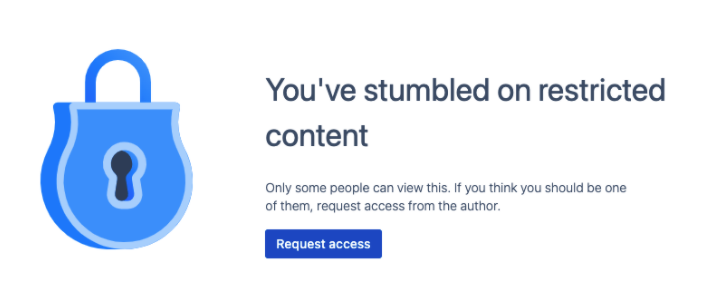
Diagnosis
As a member of the group added to the permissions, make sure that you can view content like the information on the sidebar of the space (I.E. Overview, Blog, Space settings) is visible.
Make sure that the message states "You've stumbled on restricted content" instead of "You've stumbled on a restricted space".
Cause
Although users can be added to spaces' permissions to view their content, it is necessary to ensure that the pages (in this case, the "Overview/Home" page of the space) will also have the group included on their restrictions, as this will be propagated to child pages.
In this case, the group is not added to the spaces' home page restrictions, making all child pages invisible or accessible.
Solution
The group must be added to the page restrictions, or all the restrictions must be removed to have the page (and its child pages) accessible to the members. Different alternatives can be used for this matter:
Remove the existing restrictions
As an administrator of the space, the option to remove restrictions from pages can be used:
Tap space settings on the sidebar.
There, look for Permissions (or Manage pages)
Select Restricted pages
Select each padlock for the View restrictions on the page in question.
As a quick tip, using right-click > Open in a new tab for each of the padlocks will make it faster, as selecting it will redirect to the Page information part of the page. The GIF below demonstrates how it is done (on a test instance):
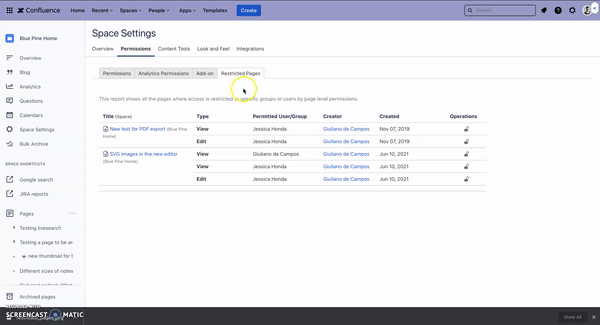
Admin key (Premium and Enterprise plans only)
When using Enterprise or Premium plans for Confluence, accessing page restrictions prompts site admins to use the Admin key. In this case, selecting the View now button from the banner while viewing a restricted page will grant access to it, allowing the restrictions to be modified.
Add the group to the restrictions
If the administrator/user already has access to the pages, navigate to the padlock of the page restrictions at the top-right (while viewing the page) and select Remove for each view restriction, which does the trick. Alternatively, adding the group that should have access to it will do the trick.
Was this helpful?