Automation : Copy custom field values between subtasks and parents
Platform Notice: Cloud Only - This article only applies to Atlassian products on the cloud platform.
Summary
This article offers a solution for utilizing Jira Native Automation to efficiently copy field values between Parent Issues and Subtask Issues.
Solution
Jira Automation provides different ways for modifying issue fields. It enables the smooth replication of these edits across various subtasks.
Please go through the below examples to learn how the issue field can be synced between parents and sub-tasks.
Copy Field Value from Parent to Subtask
Go to Project Settings > Automation> Create Rule
The Trigger issue is the Parent
One could either configure an Automated Trigger or have a Manual Trigger to run from the Subtask Issue; as stated in Jira automation triggers, for the purpose of this example we will use Manual Trigger.
Then for the Trigger Issue ( Parent ), Select Actions > Create Subtask
Then we introduce a For-Subtask branch signifying the Subtask of the Trigger Issue ( Parent )
Inside the Branch select Actions > Edit Issue Fields > For a test we select "Due Date" as the field and select the 3 dots (...) and select Copy
Copy Due Date from Parent Issue
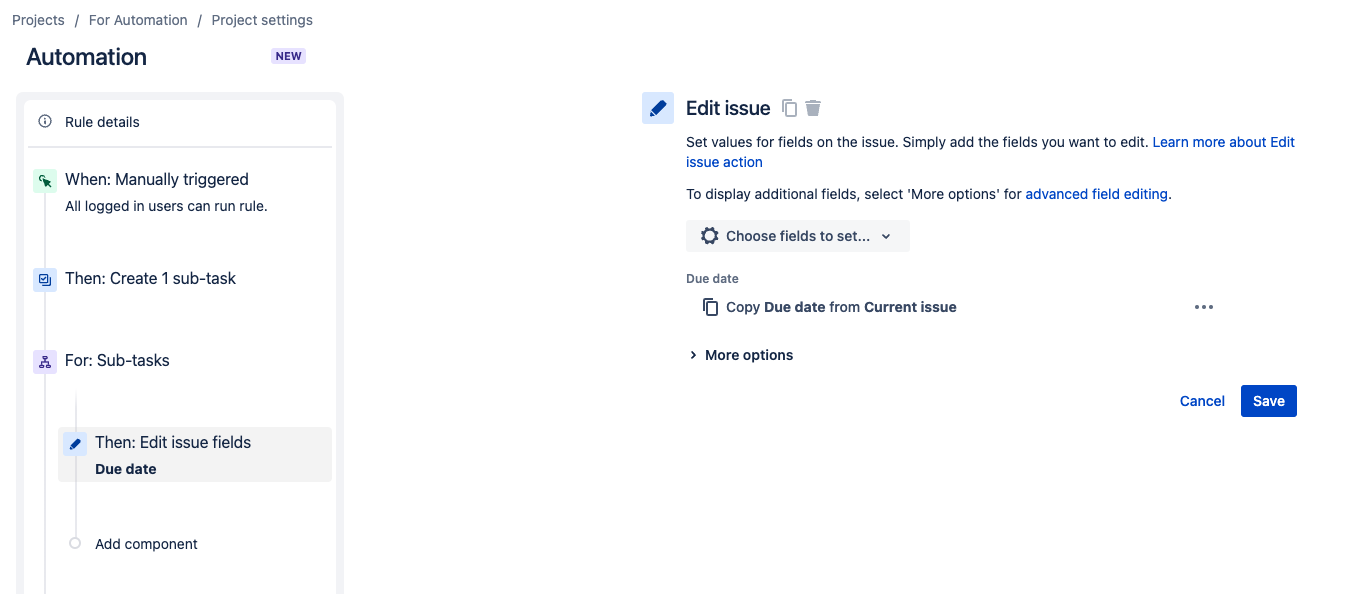
Copy Field Value from Subtask to Parent
Go to Project Settings > Automation > Create Rule
The Trigger issue is the Subtask
One could either configure an Automated Trigger or have a Manual Trigger to run from the Subtask Issue; as stated in Jira automation triggers, for the purpose of this example we will use Manual Trigger.
Here the trigger issue is the Subtask and then we introduce a For-Parent branch signifying the Parent of the Subtask
Inside the Branch select Actions > Edit Issue Fields > For a test we select "Due Date" as the field and select the 3 dots (...) and select Copy
Copy Due Date from Trigger Issue
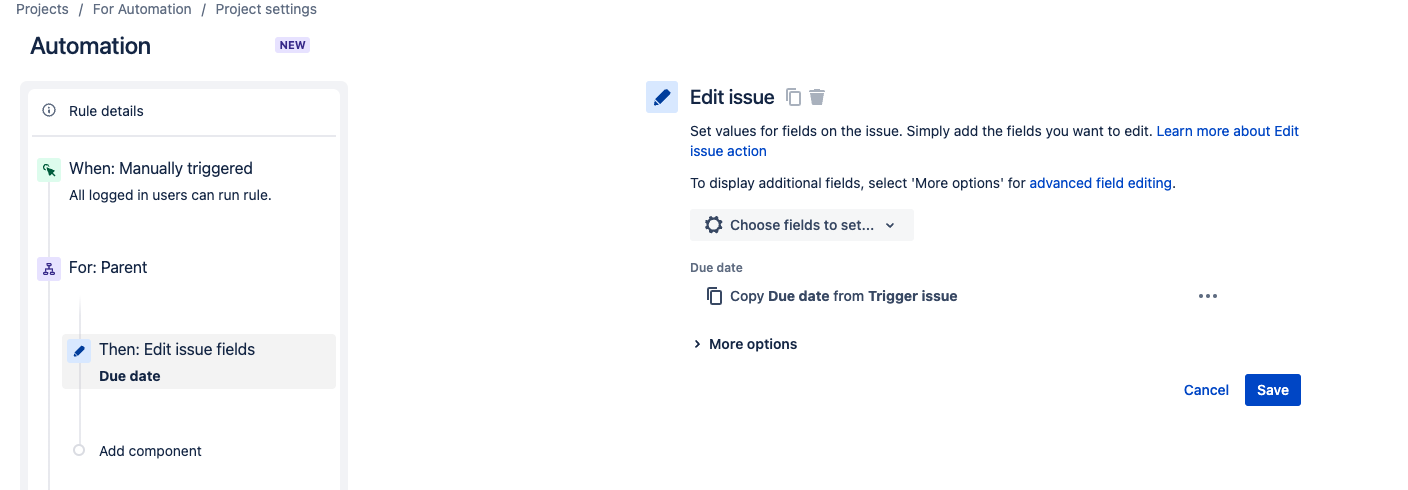
Copy field from one Subtask to all Subtasks of the same Parent
This involves creating 2 rules in this Automation to differentiate between For-Subtask and For-Parent First Rule
The Trigger issue is the Subtask
One could either configure an Automated Trigger or have a Manual Trigger to run from the Subtask Issue; as stated in Jira automation triggers, for the purpose of this example we will useManual Trigger.
Here the trigger issue is the Subtask and then we introduce a For-Parent branch signifying the Parent of the Subtask
Inside the Branch select Actions > Edit Issue Fields > For a test we select "Due Date" as the field and select the 3 dots (...) and select Copy
Copy Due Date from Trigger Issue
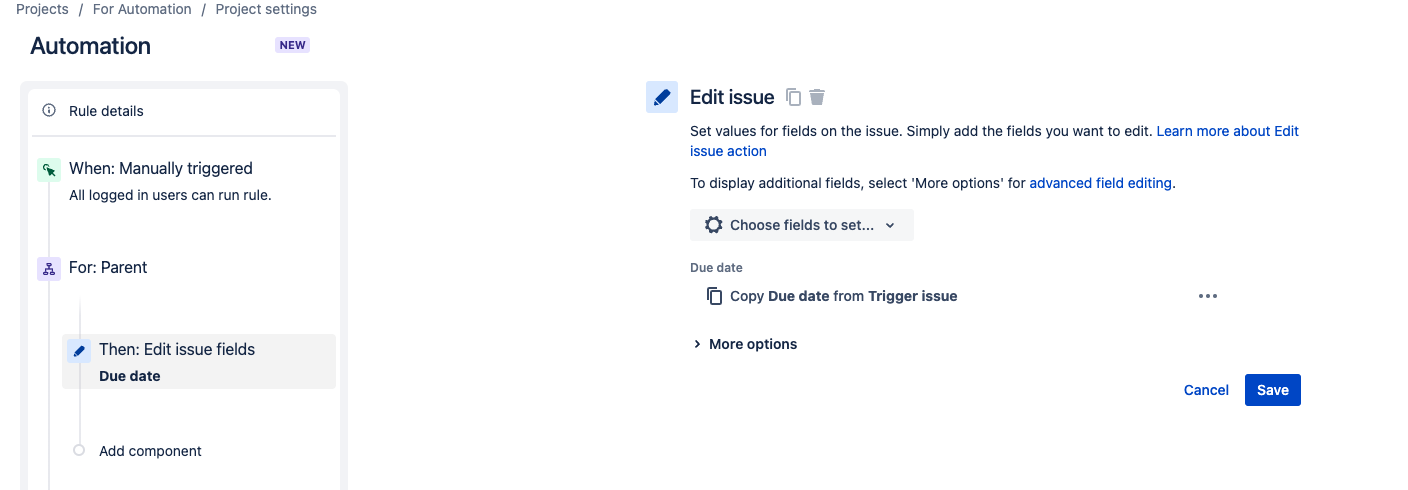
Second Rule
The Trigger issue is the Parent
The Trigger is "When Field Value Changes"
Then we introduce a For-Subtasks (ALL) branch signifying the Subtask of the Trigger Issue ( Parent )
Inside the Branch select Actions > Edit Issue Fields > For a test we select "Due Date" as the field and select the 3 dots (...) and select Copy
Copy Due Date from Parent Issue
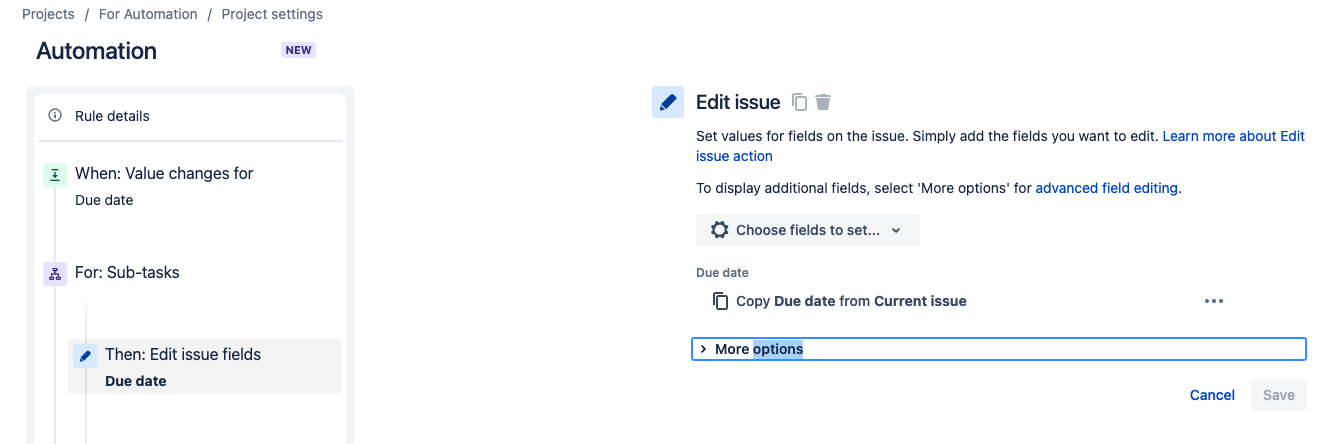
Was this helpful?