Manage dark features in Jira Data Center
プラットフォームについて: Data Center のみ。 - This article only applies to Atlassian apps on the Data Center プラットフォーム。
この KB は Data Center バージョンの製品用に作成されています。Data Center 固有ではない機能の Data Center KB は、製品のサーバー バージョンでも動作する可能性はありますが、テストは行われていません。 Server* 製品のサポートは 2024 年 2 月 15 日に終了しました。Server 製品を実行している場合は、 アトラシアン Server サポート終了 のお知らせにアクセスして、移行オプションを確認してください。
*Fisheye および Crucible は除く
要約
Some of the features in Jira are not enabled by default and it is implemented as a dark feature (also known as feature flags).
Be careful with dark features as they may cause problems if misused since they will impact the entire instance. They should only be used when instructed by Atlassian Support.
As best practices, validate on a lower environment first before applying to production and a full backup is advised before making changes to dark features for the first time.
ソリューション
To manage dark features, access the following URL as a Jira administrator account:
<BASE_URL>/secure/admin/SiteDarkFeatures!default.jspa
ダーク機能の有効化
In order to enable a feature flag, type <feature_flag_name>.enabled in the Enable dark feature text area and click the Add button.
Make sure to not have double ".enabled" suffix at the end of feature flag name.
Dark Features related to migration (e.g all the dark features of format com.atlassian.jira.migration.*) may not support above notation. DON't add ".enabled" or ".disabled" suffix for these migration related Dark features.
Please work with your Migrations Support team for the correct directions in implementing such dark features.
ダーク機能の無効化
To disable a feature flag:
Click disable link next to the specific feature flag in the left section (as on a screenshot below)
または
Type <feature_flag_name>.disabled feature flag in the Enable dark feature text area and click the Add button.
Make sure to not have the combination of suffixes ".enabled.disabled" at the end of the feature flag name.
If the Dark Feature is not present on the admin page it means it has its default value which may be enabled or disabled depending on the specific Dark Feature.
Example Dark Feature admin screen:
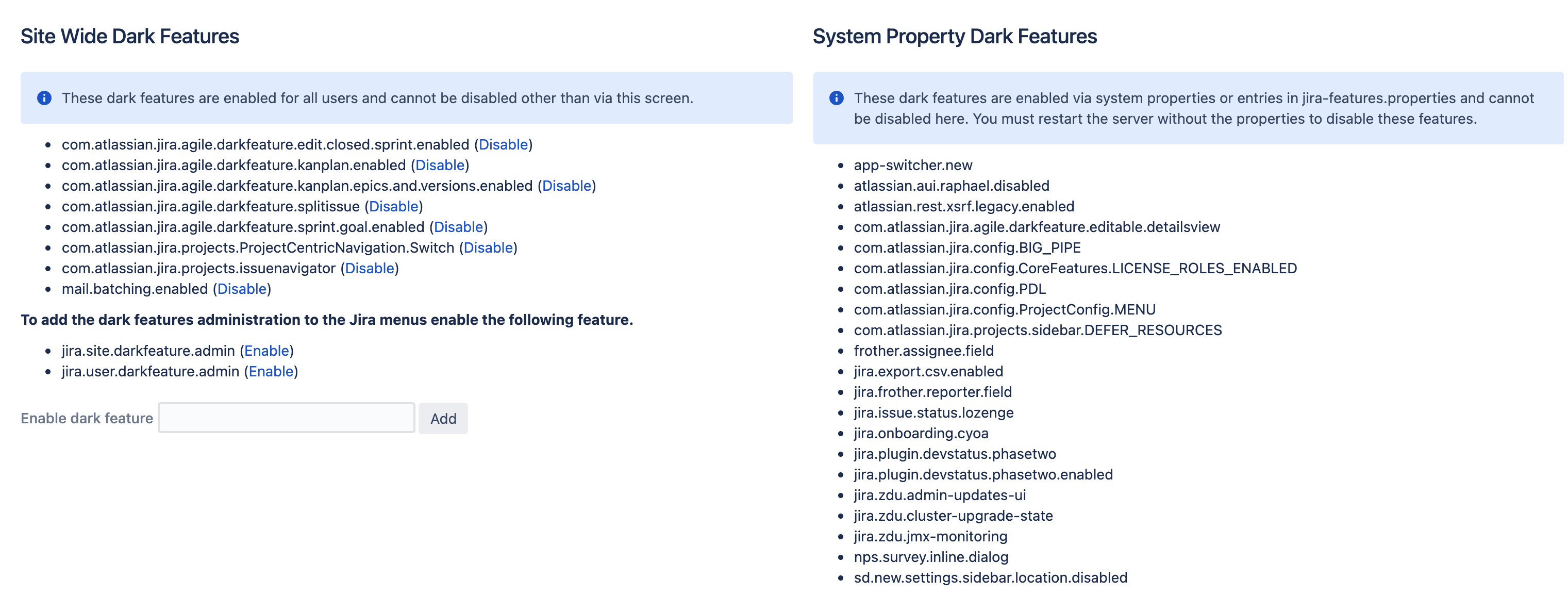
Managing dark features using the REST API
It is possible to manage dark features in Jira using the following private endpoint: /rest/internal/1.0/darkFeatures/{key}
This is a private API that is used by Atlassian within the product. This API can change without notice.
手順説明
Perform a PUT method on the endpoint above with the following JSON body (true or false depending if you want to add or remove the feature flag):
{ "enabled": "true" }
Where {key} is the dark feature key. Example:
<BASE_URL>/rest/internal/1.0/darkFeatures/sd.sla.improved.rendering.enabled
cURL syntax example:
curl -u user:password -X PUT <BASE_URL>/rest/internal/1.0/darkFeatures/{key} -H 'Content-Type: application/json' -d '{ "enabled": "true" }'
Configuration Persistency
Jira stores the current configured dark features in the database table feature.
Dark Features will persist service restarts and node replacements on a Jira Data Center environment.
Additional Information
Dark Features in Jira is different from Dark Theme/Mode (change visualization on a browser window). If you're looking for Dark Theme/Mode for Jira Data Center or Cloud, please check out the following:
For Jira Data Center: Feature request JRASERVER-63150 - A dark theme for Jira Server - dark background, contrasting text, etc available in Jira 10.3.0 and later, for further details, please refer to the release notes.
For Jira Cloud: The story of the dark theme.
この内容はお役に立ちましたか?