Associate and clear duplicate personal spaces in Confluence Cloud
Platform Notice: Cloud Only - This article only applies to Atlassian apps on the cloud platform.
Summary
If you create a personal space and then import it from another Confluence instance, you might end up with duplicate personal spaces. These spaces will have the same title and author but different content.
Solution
Send a space to trash
To avoid duplicates and allow the user to use the migrated space as the one associated with the profile, the following steps can be performed:
Next to your space's name in the sidebar, select More actions (•••), then Space settings.
Open the General menu, then select Send space to trash.
Select Send this space to trash.
Confirm you want to Send to trash.
You can Archive instead or Cancel the process at this point.
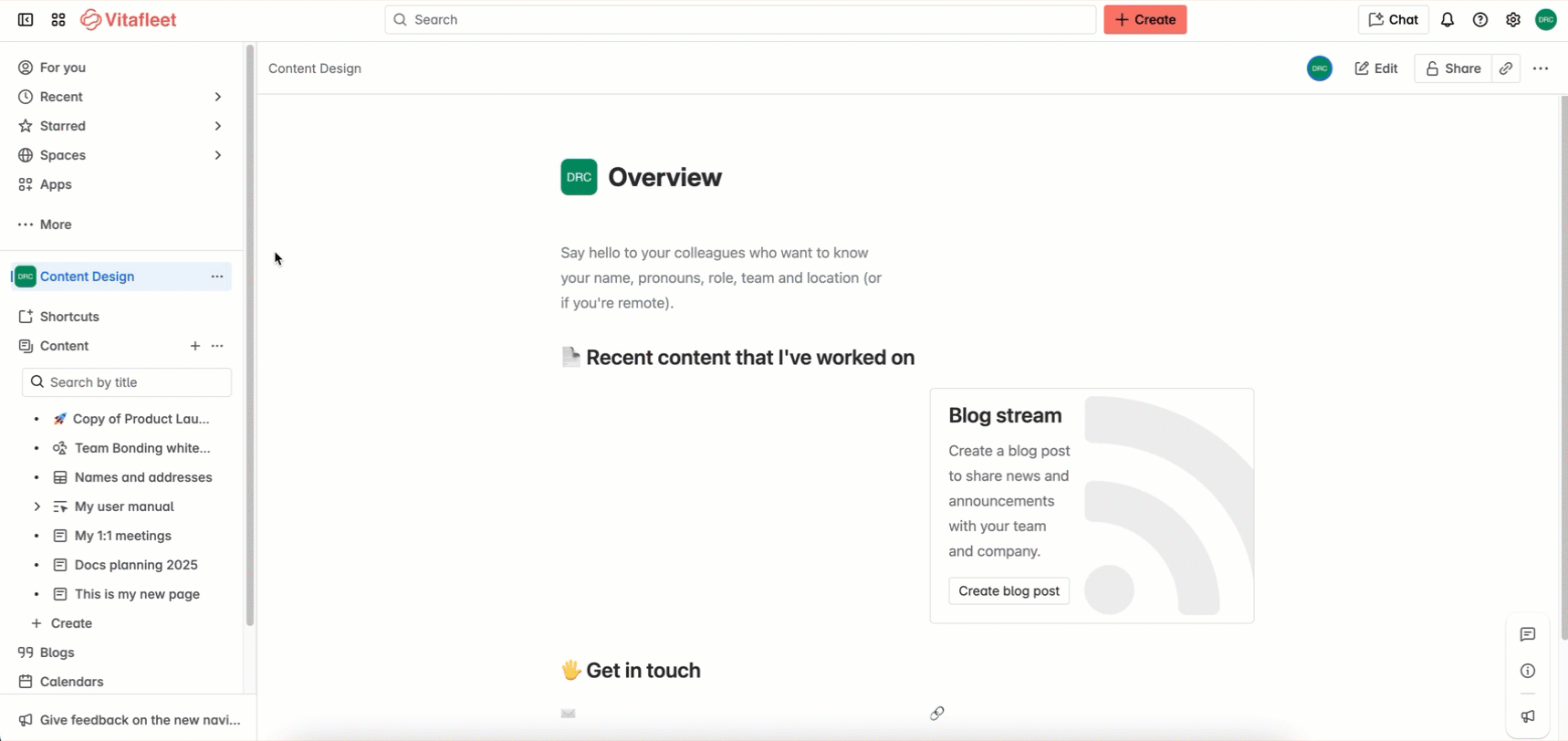
Permanently delete a space
Permanently deleting a trashed space (and all its content) can't be undone.
To permanently delete a space:
Select Confluence administration.
From under the Data Management section of Settings, select Trashed spaces.
For the space that you want to delete, select Permanently delete under Action.
Confirm deletion by selecting Delete this space.
Depending on the size of the space, deletion can take up to a few hours. A progress bar will show the time elapsed, estimated time remaining, and the percent completed.
Was this helpful?