Automation | How to update parent task start and due date automatically when it's subtasks due date or start dates are changed (in advanced roadmap or directly on sub-tasks)
Platform Notice: Cloud Only - This article only applies to Atlassian products on the cloud platform.
Summary
How to update parent task start and due date automatically when its subtasks dates are changed in the Advanced Roadmap via automation
Solution
When a Sub-task is changed for its “Start Date” or “Due Date”, then detect that change and add the Minimum date to “Start Date” and the Maximum date to “Due Date” on the parent Task Issue.
For example:
If you've got a Task created with 4 Sub-Tasks beneath that with each one having a distinct Start and Due Date. In such case the Parent Task - TS-10 has got 4 sub-tasks and supposedly, 6th August can be taken as the Start Date and 31st August as the Due Date for the parent issue (TS-10), which will cover the complete timeline for all sub-tasks as well.
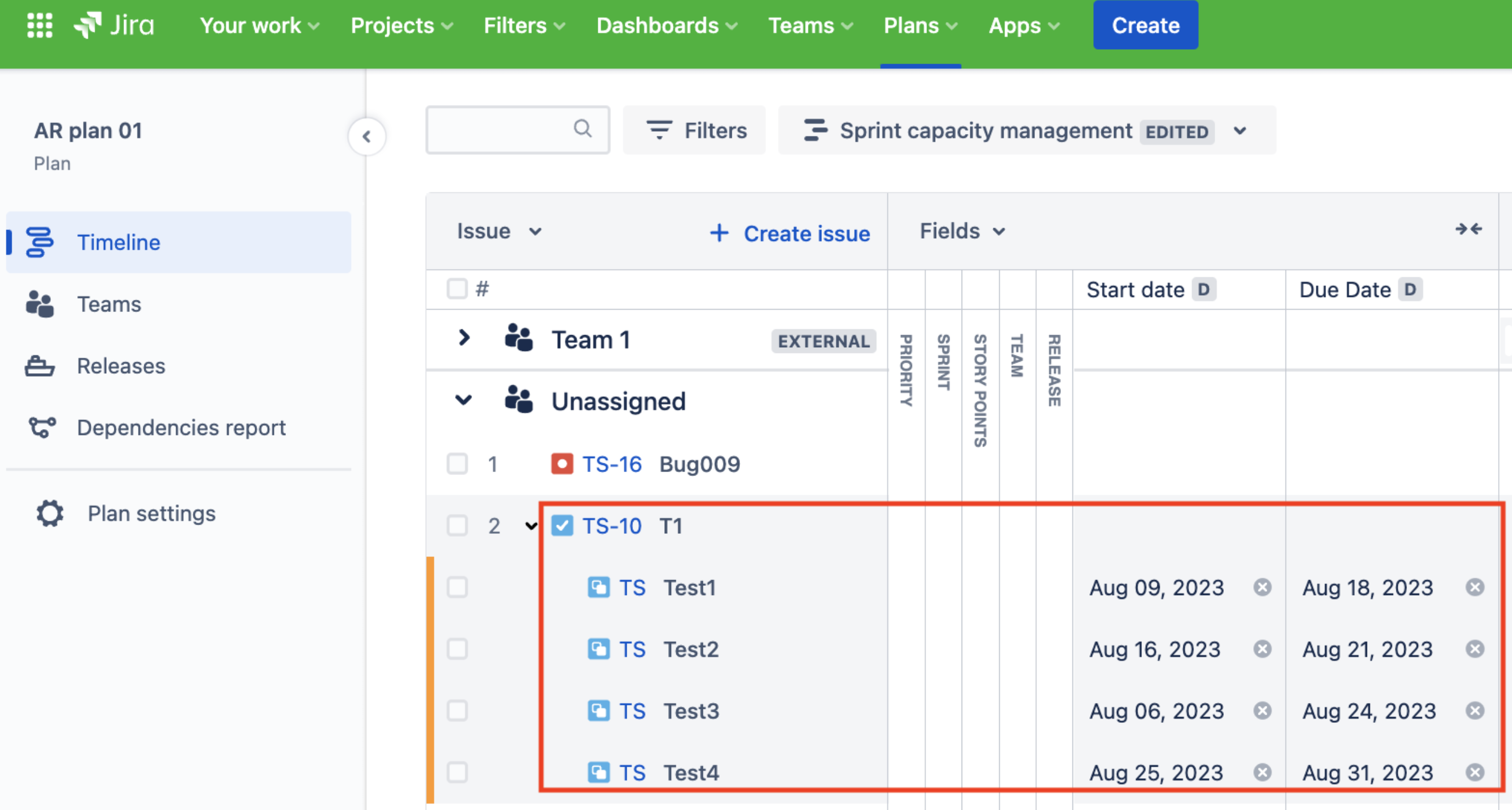
Automation rule can be created following the below configuration:
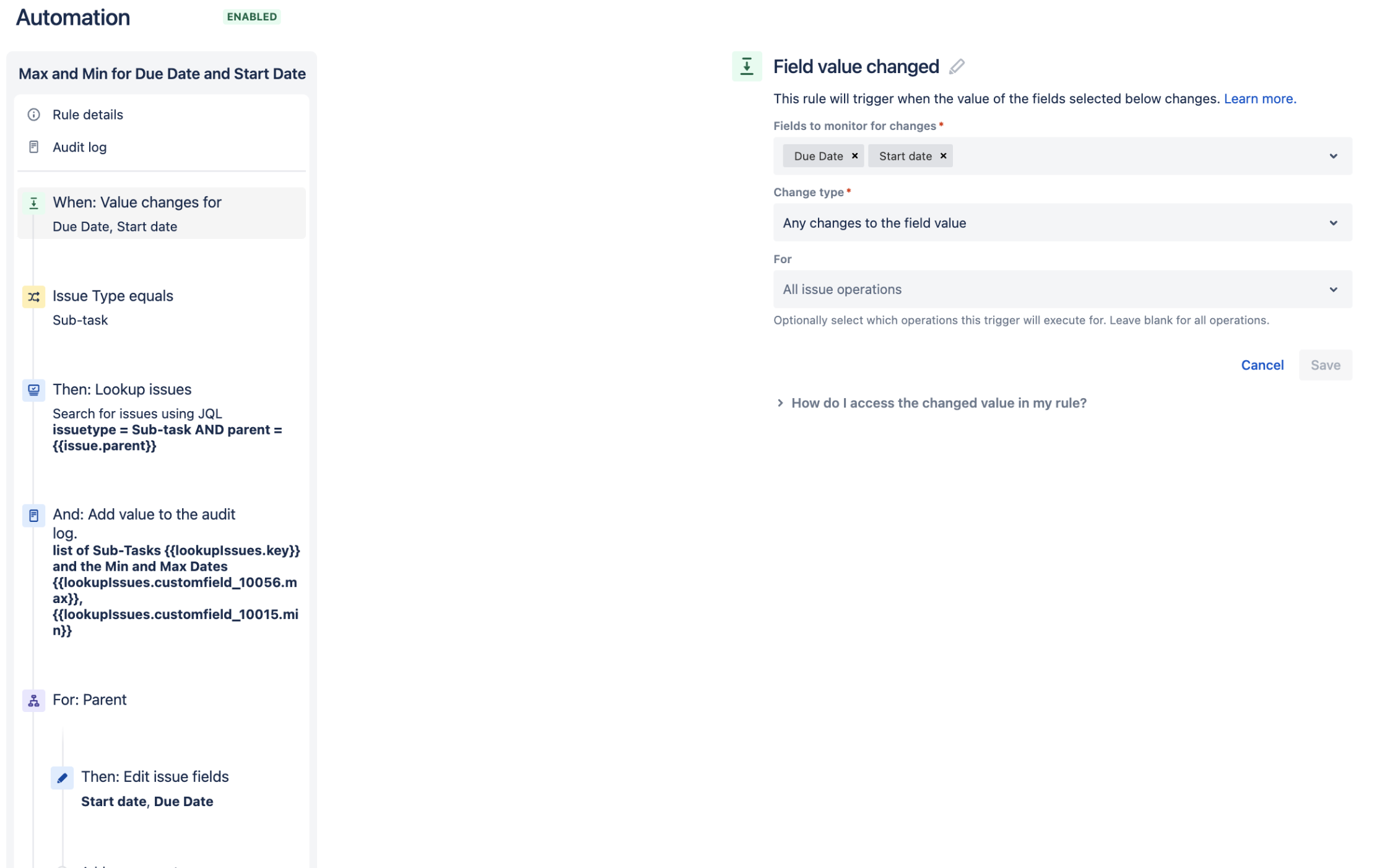
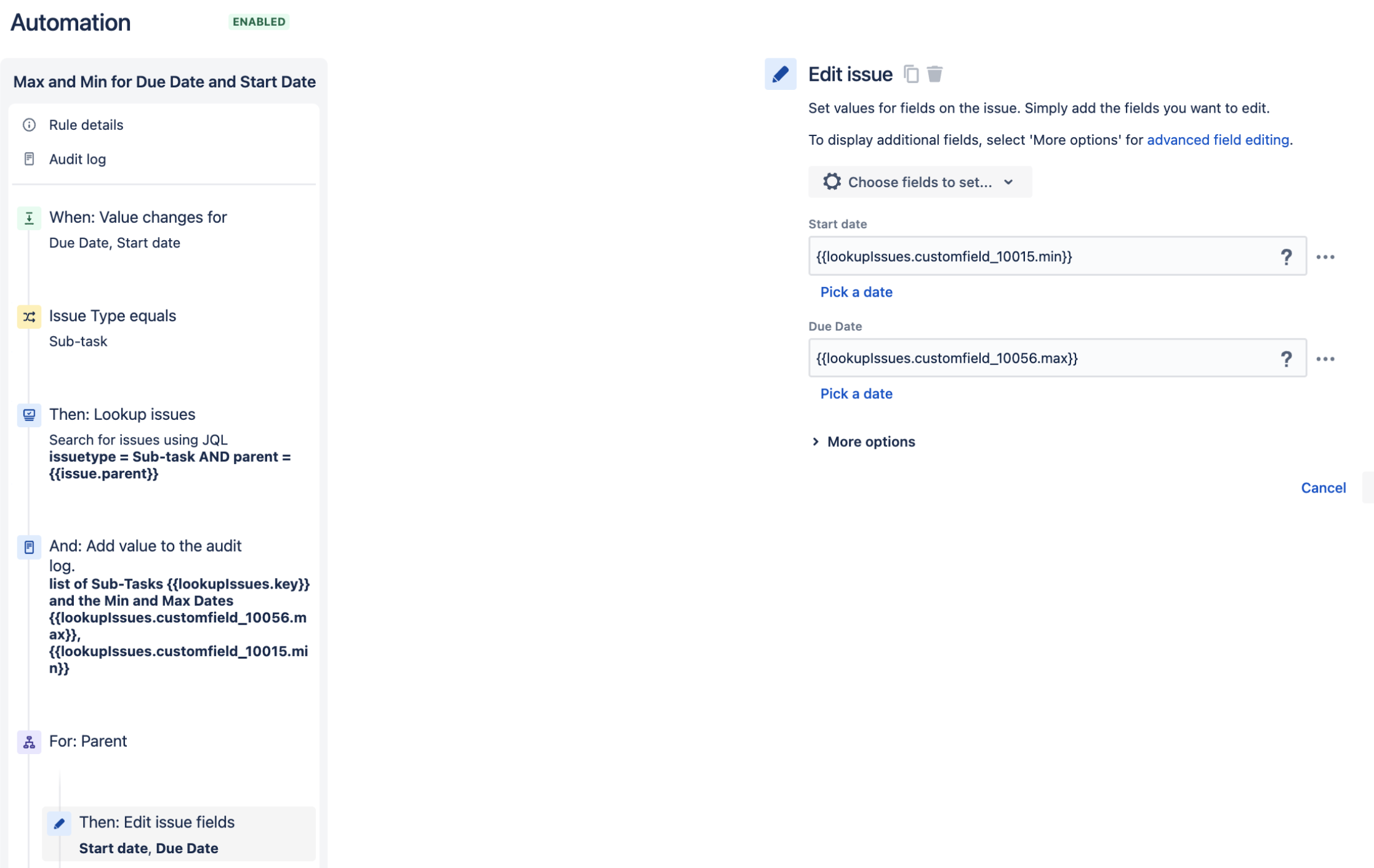
Reference screen recording attached:
Was this helpful?