Unable to change the "owner" or "actor" or "who can edit the rule"of automation rule
Platform Notice: Cloud Only - This article only applies to Atlassian products on the cloud platform.
Summary
Often with the dynamic business requirement, it is required to modify the automation rule, for the same if the permission "Who can edit this rule?" has been assigned to a certain group or Private. It becomes a challenge; thus, changing this field value requires transferring authority with a change in Actor or Owner on the automation rule. However, it has been observed that updating these fields would not be possible even though the user has all the required permission on the project, that is, Administer projects and Browse projects In company-managed projects and "administrator" in Team managed projects.
Diagnosis
Though the user has project permission: "Browse Permission" and "Administrator Permission", while attempting to change the actor or owner or who can edit the rule would show some behaviour like:
User ID populates instead of getting the name of the actor or owner.
Rule details don't save.
Does not allow populating the other username to be selected.
Other users do not get selected.
Cause
The diagnosed cause of this issue is :
Global configuration does not have admin permission setup or define project admin role or group in it; therefore, only site admins have access to make changes to the Actor or Owner in any rule in the site.
The automation rule edit permission honors the global Configuration of the global automation rule rather than project permission.
Solution
In such a scenario, it is good practice to check whether the Global configuration of the Automation rule has been setup for other admins as well.
You can check the same by clicking on the gear button next to the profile on the right side > then select System > choose Global Automation
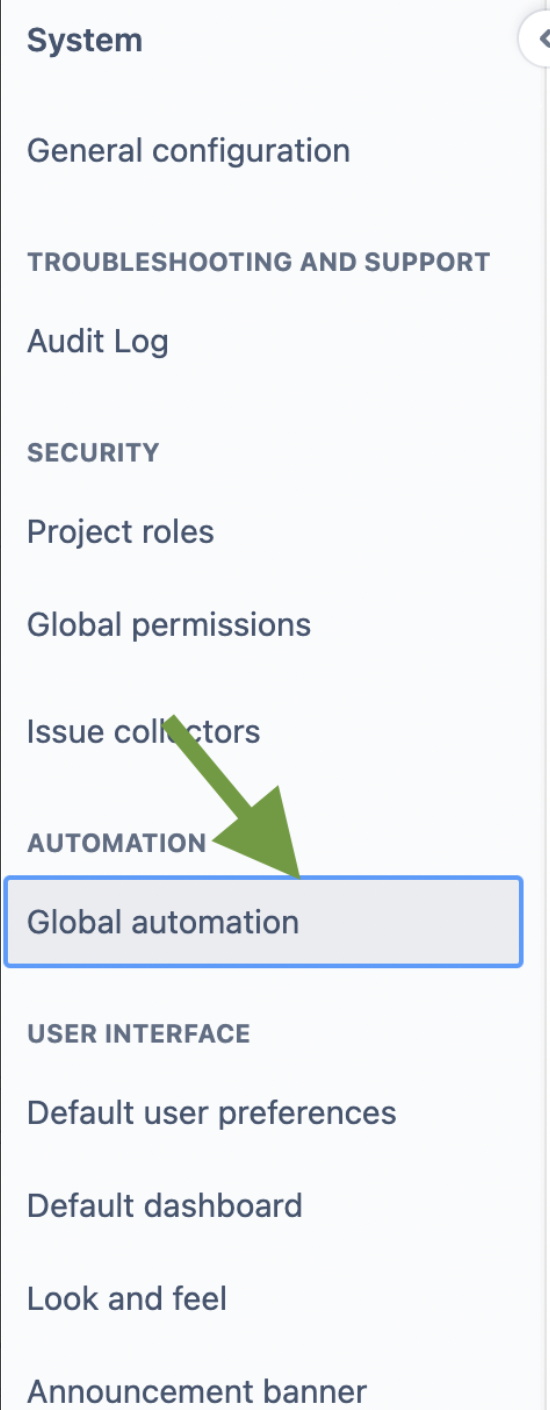
Go to the right side and click on the three dots next to Create rule option > select "global configuration" from the tray:
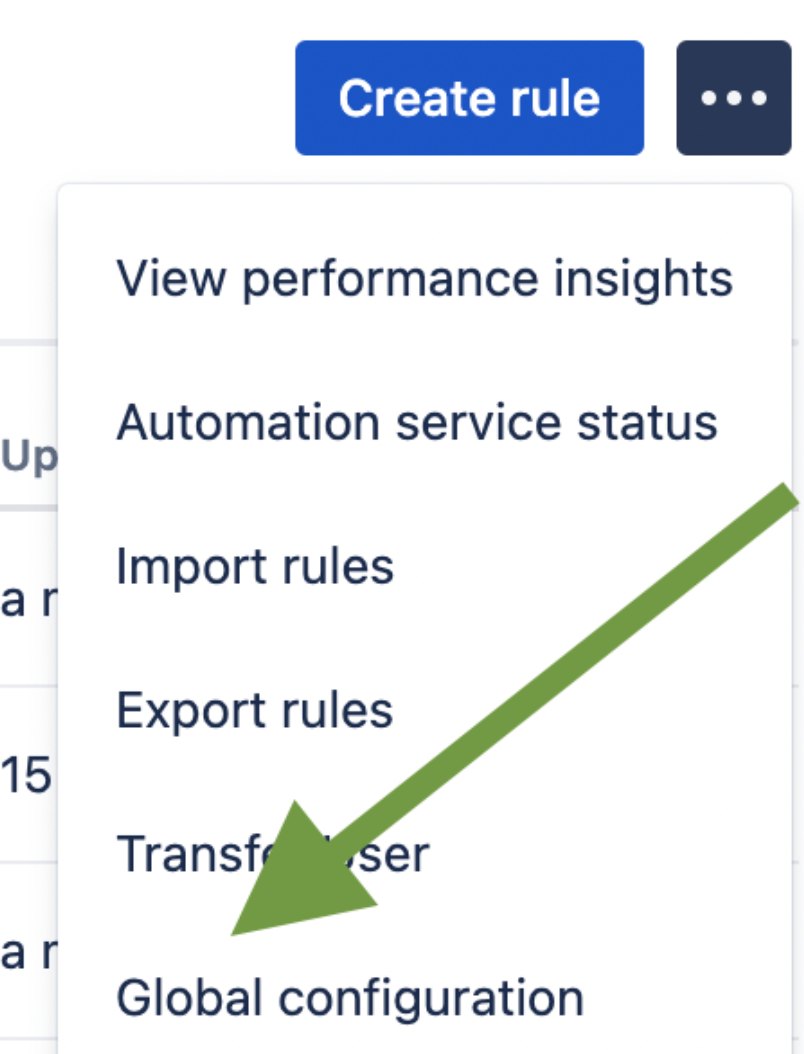
Ensure whether the "Allow project administrators to manage project rules" has been enabled or checked the box
Then confirm whether the drop box has Project administrators Groups selected, that owner is part of :
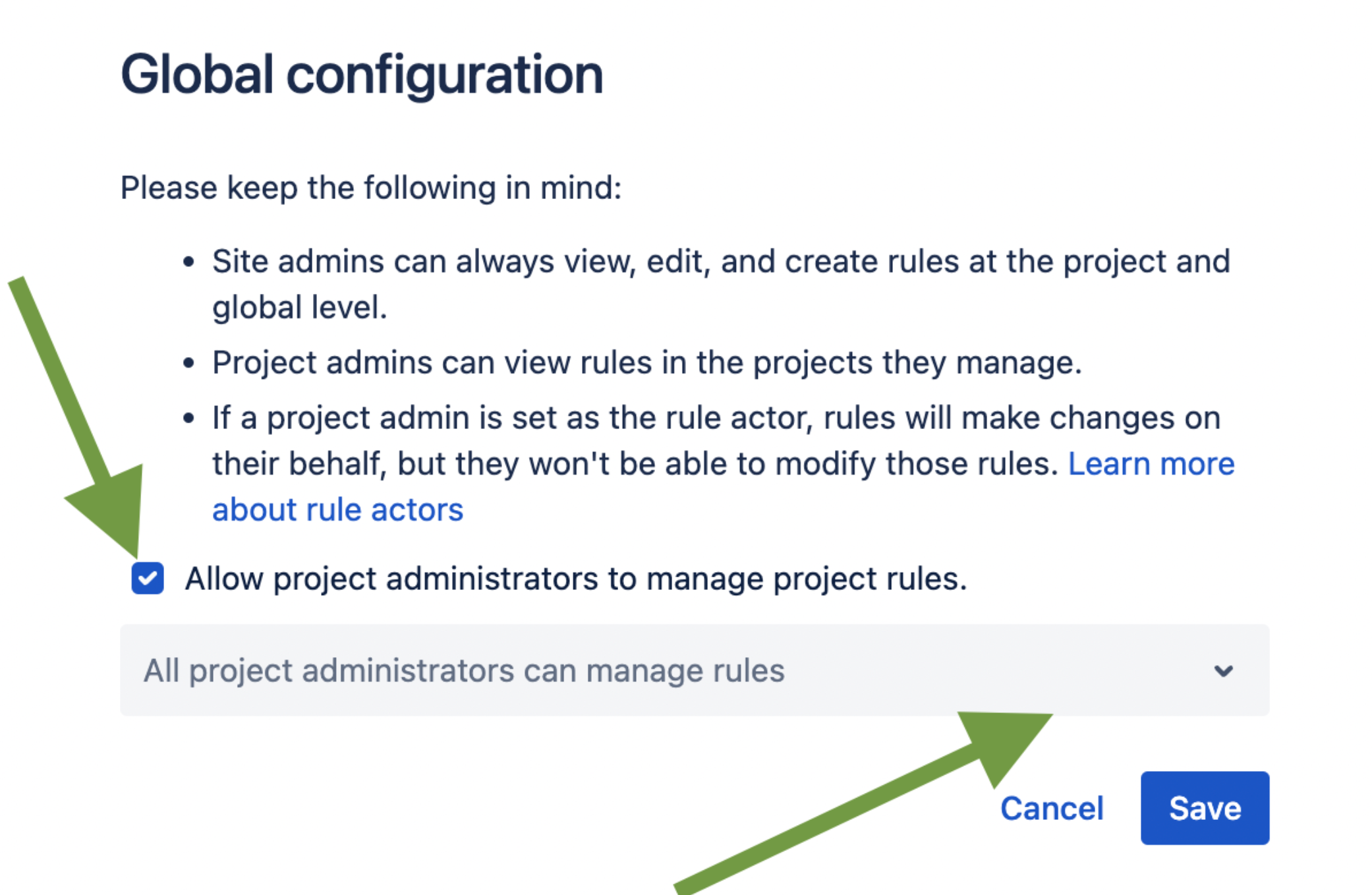
If the desired project admin is not part of the group either include them or add the group (which the owner is part of ) and save it. You can read about the same from https://support.atlassian.com/cloud-automation/docs/permissions-required-for-jira-cloud-automation-rules/
It should mitigate the problem.
Was this helpful?