Solve unknown fields error in the audit log
Platform Notice: Data Center Only - This article only applies to Atlassian products on the Data Center platform.
Note that this KB was created for the Data Center version of the product. Data Center KBs for non-Data-Center-specific features may also work for Server versions of the product, however they have not been tested. Support for Server* products ended on February 15th 2024. If you are running a Server product, you can visit the Atlassian Server end of support announcement to review your migration options.
*Except Fisheye and Crucible
Summary
The error Unknown fields set during edit. Field may not be available project/type. is caused during a create, edit or transition issue action because the field you are trying to edit is not on the Jira screen, or the rule actor doesn't have permission to access/edit that field. This isn't something that can be validated when the rule is being configured.
Solution
NOTE - To do this you must be logged in as a Jira administrator and this doesn't work for sub-tasks
Go to one of the issues that triggered this error (follow the link in the audit log)
Open the edit issue dialog (if you are using the 'edit issue' action) or open a new issue (if you are using the 'create issue' action)
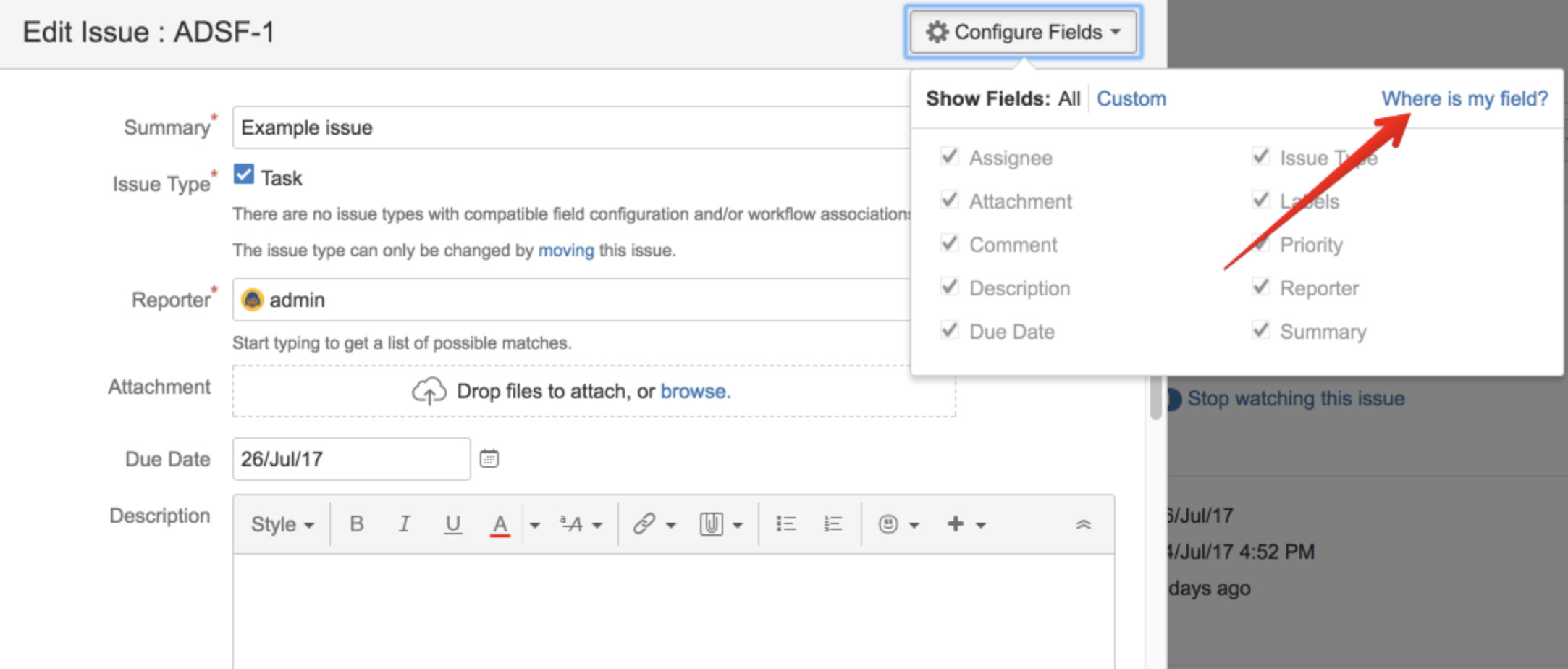
3. Click the "fields" button in the top right hand corner, and then "Where is my field ?"
4. In the following dialog, type the field you are trying to edit
5. Jira tells you of any issues to fix to make it editable
Jira's documentation for more information.
Was this helpful?