How to export issues from Jira cloud in CSV format
Platform Notice: Cloud Only - This article only applies to Atlassian products on the cloud platform.
Summary
How to export the issue of the project from the Jira cloud with all the fields in the CSV format.
Solution
From Project :
Navigate to the specific project.
Click on 'Issues'.
Enter your desired query in the search field, if you have a specific filter you wish to use to fetch the issues.
Click on 'Export issue' > 'Export Excel CSV (all fields)'.
Sharing the screen recording to walk through the steps mentioned:
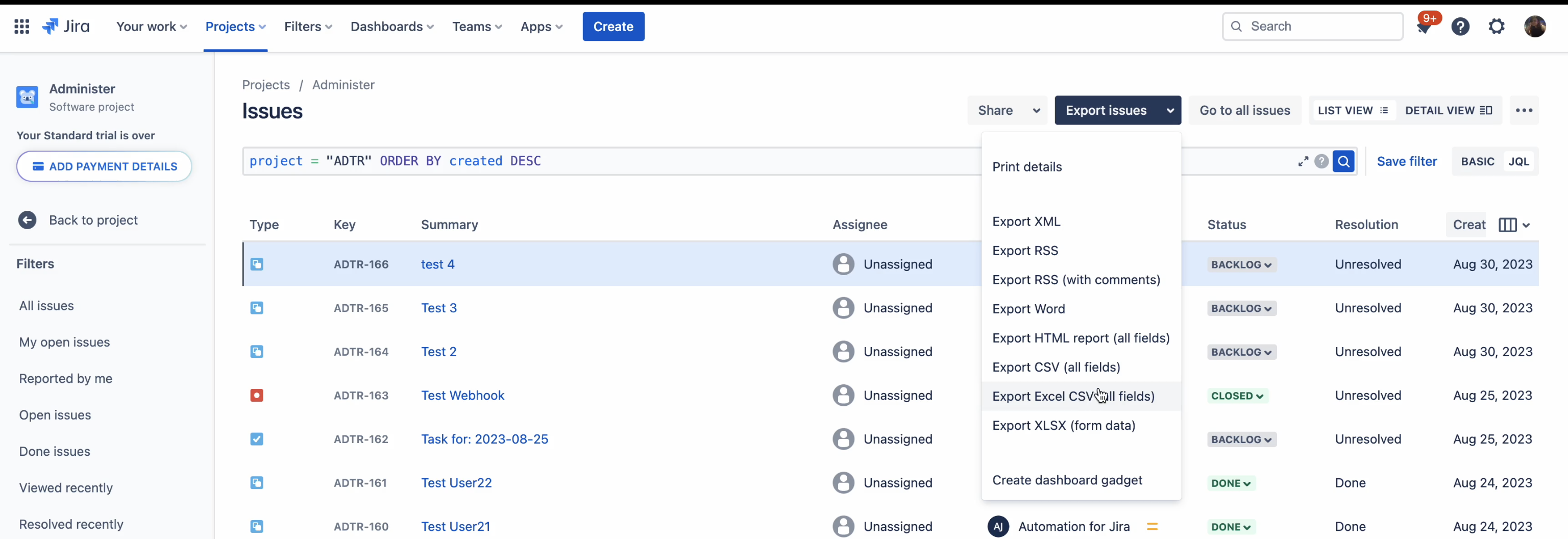
From Global issue search:
Navigate to the Filter section.
Click on 'View all Issues'.
Enter your desired query in the search field, if you have a specific filter you wish to use to fetch the issues.
Click on 'Export issue' > 'Export Excel CSV (all fields)'.
Note regarding Comments export: In order to export the Comments field from the issues in the All Issues navigation, please follow the above steps and use the 'Export Excel CSV (all fields)' option to export them. Following the steps above, the exported CSV file will properly contain all your issue fields, including each comment made. Each comment will be mapped in a different "Comment" column in chronological order.
Here is the Screen recording for reference:
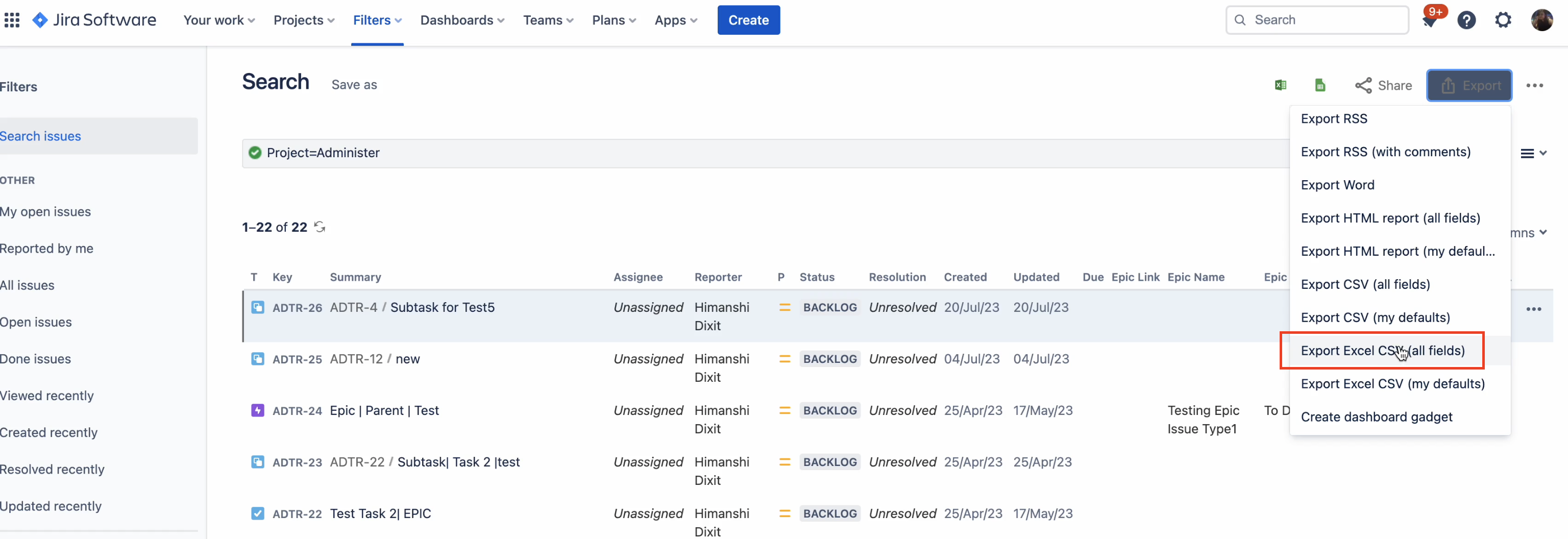
Was this helpful?