How to copy Assets custom fields values to a Subtask using Automation for Jira
Platform Notice: Data Center Only - This article only applies to Atlassian products on the Data Center platform.
Note that this KB was created for the Data Center version of the product. Data Center KBs for non-Data-Center-specific features may also work for Server versions of the product, however they have not been tested. Support for Server* products ended on February 15th 2024. If you are running a Server product, you can visit the Atlassian Server end of support announcement to review your migration options.
*Except Fisheye and Crucible
Summary
This article details steps on how to copy Assets custom fields values to a Subtask using Jira automation. Additional steps are required compared to using Jira Custom fields.
Solution
Create a new automation Rule
Add When to trigger the rule
Add a new action "Create Issue"
Complete the Summary field and any other necessary Jira custom fields. At this stage, do not select the Assets Custom fields.
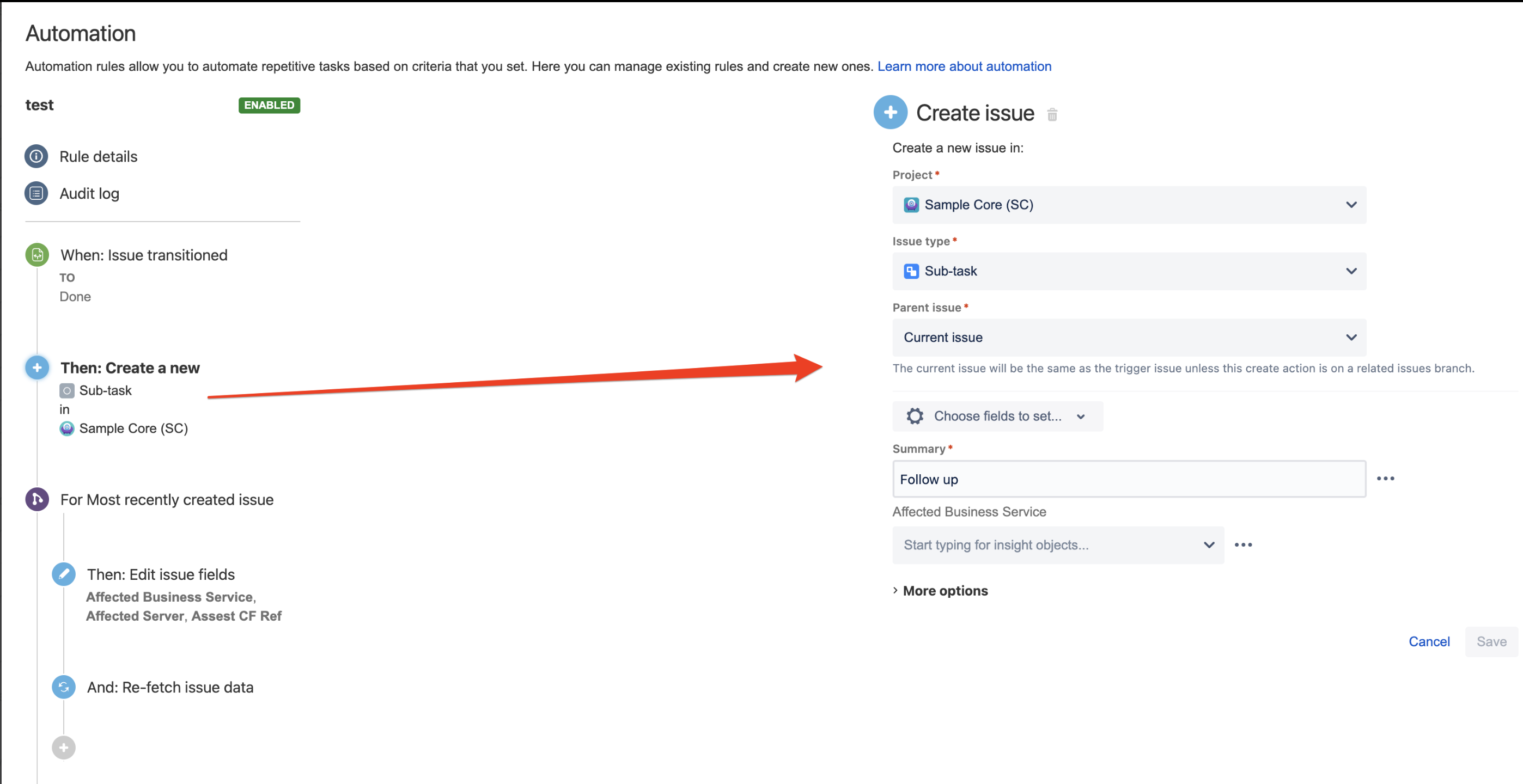
Add a new Branch rule action
Set the type of related issues to 'Most recently created issue'
Add a new action "Edit issue"
Choose the Assets custom fields that need to be configured. These should be copied from the Parent issue.
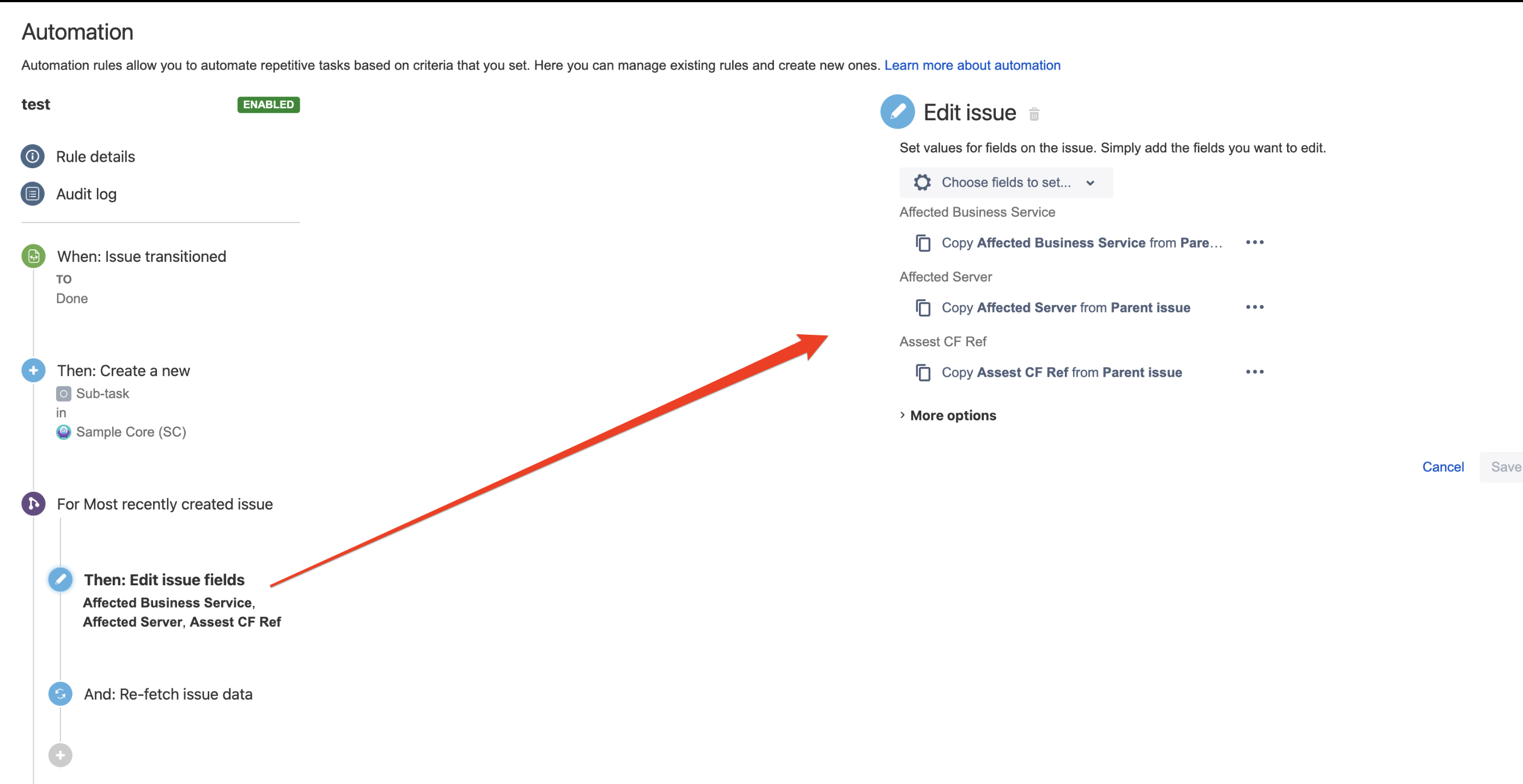
Add a new action "Re-fetch issue data"
Save and enable the rule.
Notes
If Assets Custom Fields are mandatory on screen, the automation rule will not work as expected because Assets custom field values are not populated in Step #3.
As a workaround, you can set a dummy object during the issue creation step. This ensures that the issue is successfully created. This dummy object will then be replaced by the values from the parent issue during the Edit issue step #4.
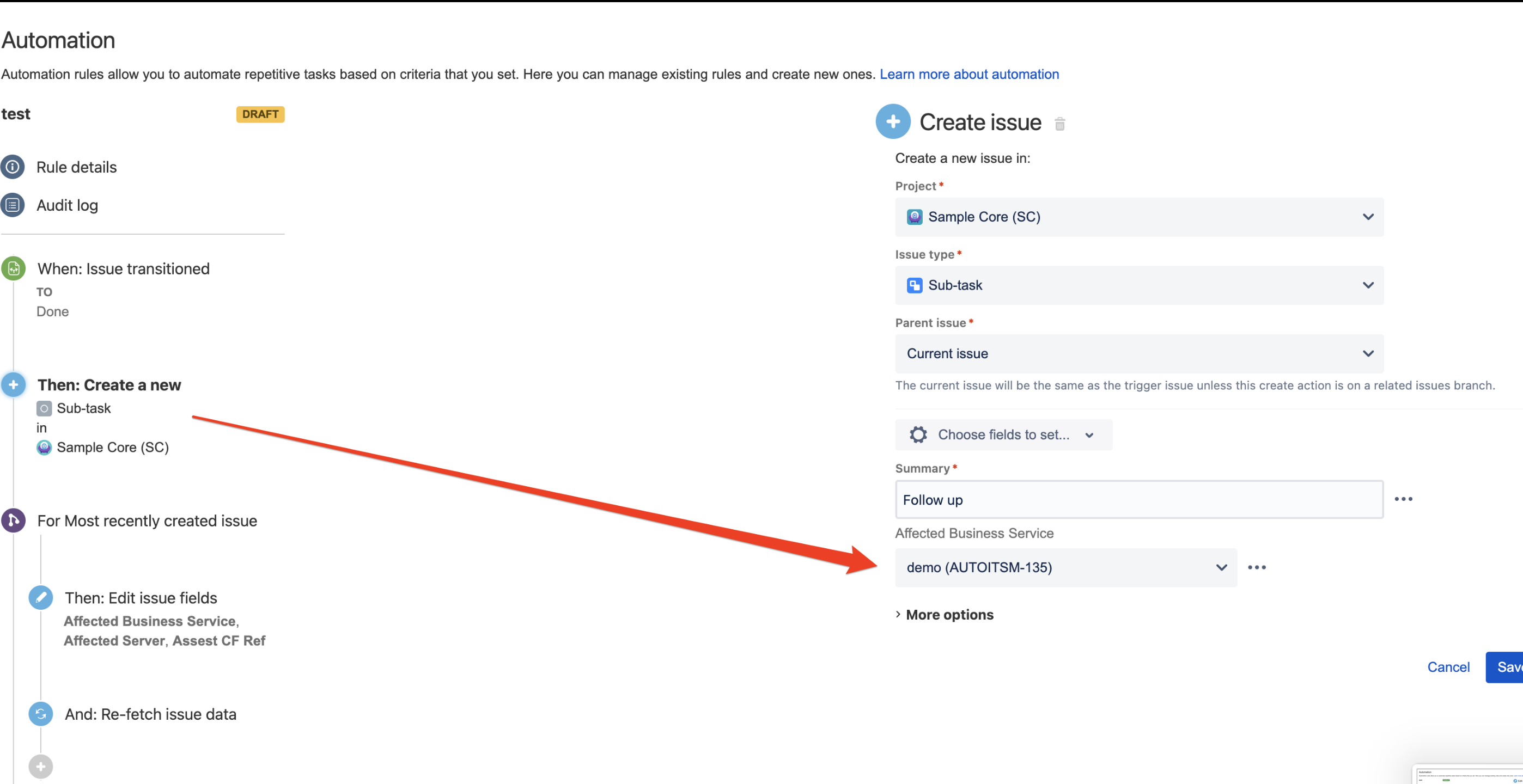
Was this helpful?