How to Attach a ProForma FORM on a JIRA Issue using Automation for JIRA
Platform Notice: Cloud Only - This article only applies to Atlassian products on the cloud platform.
Summary
This Article shows how to attach a ProForma FORM to an Issue using Automation for JIRA.
Solution
Trigger: Issue Created
IF: issuetype = "BUG"
THEN: "Action": Attach FORM
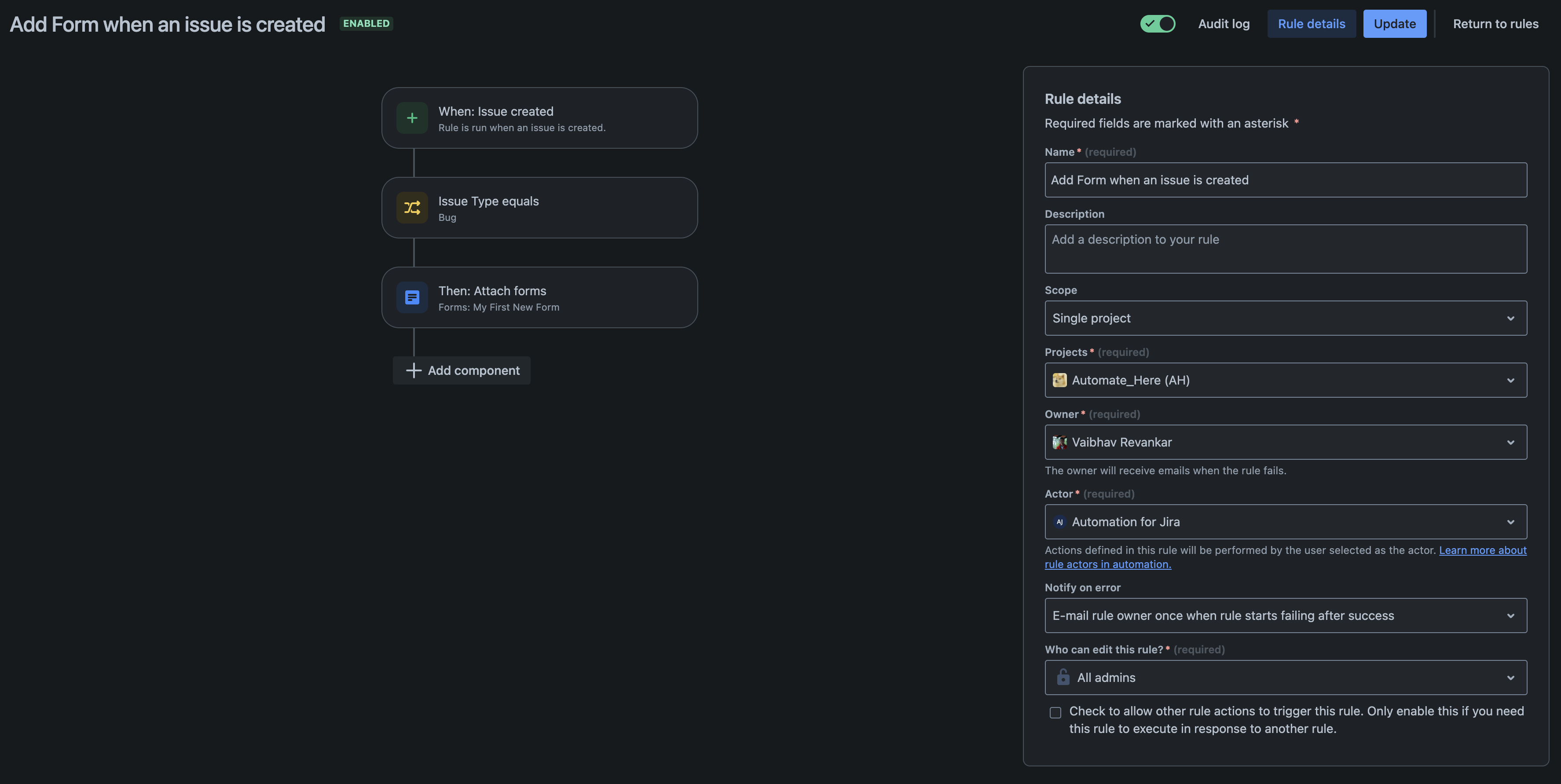
The Trigger of the Issue and the Condition can be in any combination. We can use a Trigger = "Issue Transitioned" and Check for the Condition where the Field IF "Summary" ~ "Mars Terraforming".
NOTE:
For Jira Software, you need to have the ProForma Feature Enabled. To know if the feature is enabled go to Jira Software "Project" > "Project Settings" > "Issues". Then Confirm if you have the option "FORMS". If the option is not available please contact Atlassian Support to have the feature Enabled for Jira Software product on your site. Jira Service Management, gets the feature by default.
The "Scope" of the rule should always be "Single Project" as Attaching Forms through Automation does not work with "Global", "Multi-Project" or "Project Type" rule. Trying to do so will result in the below error while you "Update" the rule
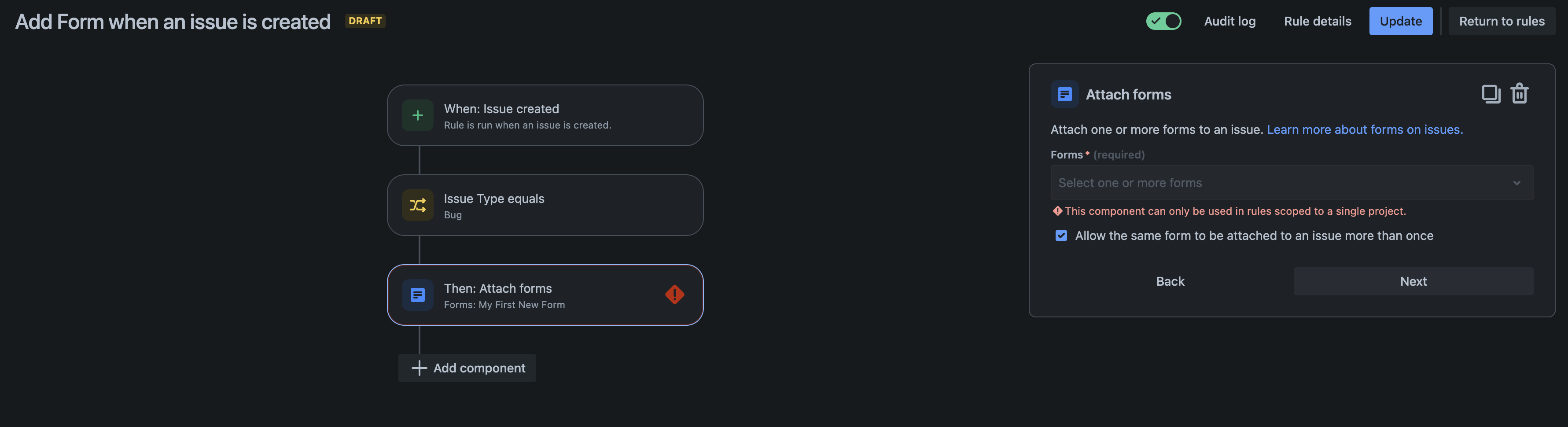
Was this helpful?