How to Add Organizations Field to Dashboard with Automation in JSM Cloud
Platform Notice: Cloud Only - This article only applies to Atlassian apps on the cloud platform.
Summary
Currently, in Jira Service Management, it is not possible to use the Organizations field in dashboard gadgets.
This article provides a step-by-step guide on using Automation to save the value of the Organization field to a custom field and then use the field on Dashboard gadgets.
Related Feature Requests
Solution
Configure a custom field
Select Settings > Work items.
Under the Fields section, select Custom fields.
Click Create a custom field with the Select List (Single choice) type.
Add a name to the field and populate it with the names of the existing Organizations on your site.
Associate the field with the Screens.
Create the automation rule
Go to Project settings > Automation > Create rule.
Create a new Trigger When: Scheduled.
Check the Run JQL search and execute actions for each issue in the query option.
Fill out the JQL search with this value: Organizations != EMPTY.
This JQL query will retrieve all the tickets that have a non-empty value in the ‘Organizations' field.
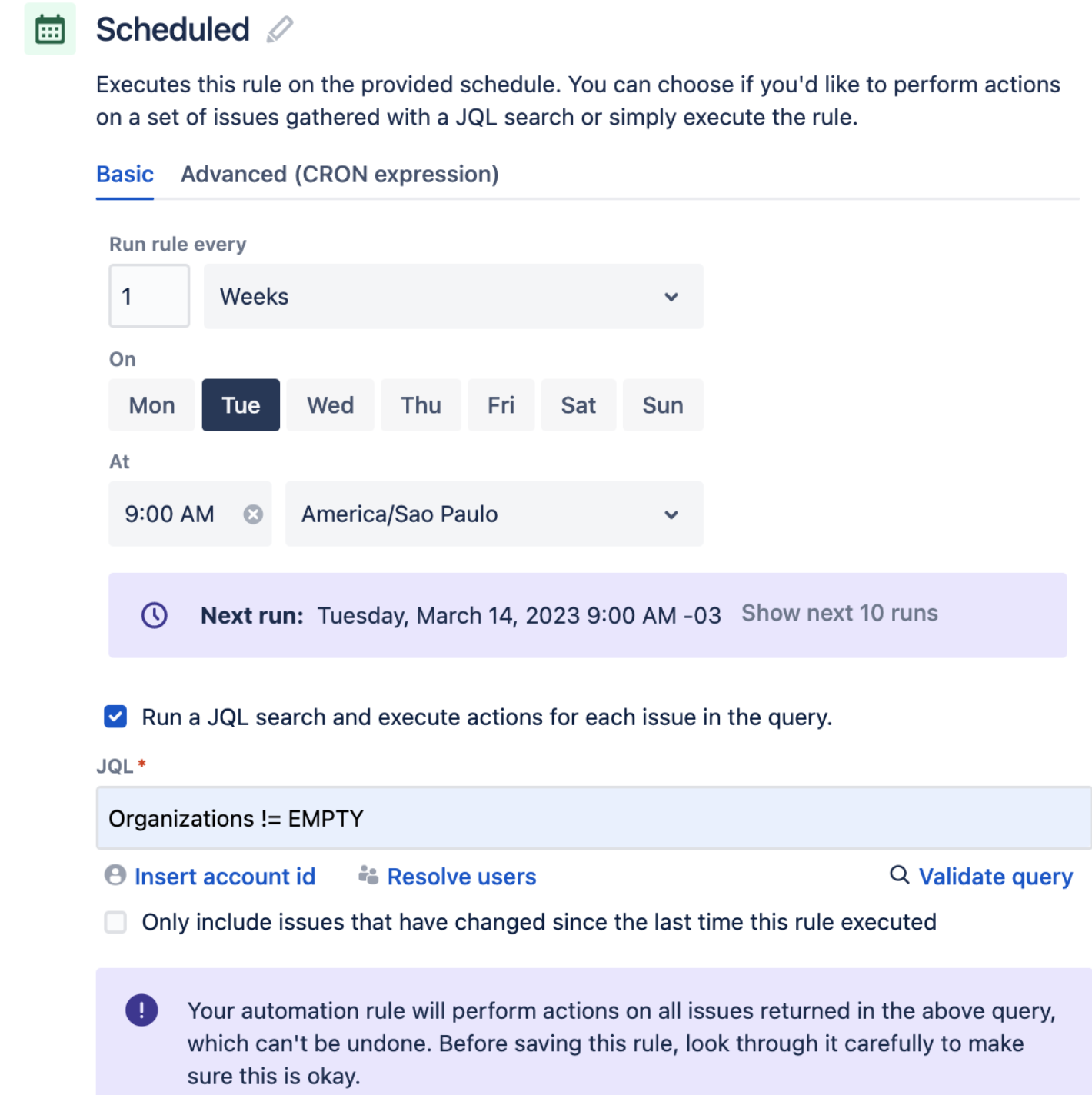
Add a new condition > Work Item fields condition > Fill out this condition with the following details:
Field: Select the Organizations field in the drop-down.
Condition: Select is not empty from the drop-down.
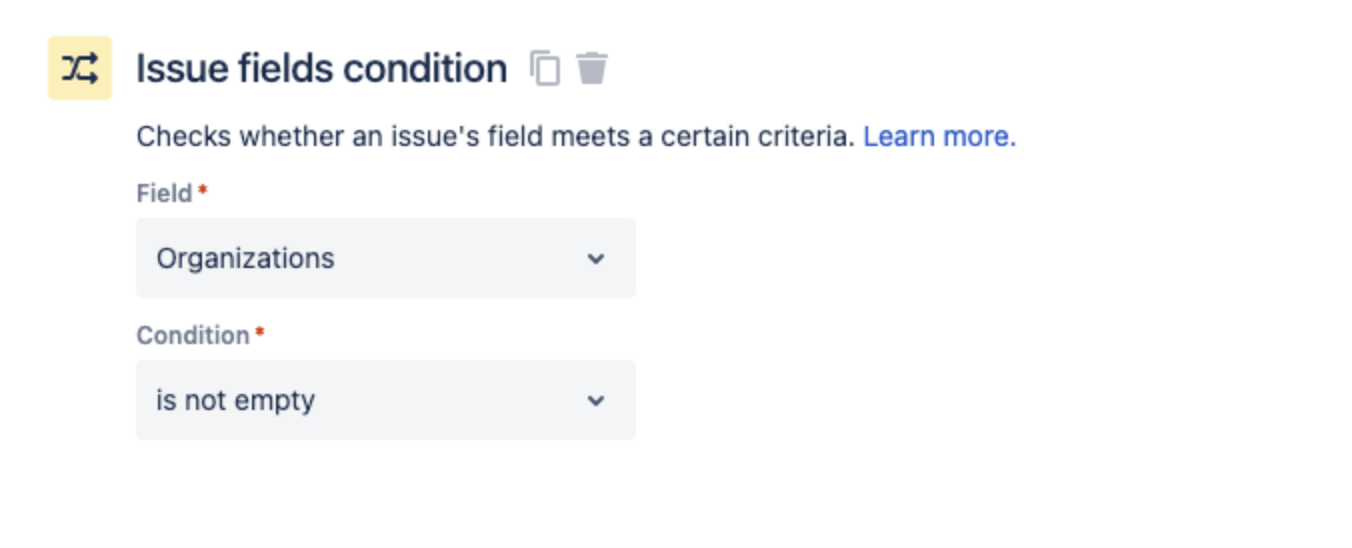
Select a new action > Edit Work Item Fields.
Select the custom field created and include the smart value: {{issue.Organizations.name}}.
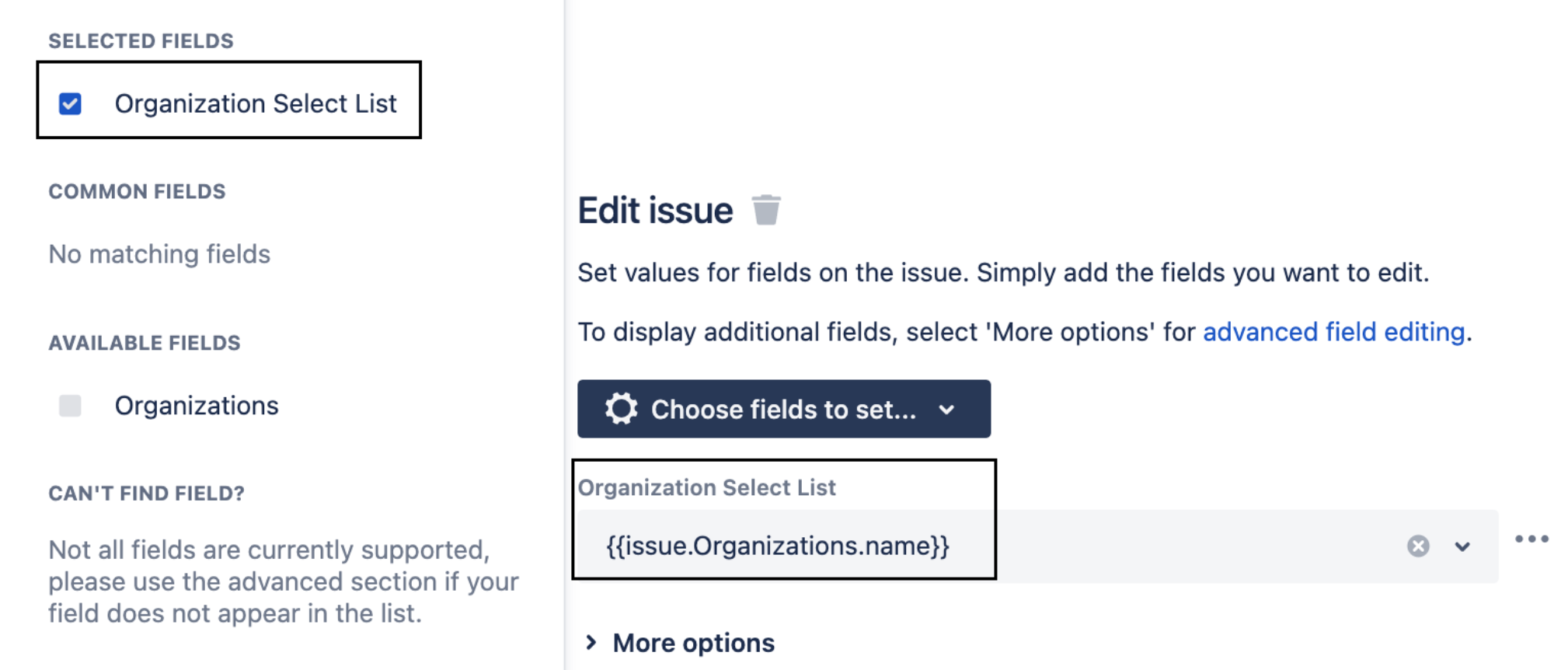
Under More options, uncheck the option This rule should send emails. Rule actor must be an admin or project admin, so users won’t be notified about the change to the custom field value.
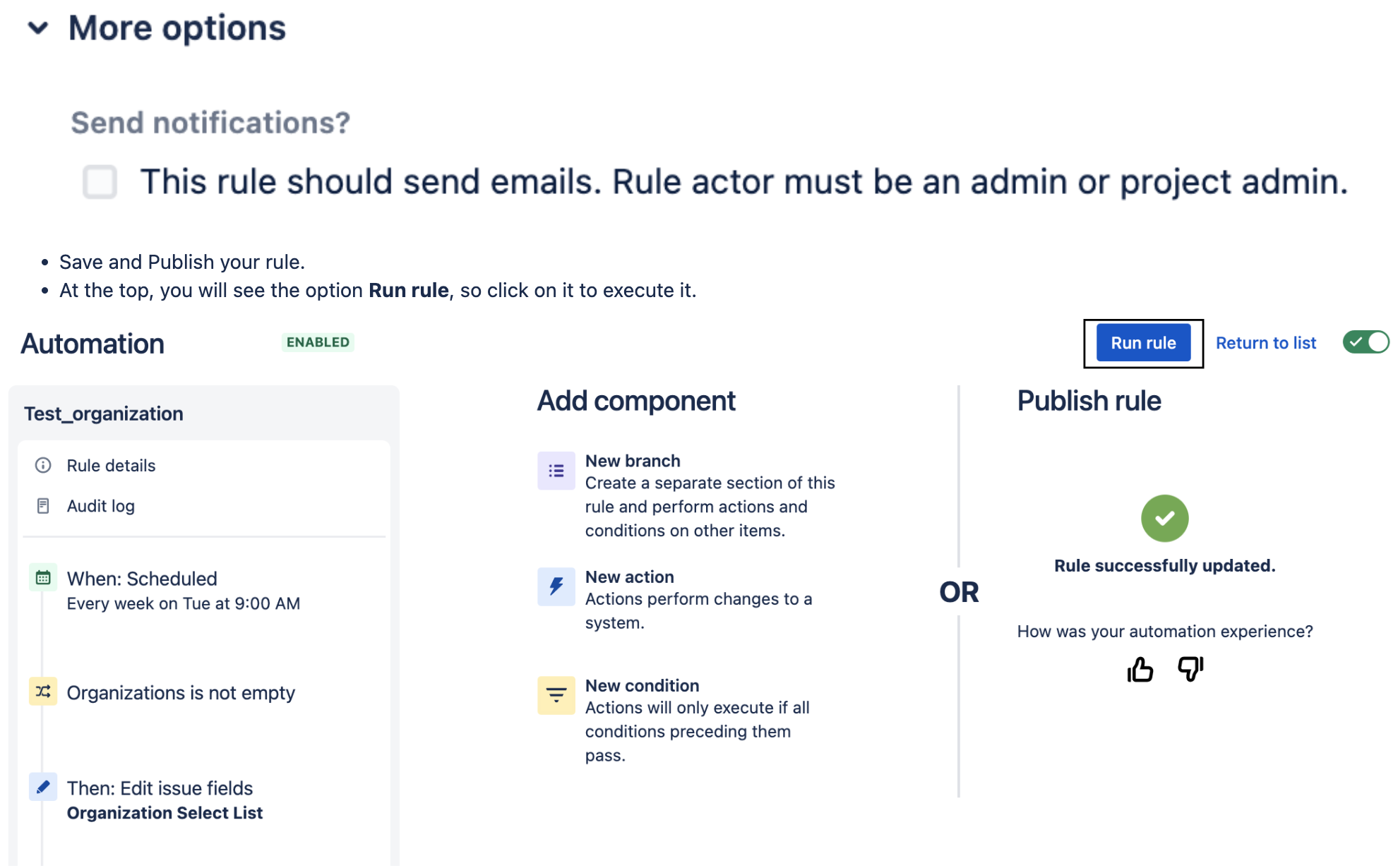
Warning
Scheduled rules can update up to 100 items at a time. For more details, check the following documentation Automation service limits.
Note 1: Custom Field variables are case-sensitive.
Note 2: After existing tickets are updated, you can change the trigger to Issue created to populate the custom field as soon as new tickets are created.
Build a dashboard and use gadgets to report the number of tickets created by the Organization
Go to Dashboards > create a new dashboard.
Add a new gadget (We choose Pie Chart for this example).
On the gadget configuration, select a Filter or the Project, and under Static type, select the custom field.
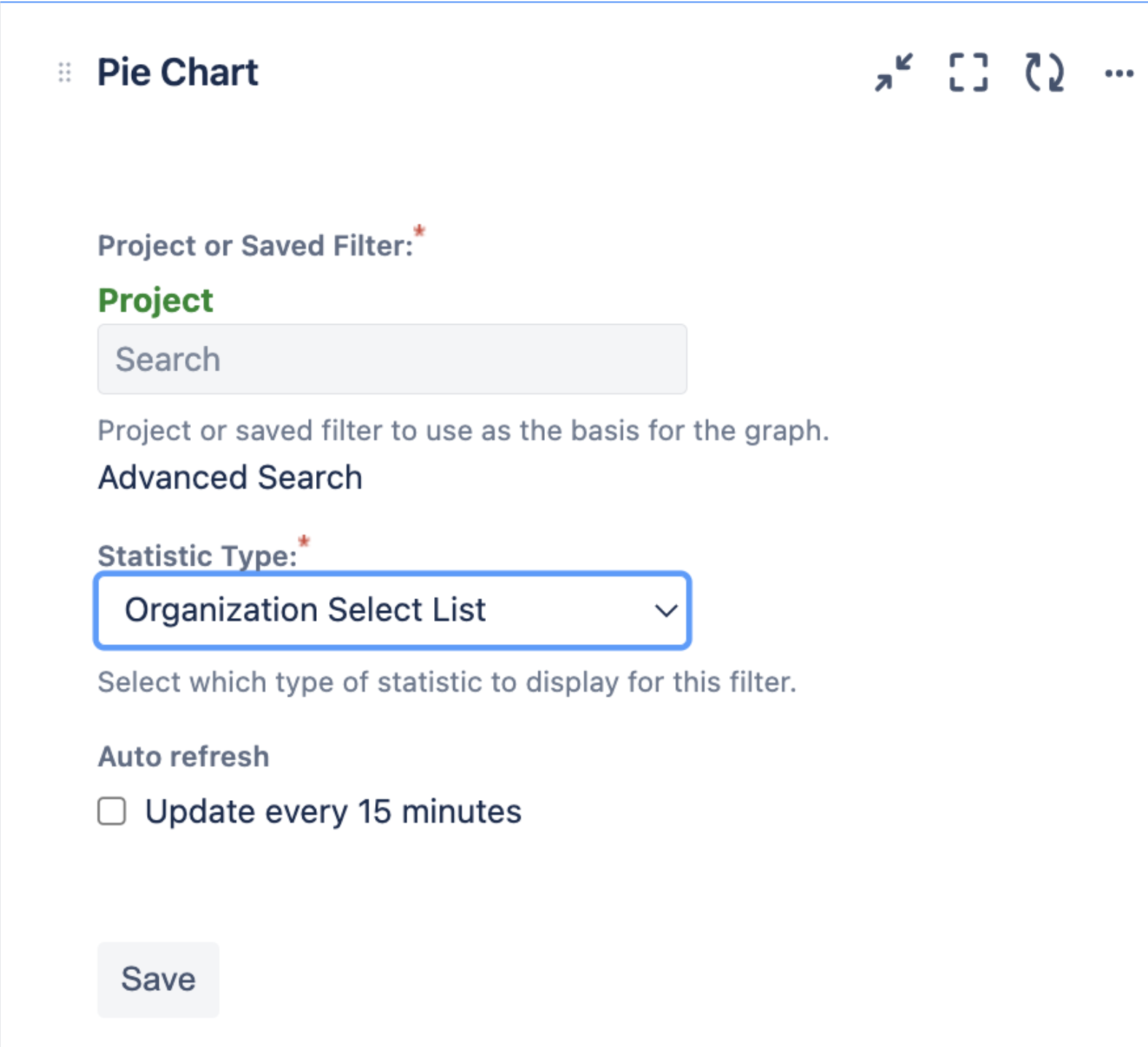
Save the new gadget.
Related Documentation
Was this helpful?