Automation | Error : Unknown fields set during create, they may be unavailable for the project/type. Check your custom field configuration. Fields ignored - Reporter (reporter)
Platform Notice: Cloud Only - This article only applies to Atlassian products on the cloud platform.
Summary
The automation rule throws an error while creating subtasks/Issue while successful creation of Issue/subtasks:
Unknownfields set during create, they may be unavailableforthe project/type. Check your custom field configuration. Fields ignored -Reporter (reporter)
Diagnosis
Make sure the reporter's value is correctly parsed through smart values/JSON or "copied from the trigger/current issue". If all these settings are properly configured, please check the potential reasons and causes listed below.
Cause
There can be multiple causes for this issue:
Scenario 1: Reporter field is missing on the Issue Create screen
Scenario 2: Reporter Field is hidden for the Screen/Project.
Scenario 3: Sometimes the automation rule is successful, but sometimes it errors out. Automation rule Actor has been set as "User who triggered the event"
Solution
For Scenario 1:
Validate:
1. Confirm if the Reporter field is accessible on the Issue Create Screen for the required Issue Type.
2. This can be validated by going to Project Settings > Issue > Screens > Edit (for the necessary Issue Type). Click on the Screen name for Issue creation, which will take you to the Issue Creation Screen.
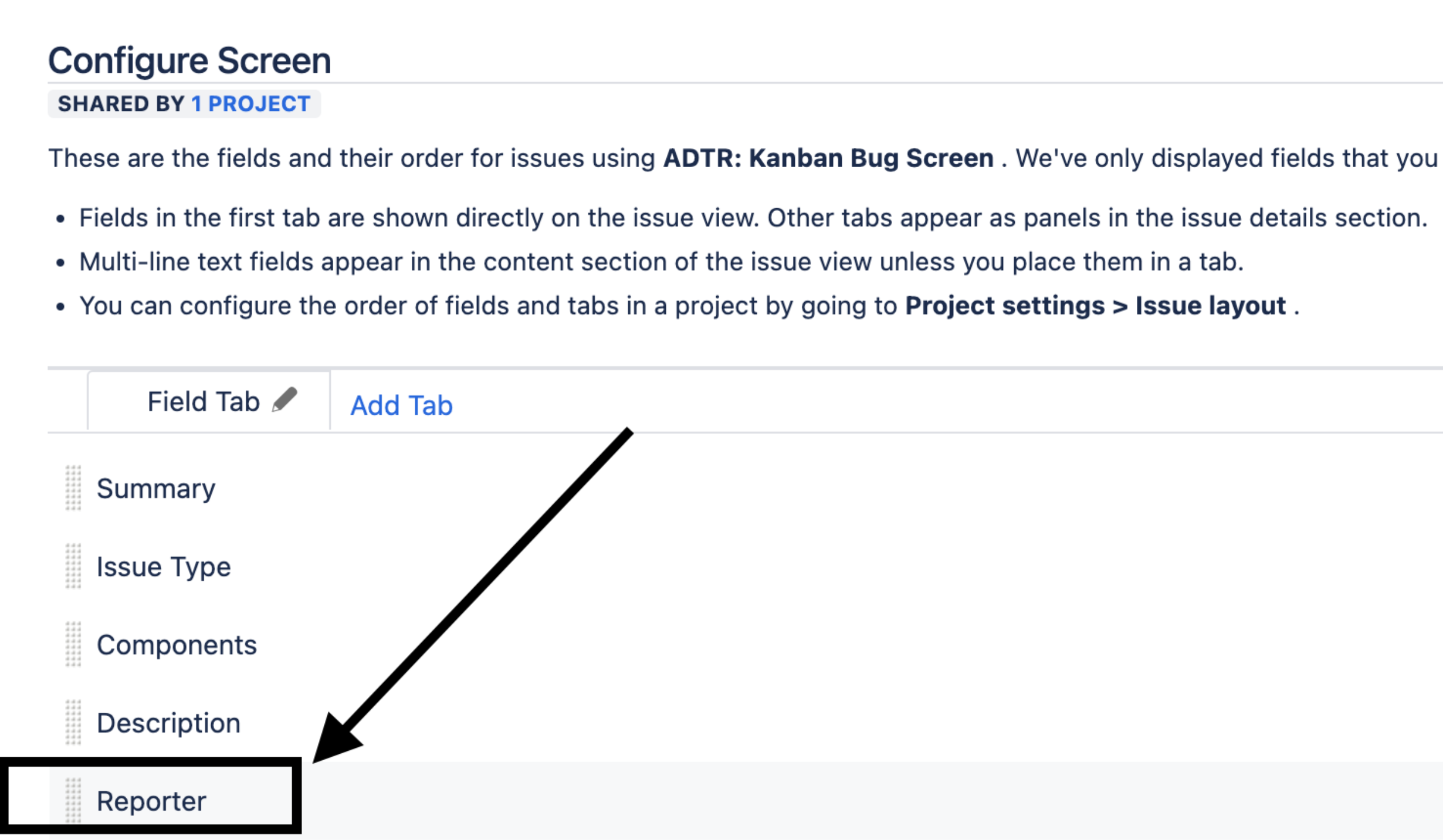
Solution:
If "Reporter" field is absent from the Issue creation screen, please proceed to include it.
For Scenario 2:
Validate:
Verify that the "Reporter" field is not Hidden for the project or Screen.
Go to Project Settings > Issue > Fields > Edit Field and search for the "Reporter" field.

3. If "Show" appears under "Actions" for the Reporter field, this confirms that the field is "Hidden".
Solution:
Please click on the "Show" option to unhide the fields for the screens. In case the desired "Issue Create screen" is not part of this please include by clicking on Screens button next to Optional button then check box the desired screen and save it.
For Scenario 3:
Validate:
Such behavior can be observed when Permission for "Modify Reporter" in the project is only granted to specific groups/ users/ Role.
You can confirm this by :
Project settings > Permission > Search for Modify Reporter > Review the granted permission groups/users/Roles.
3. If the user who triggered the event isn't part of the desired permission then it will throw this error
Solution:
In such a scenario either change the permission for "Modify Reporter" with desired groups or roles that users are part of or add user to the group/role/single that holds the permission for the action.
Was this helpful?