Check if the incoming webhook trigger is working correctly in your automation rule
Platform Notice: Cloud Only - This article only applies to Atlassian products on the cloud platform.
Summary
This article describes how you can check if an incoming webhook trigger in an automation rule is working correctly
Solution
You can perform a quick check by triggering a webhook event by sending a POST request via cURL or POSTMAN and checking if that triggers the Automation rule. To check with any of the methods below, first:
Go to your automation rule and open it in the rulebuilder.
Select the incoming webhook trigger.
Copy the webhook URL & accompanying Secret.
Check using cURL
1
2
curl -X POST -H 'Content-type: application/json' -H 'X-Automation-Webhook-Token: <Add you secret here>' \
<Insert_webhook_URL>Executing the above cURL command in a terminal will return a null. After that, you can check the audit log to see if the rule has run.
Check using POSTMAN
In POSTMAN, you can simply open a new request tab and follow these steps:
1. Change the request type to POST.
2. Paste the Webhook URL in the URL section, as you can see in the screenshot below.
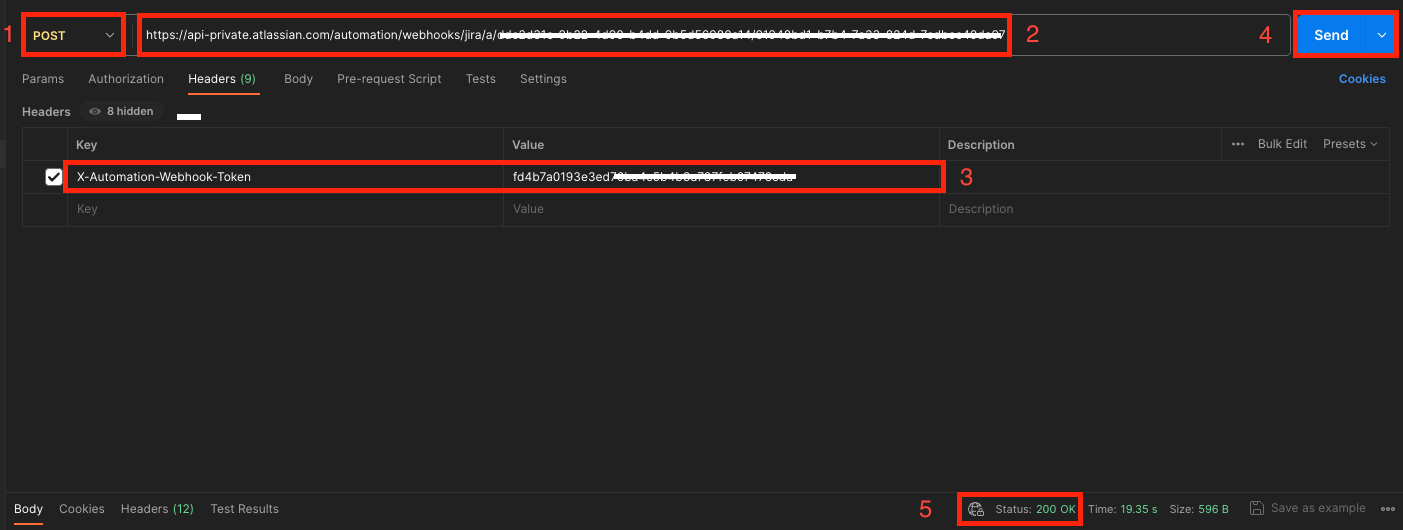
3. Include the header X-Automation-Webhook-Token with the value set to your Secret.
4. Select Send
5. You should be able to see the 200 response code in Status, which indicates that the POST request was successful.
6. Check the automation audit log to make sure the rule has run successfully.
If the rule is triggered using any of the above methods, it will give you a confirmation that the Incoming Webhook component is working as expected.
At this point, you can check the source application that sends the webhook event, to see if the application is actually sending a request to the webhook URL. If it is, please note what response code was returned to the source application when attempting to push to the webhook URL.
Was this helpful?