Automation | Set "Issue Security Level" via Automation for JIRA
Platform Notice: Cloud Only - This article only applies to Atlassian products on the cloud platform.
Summary
This KB covers how we can set issue security levels using Automation for JIRA.
Prerequisites
The below requirements need to be met before we can setup a rule to set "Issue Security"
There needs to be at least 1 security scheme associated with the project.
The Actor of the Automation Rule (By Default: Automation for JIRA) needs to be a member of the target Security Level. As we see in the "User Management" page, Automation for Jira is not a general user. Hence, we need to add the "Project Role (atlassian-addons-project-access)" to the security scheme.
The Actor of the automation rule needs to have the below permissions:
"Browse Projects" Permission
"Edit Issue" Permissions
"Set Security Level" Permission
The "Security Level" field needs to be added to the "Edit" and "View" Issue Screens from the Screen configuration of the Project.
In the solution part, there is a simple automation rule demonstrating how we can set the issue security scheme every time "Assignee" changes to a "Specific User"
Solution
Automation Rule Demonstrating the automatic association of Security Level on issues based on one condition.
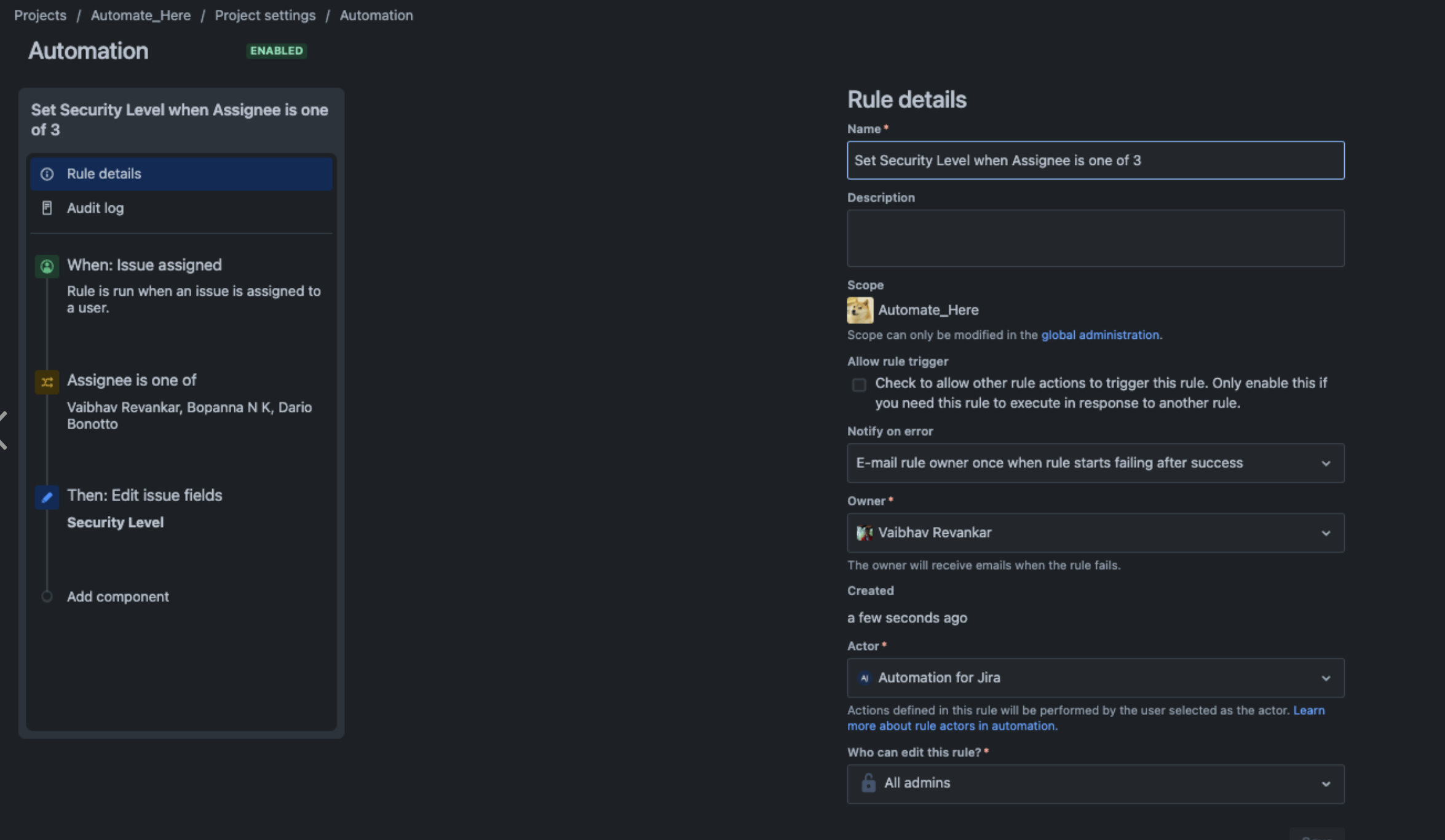
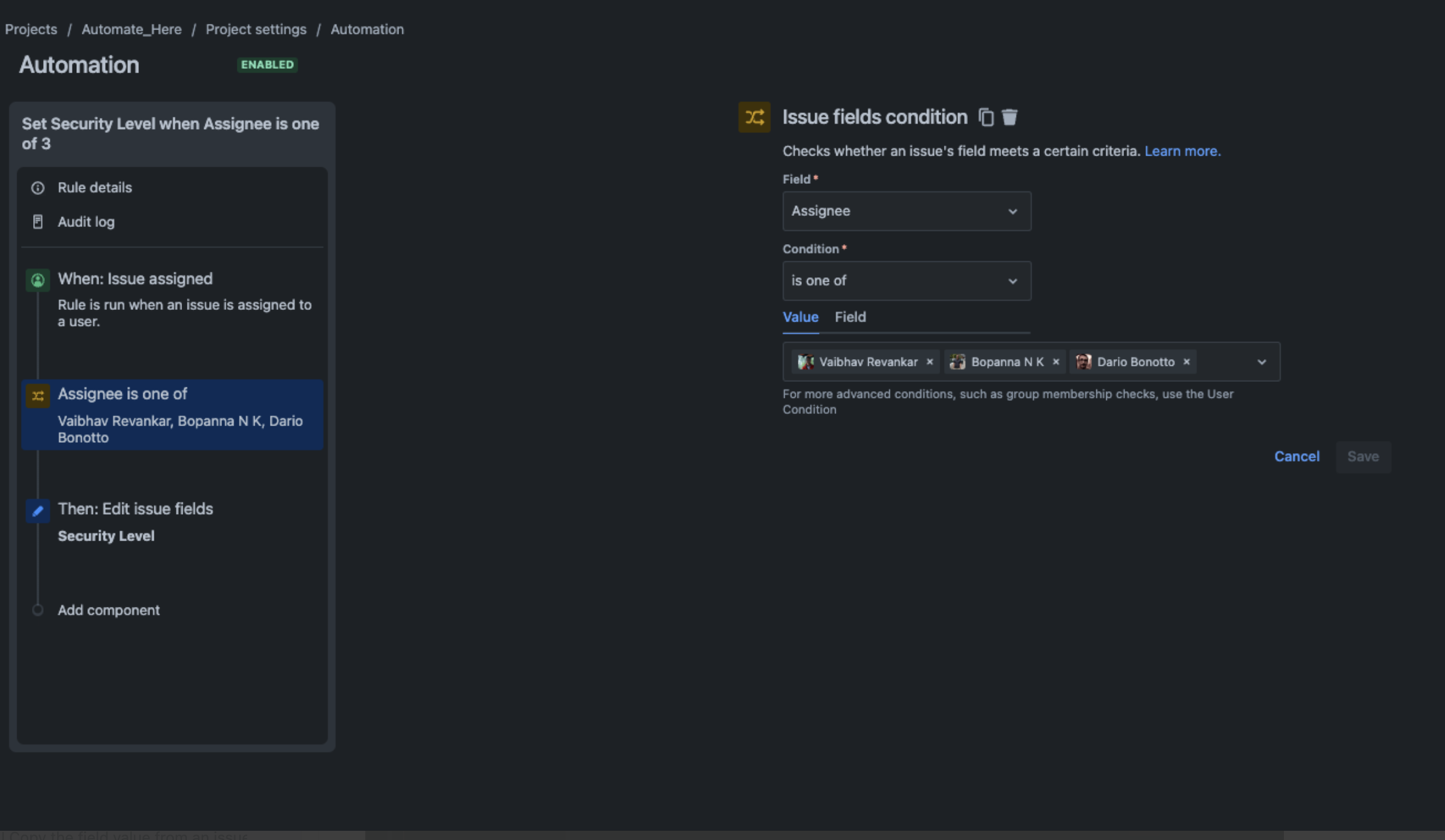
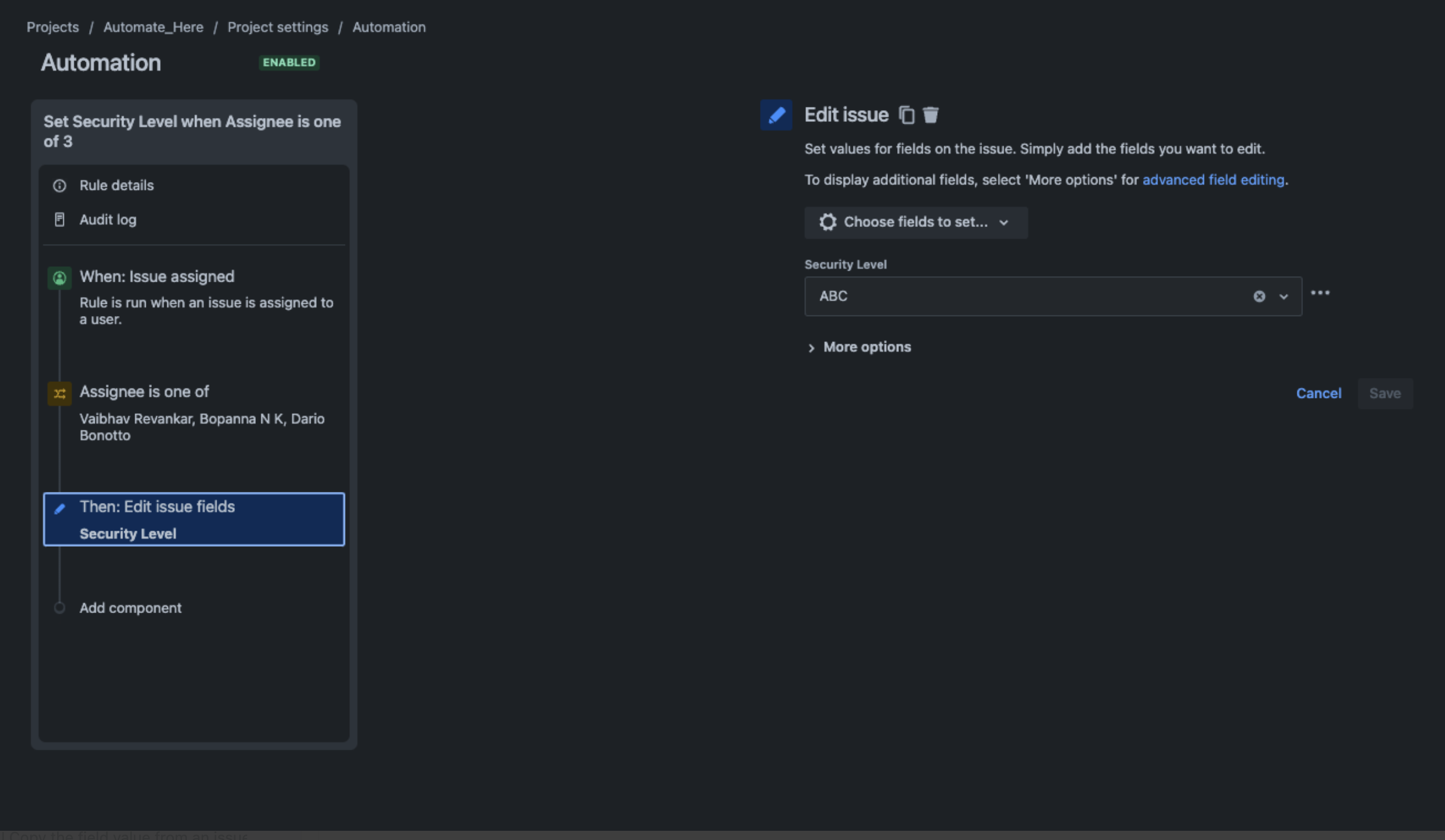
Was this helpful?