Automation for Jira reporting "Unknown fields set during edit, they may be unavailable for the project/type"
Platform Notice: Data Center Only - This article only applies to Atlassian products on the Data Center platform.
Note that this KB was created for the Data Center version of the product. Data Center KBs for non-Data-Center-specific features may also work for Server versions of the product, however they have not been tested. Support for Server* products ended on February 15th 2024. If you are running a Server product, you can visit the Atlassian Server end of support announcement to review your migration options.
*Except Fisheye and Crucible
Summary
When executing an Automation Rule (using the Automation for Jira plugin), you may encounter a problem where A4J reports that the rule is completed with "Some Errors", and the following descriptions:
"No fields or field values to edit for issues (could be due to some field values not existing in a given project):"
"Unknown fields set during edit, they may be unavailable for the project/type. Check your custom field configuration. Fields ignored -"
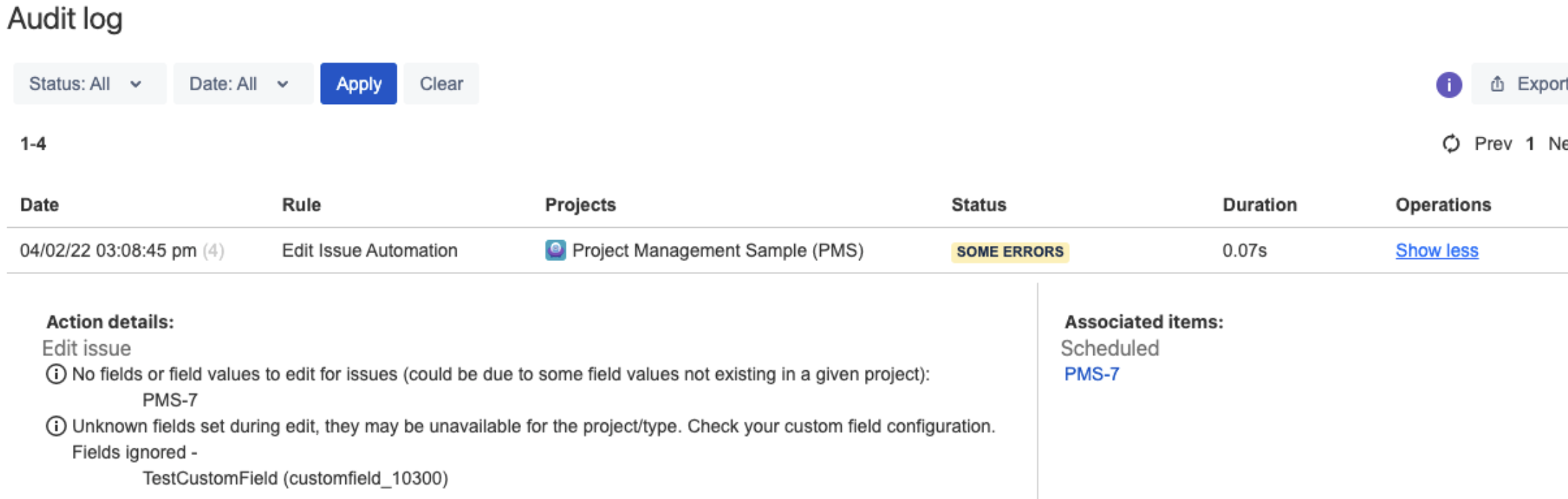
In the application logs, you will also encounter:
1
2022-02-04 15:08:45,931-0300 http-nio-80-exec-5 WARN sysadmin 908x2412x1 ca09my 0:0:0:0:0:0:0:1 /rest/cb-automation/latest/project/GLOBAL/rule/1/execute [c.c.a.r.jira.common.IssueFieldsBuilderImpl] Unable to set fields: TestCustomField (customfield_10300). Adding some debugging logs. Available fields:
Diagnosis
To figure out which of the above causes is our culprit here, we can follow the below steps:
Field/value not available
Confirm if the field and value are configured as they should using the following steps.
In Jira, go to Jira administration (gear icon) > Issues > Custom Fields.
Locate the affected field using the search.
At the Actions menu (...), select Configure.
On this page:
Confirm that there's a Custom Field Context configured for the impacted project, or that there's one with the 'Global Context'.
Verify if the issue type used on the automation is available in the appropriate Field Context, or if it is also set with 'Global Context'.
Verify if the value you are trying to select is available in the appropriate context (this is only applicable if you are using a field with pre-set values).
Lack of permissions
If you confirmed that the custom field and its values are all configured as they should, but you are still seeing errors when using the automation, it's time to verify if the Actor for the affected automation rule may not have sufficient permissions to perform the update with the Permission Helper tool.
Access an affected issue.
Click on the 'Admin' drop-down menu on the issue context.
Choose 'Permission helper'.
Fill out the form as:
User: <Actor for your Rule>
Permission: "Edit Issues"
Click on submit.
Cause
This problem may occur whenever Automation for Jira, for some reason, cannot perform the update to the configured field.
As the error messages suggest, the most likely cause for this issue is that either the field we're trying to edit, or the value we're trying to input are not available for the project to which the issue belongs to. Another possible cause is that the Actor for the affected automation rule does not have permission to edit the affected issue.
Solution
Adjust the field/permissions settings as per the Diagnostics section, in order to ensure that the field and values are available for the project you want to use them on and that the rule actor has the necessary permissions to edit the issue.
For additional guidance on the required steps you may refer to:
Was this helpful?