Automation For Jira - How to write a condition based on the Advanced Roadmap Team Field in a rule
Platform Notice: Data Center Only - This article only applies to Atlassian products on the Data Center platform.
Note that this KB was created for the Data Center version of the product. Data Center KBs for non-Data-Center-specific features may also work for Server versions of the product, however they have not been tested. Support for Server* products ended on February 15th 2024. If you are running a Server product, you can visit the Atlassian Server end of support announcement to review your migration options.
*Except Fisheye and Crucible
Summary
Currently, Automation For Jira does not support fields which are coming from Advanced Roadmaps for Jira (such as the Team, Target Start, Target End, Parent Link fields). Because of that, it is not possible to easily add a condition in a rule that will check the content of these fields, because they are not listed in the Issue Field Condition component:
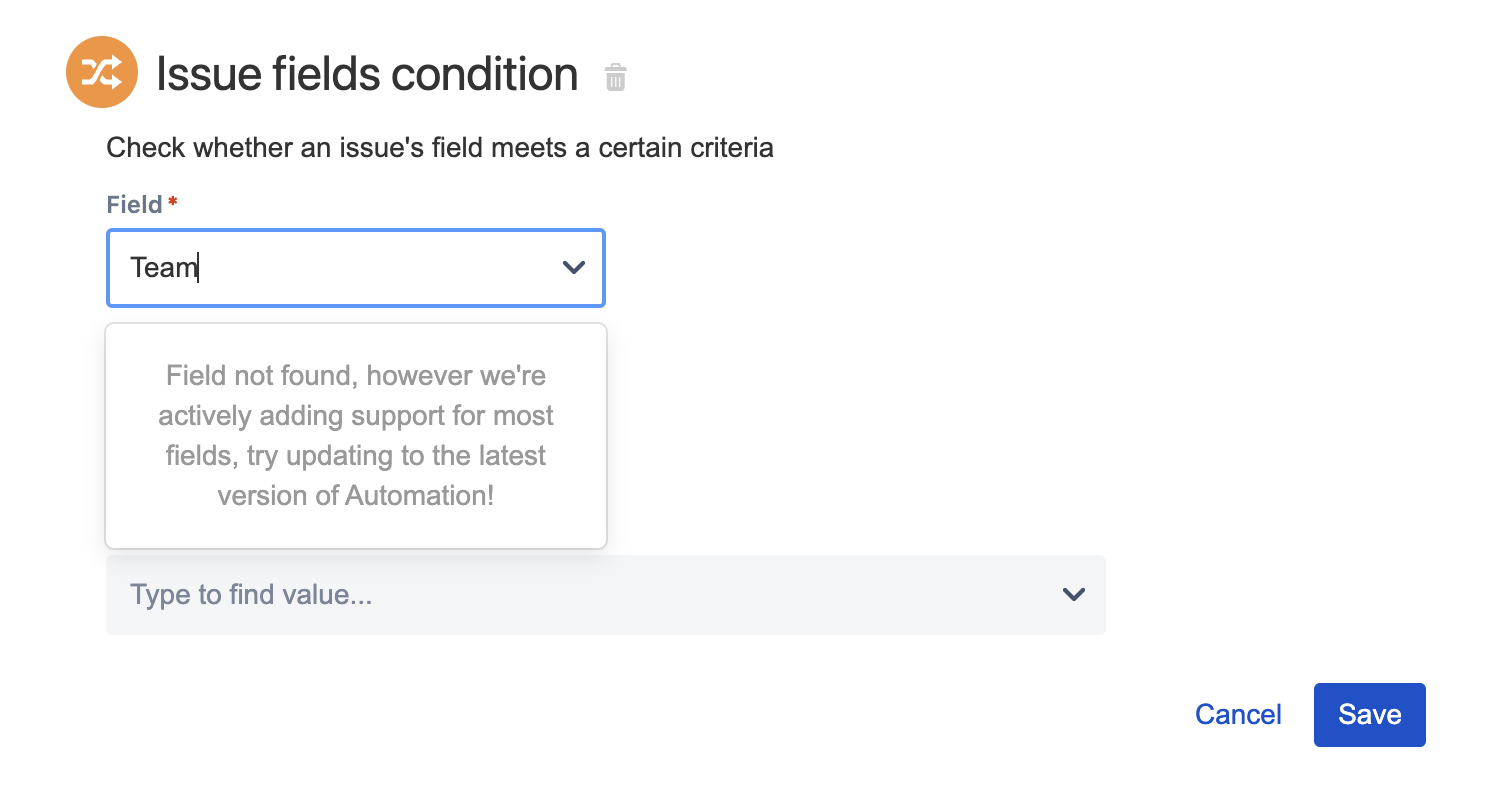
This limitation is tracked in the feature request linked below:
The purpose of this article is to explain how to add a condition in an automation rule based on the content of the Advanced Roadmap team field.
Solution
Let's assume that you are trying to write an automation rule that will check if the Team field of a Jira issue contains a specific Team name (for example "Team 1") before executing some action.
Step 1 - Get the Custom Field ID of the Team field
Go to the page ⚙ > Issues > Custom Fields
Look for the Team field, then click on ... > View next to the field
Get the ID found in the URL (in the example below, the ID is 10204):
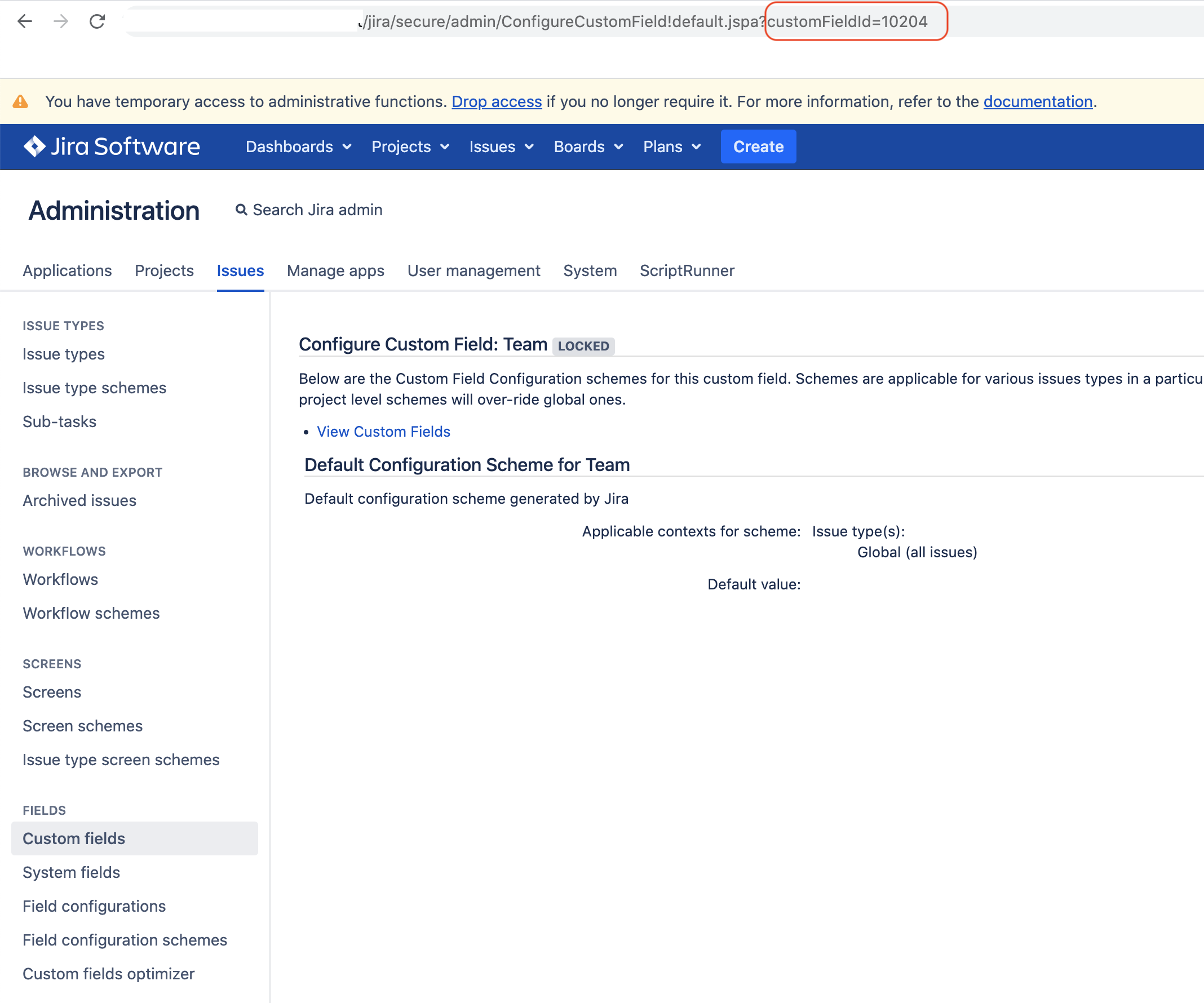
Step 2 - Add the condition component to the automation rule
Instead of using the Issue Field Condition component, add the Advanced Compare condition component to the automation rule with the parameters below:
First value: copy the expression below, after replacing XXXXX with the Teams Custom Field ID obtained in the 1st step
|
Condition: equals
Second value: add the name of the team
The condition component should look like in the screenshot below, assuming that the Team field ID is 10204 and that the Team name is "Team 1":
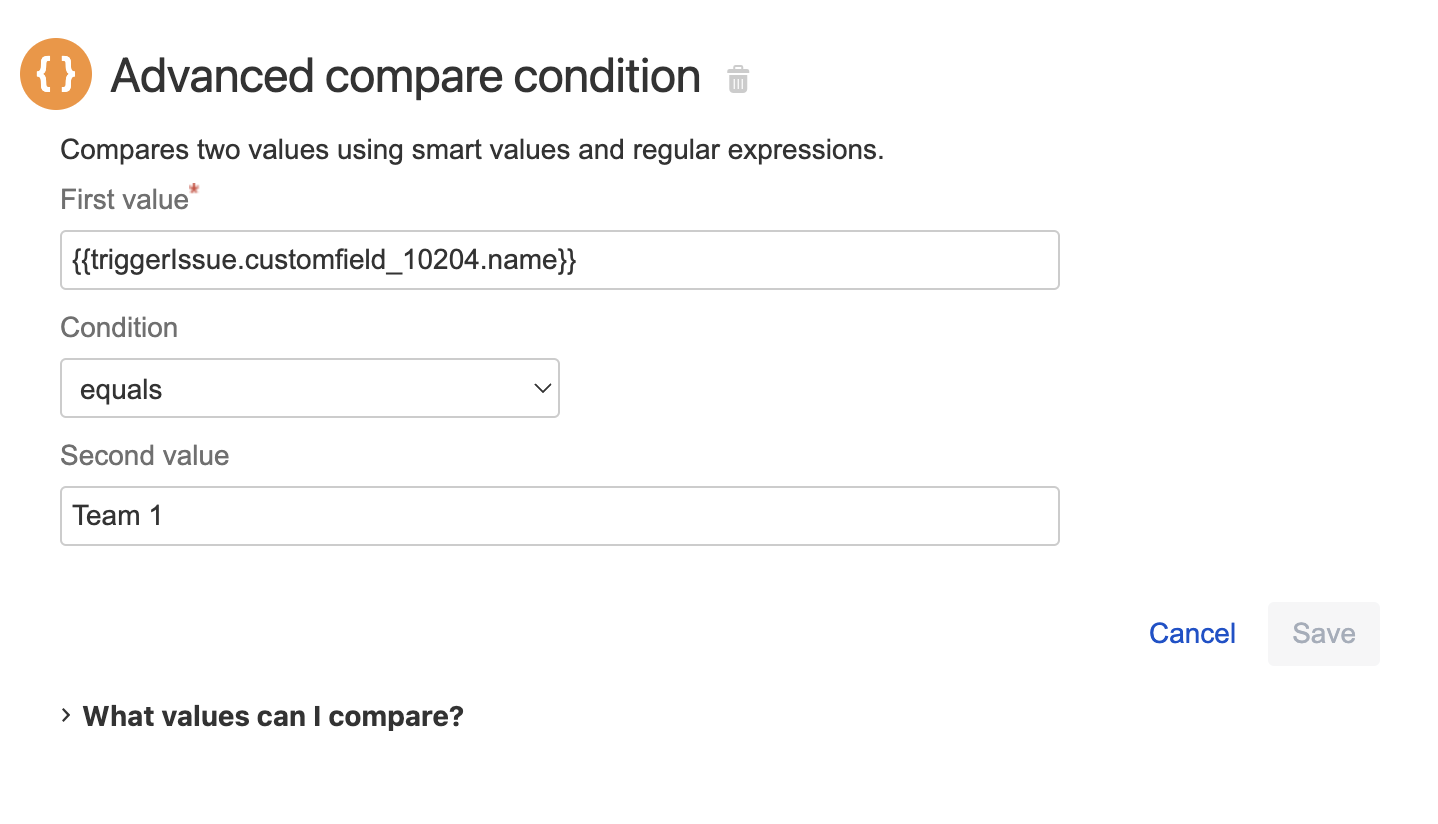
Was this helpful?