Getting the error "Can't assign to unknown user" when using the the "Assign issue" action in "Automation for Jira"
Platform Notice: Data Center Only - This article only applies to Atlassian products on the Data Center platform.
Note that this KB was created for the Data Center version of the product. Data Center KBs for non-Data-Center-specific features may also work for Server versions of the product, however they have not been tested. Support for Server* products ended on February 15th 2024. If you are running a Server product, you can visit the Atlassian Server end of support announcement to review your migration options.
*Except Fisheye and Crucible
Summary
When using the Assign Issue action in Automation for Jira to set the assignee of an issue to a smart value using a text field (for example {{issue.summary}}), the automation rule will fail with the error "Can't assign to unknown user", even though a correct username was specified in the text field:
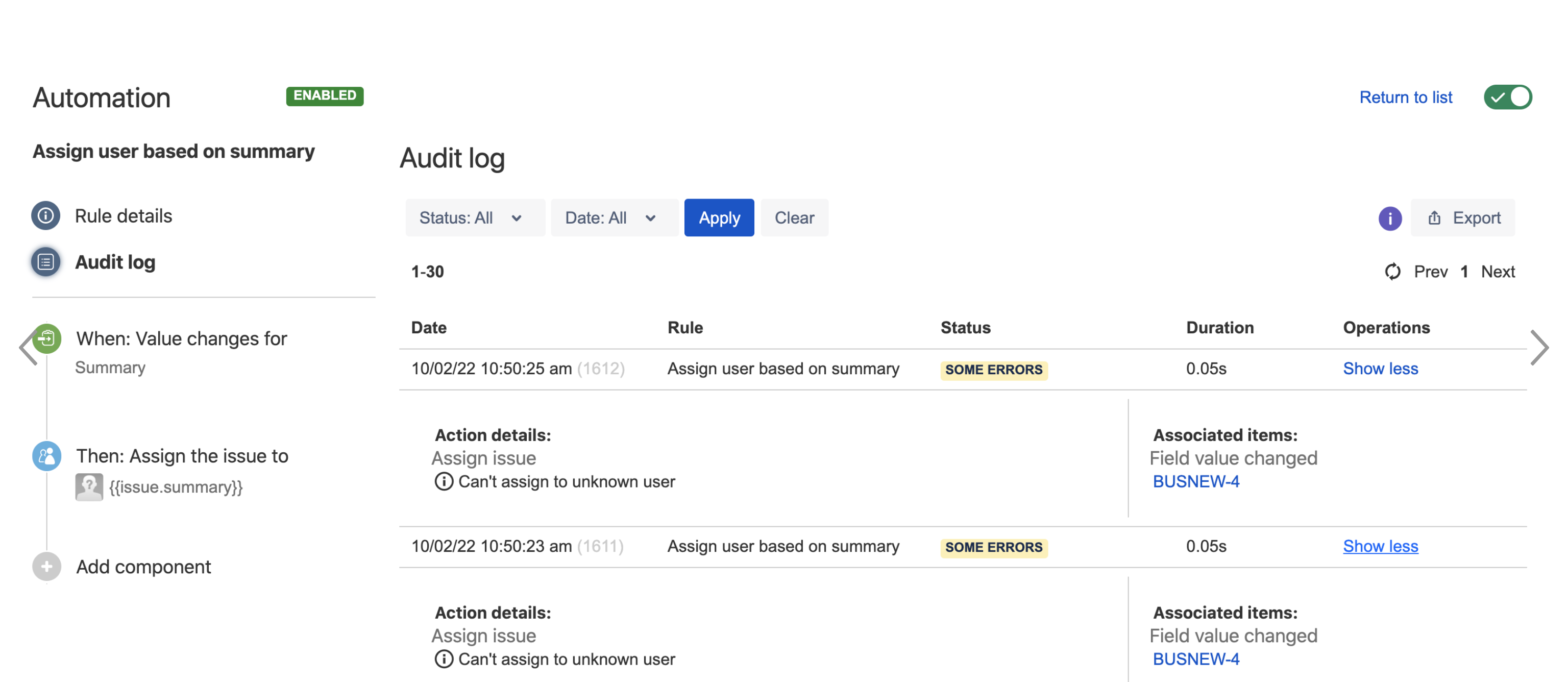
Diagnosis
Not Available
Cause
The reason why the Assign Issue action fails is due to the following:
This action was designed to assign users based on their user key, and not based on their username. This limitation is tracked in the feature request JIRAAUTOSERVER-85 [Have some flexibility in "Assign issue" actions - GATHERING INTEREST]
In Jira, users are stored in 2 database tables:
the cwd_user table which contains the user's username, full name, email address, etc...
the app_user table which contains the mapping between user keys and user names (the user key is basically used for any kind of user activity, role, etc...)
Jira version 8.4.0 introduced a new way to store user keys in the Jira Database, per the section Generating user keys in the documentation GDPR changes in Jira. Because of this change:
the key for any new user created after the upgrade to Jira 8.4.0 will have the format JIRAUSERXXXXX and will not match the username
the key of any user created before the upgrade will not be changed and will match the username
The only way to use this action successfully in the automation rule is to put the user's key in the text field that the smart value is pulling data from (for example JIRAUSERXXXXXX for recent users), instead of the user name.
Solution
Instead of using the Assign Issue action, use the Edit Issue action instead (since this action accepts both the user key and the user name value), as shown in the screenshot below:
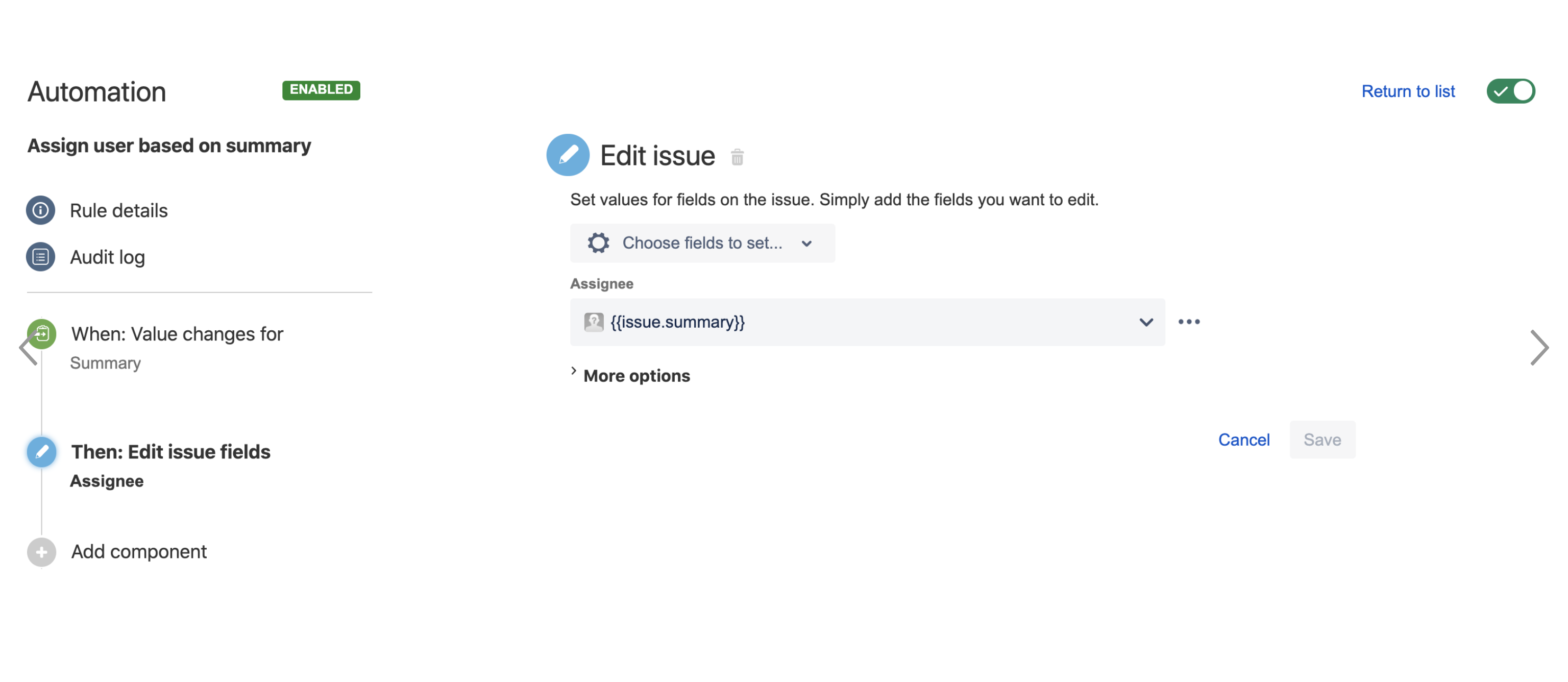
Was this helpful?