Automatically Link issues to other issues with Automation for Jira
Platform Notice: Cloud and Data Center - This article applies equally to both cloud and data center platforms.
Support for Server* products ended on February 15th 2024. If you are running a Server product, you can visit the Atlassian Server end of support announcement to review your migration options.
*Except Fisheye and Crucible
Summary
It might be helpful for you to link all issues related to each other by only linking two of them.
Here you'll learn how to configure an Automation for Jira rule for a specific scenario.
Scenario Description
All issues we want to be linked by this automation rule use the "Relates To" link type on Jira.
Only an issue link is performed manually to trigger the rule and the other automatic links.
This manual link action must originate from the issue with more issues linked to it with the "Relates To" link type.
Solution
Rule details:
Trigger:
Issue Linked;
Branch:
For Linked Issues;
Action:
Edit issue fields:
Linked issues
Relates to
{{destinationIssue}}
The logic here is that we trigger the rule whenever we have a link between issues being made, and that's using the "Relates To" link type.
Then, on the Branch, we look for the issues linked to the "Source Issue"—this concept depends on the link type, but for the Relates To link type, it is the issue where the manual link was performed.
And finally, we add a new link to all the linked issues by using the {{destinationIssue}} smart value inside the "Edit Issue" action to reference the newly created issue.
Rule screenshot for reference:
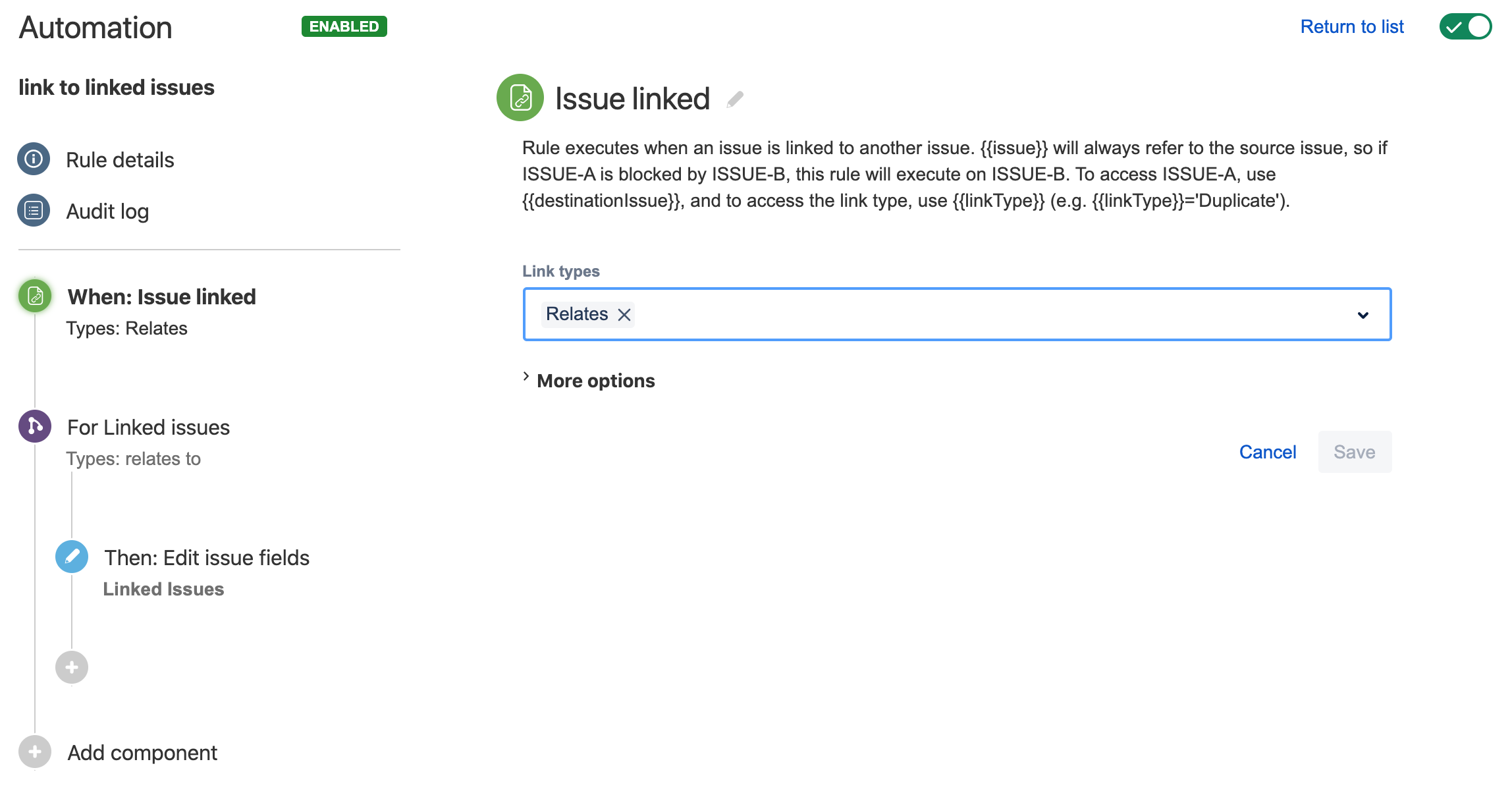
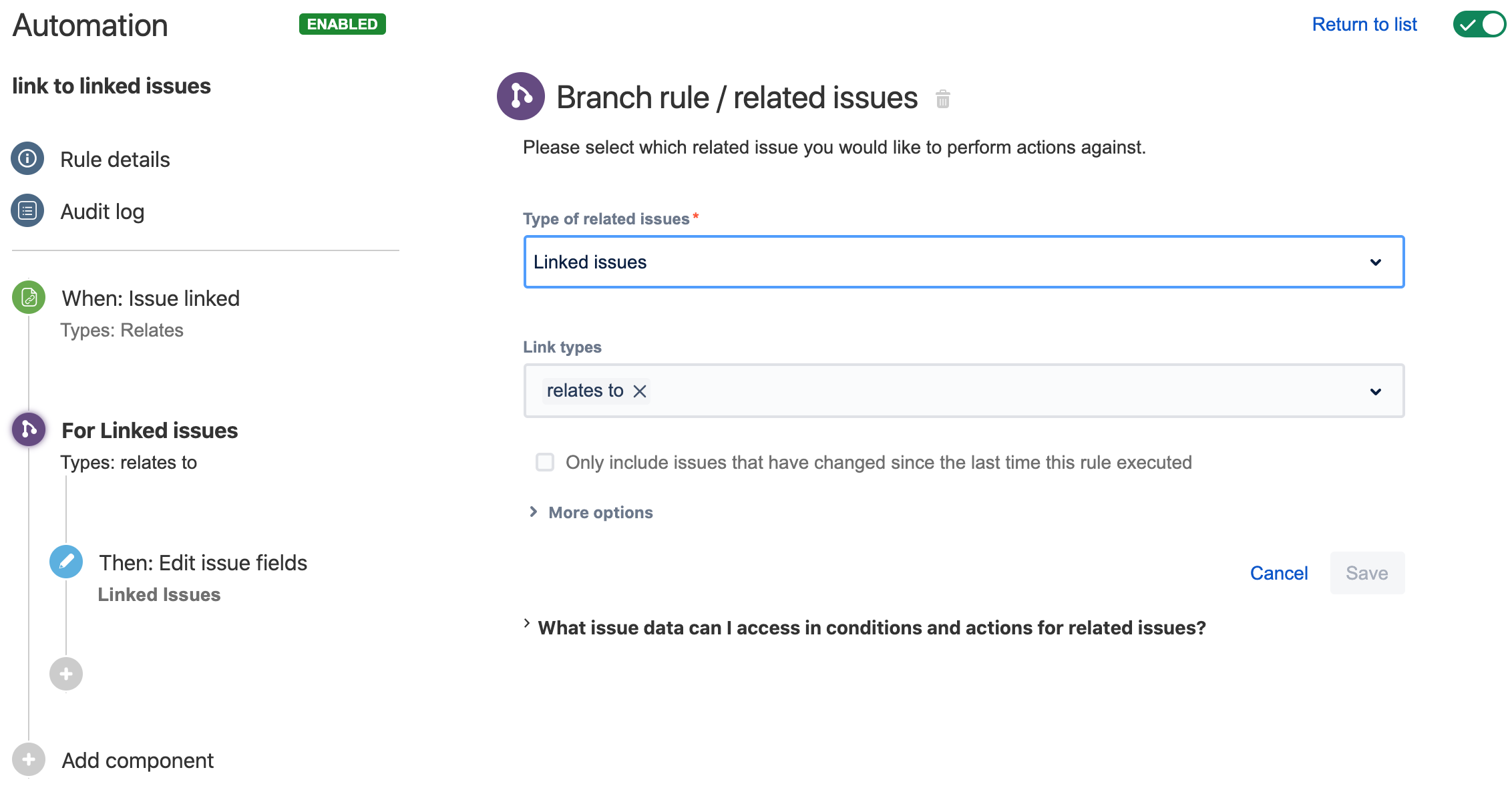
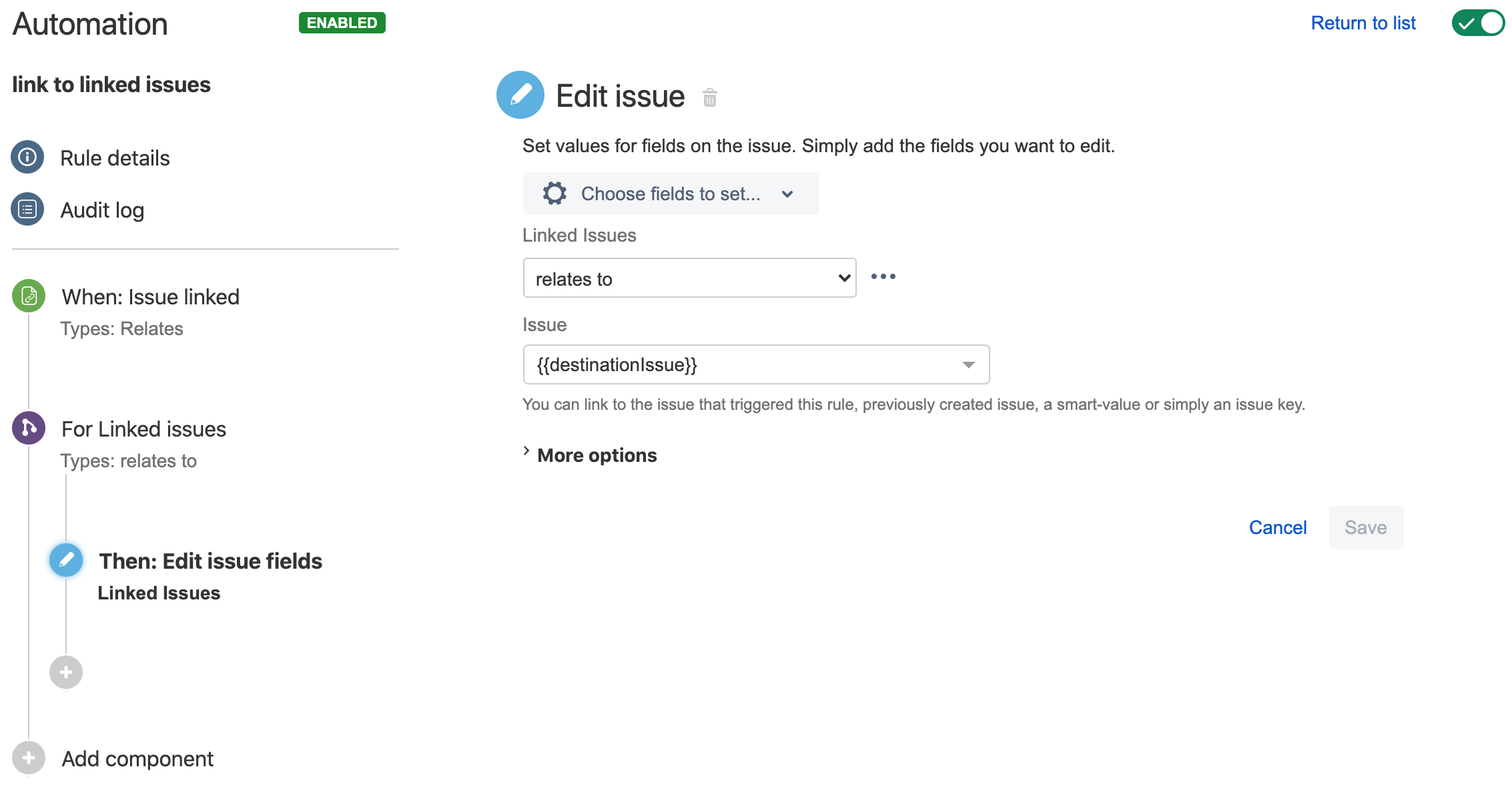
Was this helpful?