Issue Page Shows Up Blank After Upgrade
Platform Notice: Data Center Only - This article only applies to Atlassian apps on the Data Center platform.
Note that this KB was created for the Data Center version of the product. Data Center KBs for non-Data-Center-specific features may also work for Server versions of the product, however they have not been tested. Support for Server* products ended on February 15th 2024. If you are running a Server product, you can visit the Atlassian Server end of support announcement to review your migration options.
*Except Fisheye and Crucible
Summary
Problem
After upgrading to Jira 8.12.0 or higher, when trying to view issues, the page is shown blank except for the navigation bar at the top of the page.
The screen may look similar to this:
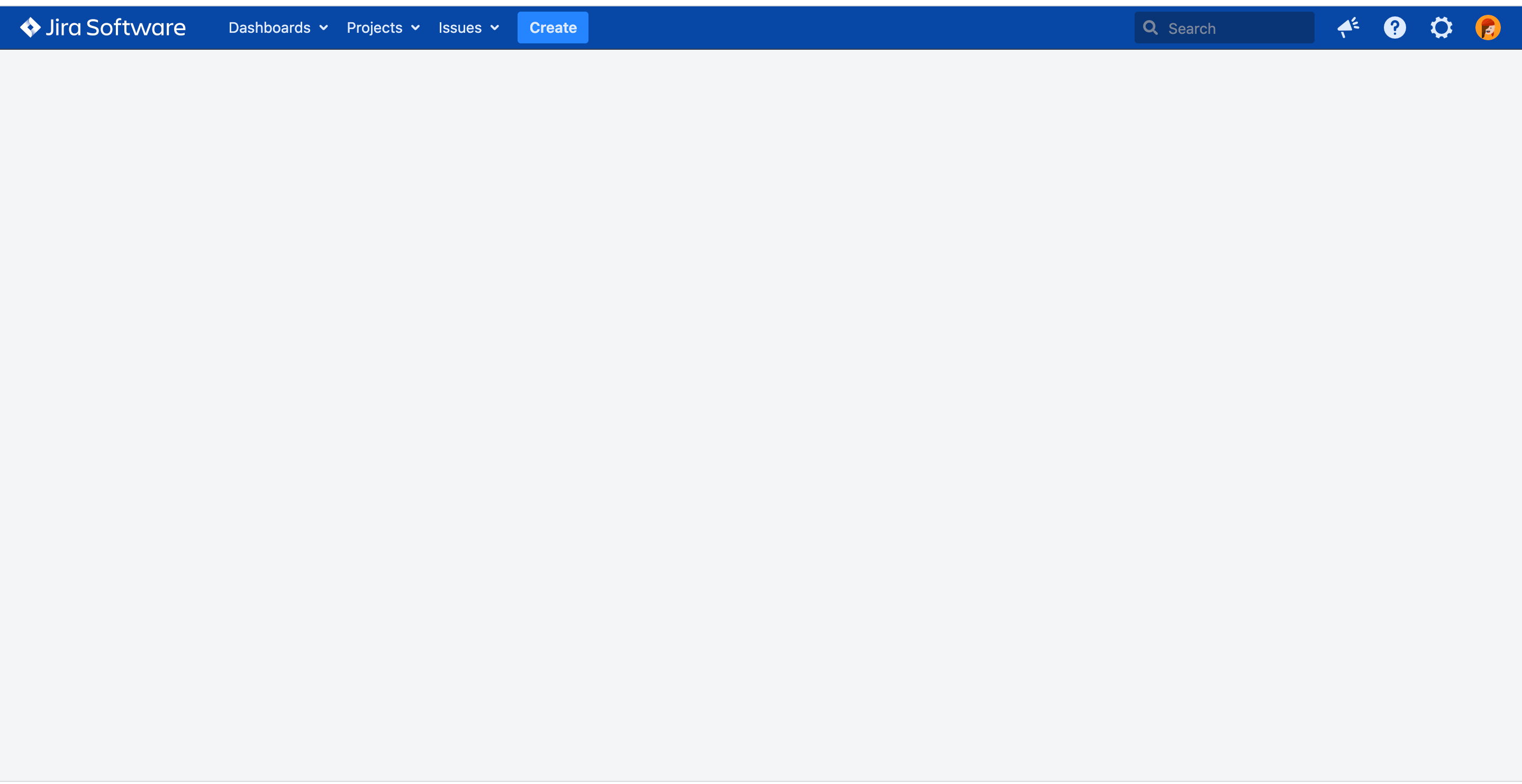
Log Errors
The following error is seen in the atlassian-jira.log file.
|
Diagnosis
Environment
When upgrading to a Jira Server or Data Center version 8.12.0 and above.
When copying a
jpm.xmlfile from a previous version or modifying it.
Diagnostic Steps
Go to
atlassian-jira.logand search for a recent restart of Jira to view the list of modified files being used by the instance.___ Modifications ___________________________ Modified Files : jpm.xml
Cause
The issue is caused by missing properties that were added to the jpm.xml staring in Jira 8.12.0. The changes were made as a response to resolve the following feature suggestion.
The following properties were added to the jpm.xml starting in Jira 8.12.0.
|
ℹ️ Note: Although some application vendors may request changes to the jpm.xml file, these changes can potentially break Jira. Instead of editing jpm.xml directly, our recommendation is to make any configuration changes in your jira-config.properties file, as noted here: Advanced Jira application configuration
Solution
Use the jpm.xml file made for the version of Jira you are running. Don't modify or copy a jpm.xml file from a previous version.
Resolution Steps
If you don't have a backup of the default
jpm.xml, download Jira using the ZIP Archive option here:After unzipping the archive, the jpm.xml file can be found in the following path:
atlassian-jira-software-8.x.x-standalone/atlassian-jira/WEB-INF/classes/jpm.xml
Update your current Jira instance with the jpm.xml file from the previous step
Restart Jira
Was this helpful?