Bulk Import Components in Jira Cloud Projects & Work Items
Platform Notice: Cloud Only - This article only applies to Atlassian apps on the cloud platform.
Summary
This article discusses how you can use the CSV issue import to update components for work items.
Please note that this solution only works when using the CSV import available from the page ⚙ >System > Import & Export > External System Import, which only Jira Administrators can access.
If you use the CSV import available from any other page using the Import Issues from CSV menu option, the suggestion from this article will not work, and components will not be imported due to the error "The component <Component 1> doesn't exist in this project and can't be added".
Make sure that Jira Components, instead of Compass Components, are selected in the project before proceeding.
Solution
The built-in CSV Issue Import functionality can be used to bulk-import components into Jira. This method will only import the Component Names.
If you need to add a Component Description as well, you could use the Jira Cloud API - POST Create component.
Import components using an existing work item
Log in as a Jira Administrator user.
Select the required Jira project.
Create a temporary work item that you would use for the import. Provide a summary like "Work item for importing components".
Create a CSV file with multiple lines using the same Work item Key. The Summary can be left blank, and different Component Names need to be on different lines.
example CSV file (replace work item key and component names as appropriate)
issuekey,summary,component DT-2,,component1 DT-2,,component2 DT-2,,component3To import the CSV file, use the CSV importer from the page ⚙ >System > Import & Export > External System Import.
Map the fields as required and complete the import.
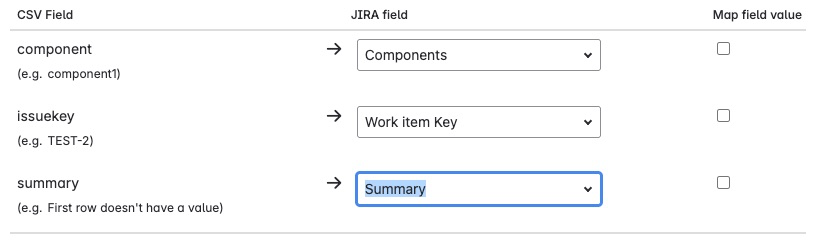
Delete the temporary issue with the Summary as in the CSV file.
Import components together with a temporary work item
Log in as a Jira Administrator user.
Create a CSV file with a single line and multiple components, as in this example. This would create a new issue with all the components.
example CSV file (replace component names as appropriate)
summary,component,component,component Work Item for importing components,component1,component2,component3To import the CSV file, use the CSV importer from the page ⚙ >System > Import & Export > External System Import.
Map the fields as required and complete the import.
Delete the temporary issue with the Summary as in the CSV file.
Result
At the end of the import, the following message will be shown. The components will still be imported, but without a component lead.
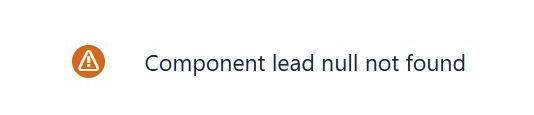
To add the component lead
Access the project where the components have been imported.
Go to the Components page.
Click on the three dots icon > edit, and select a component lead.
Was this helpful?