Filtering on or searching for objects in Assets leads to Error: Something went wrong. Contact administrator
Platform Notice: Data Center Only - This article only applies to Atlassian apps on the Data Center platform.
Note that this KB was created for the Data Center version of the product. Data Center KBs for non-Data-Center-specific features may also work for Server versions of the product, however they have not been tested. Support for Server* products ended on February 15th 2024. If you are running a Server product, you can visit the Atlassian Server end of support announcement to review your migration options.
*Except Fisheye and Crucible
Summary
Trying to filter or search for objects in Assets leads to Error: Something went wrong. Contact administrator
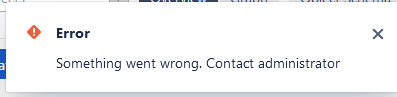
Environment
Any Jira version with any version of Assets
Jira Service Management 8.14 or later
Diagnosis
This happens after operations as
Deletion of objects
Deletion/change of attributes
Deletion of ObjectTypes
In the atlassian-jira.log file the following shows up:
2021-09-16 21:50:29,265+0200 https-jsse-nio2-8443-exec-300 ERROR direps11 1310x46305658x2 10vwkzs 10.58.121.106 /rest/insight/1.0/object/navlist [c.r.j.p.i.services.core.ObjectServiceImpl] RuntimeException:Unable to create a new instance of class MutableObjectBean
java.lang.RuntimeException: Unable to create a new instance of class MutableObjectBean
Cause
The application index of Assets has been corrupted
Solution
Please use following steps to clear the cache.
(Note that although no Data loss is expected, it is always recommended to backup Jira before proceeding):
Shut down Jira
Clear plugin and tomcat caches by removing the contents of these directories:
JIRA_HOME/plugins/.osgi-plugins/
JIRA_HOME/plugins/.bundled-plugins/
JIRA_INSTALL/work/
If your Assets is configured to "Restore Assets index from file" - please remove this file, so Assets will re-index upon start (the file should be located in the path /var/atlassian/application-data/jira/caches/insight_indexes) OR $JIRA_HOME/caches/insight_indexes
Restart Jira.
Wait for Assets Re-Index to finish
Try to filter/search again
Was this helpful?