Breach time not found in SLAs
Platform Notice: Cloud Only - This article only applies to Atlassian apps on the cloud platform.
Summary
SLA shows the error "Breach time not found" in the ticket
Diagnosis
When a ticket is created in a service desk project, the SLAs such as "Time to first response" or "Time to resolution" don't start counting, instead are paused and don't show any breach time. Upon hovering the mouse, it says: "Breach time not found".
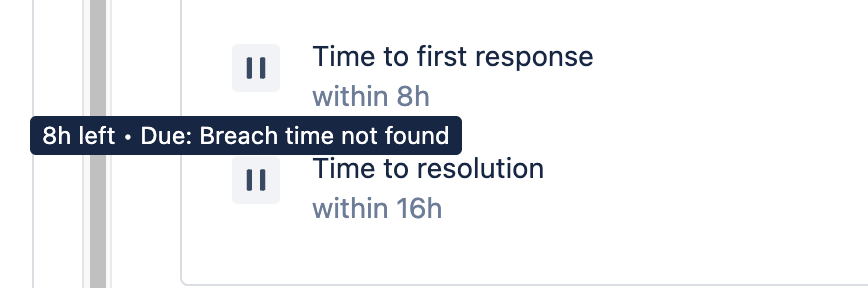
Cause
The problem lies with the calendars that were configured with the SLAs. The calendar doesn't have any working time which essentially means the SLA will never breach and will always remain in the paused state, with no remainingTime / breachTime shown, until completed. Since there is no working time, there is no way to calculate the breach time. In my test case, the calendar associated with the SLA is "Sample 9-5 Calendar".
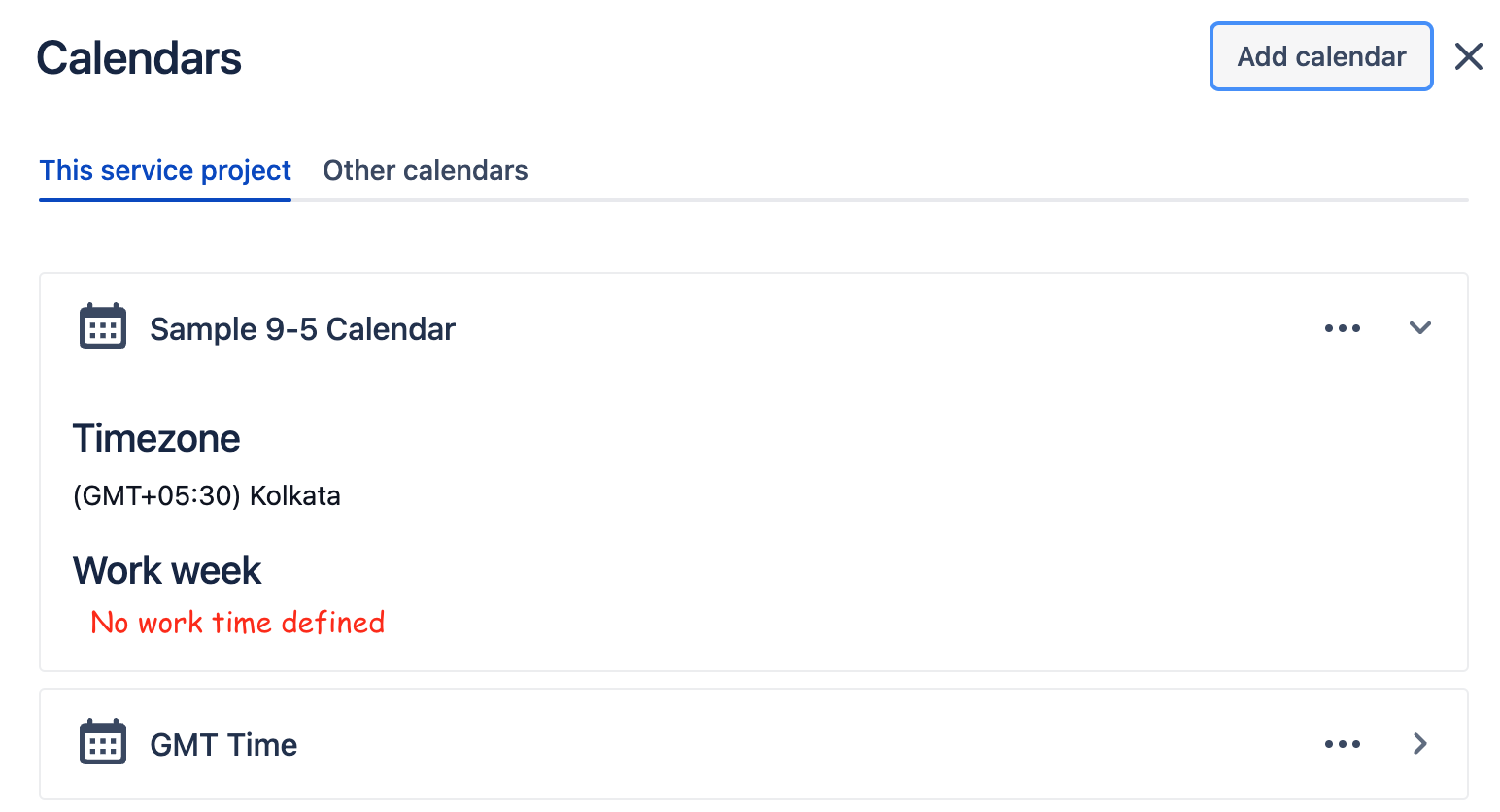
Solution
To address this issue, we need to add the working time in the calendar associated with the SLA.
Refer to the below steps:
From your service project sidebar, go to Service project settings() >SLAs
From the top right corner of the page, select the calendar icon.
For required calendar, to edit it select the more icon (...) >> Edit
Add the working days & time under Work week

Once you’re done, select Save.
Refer link: Set up SLA calendars
Was this helpful?