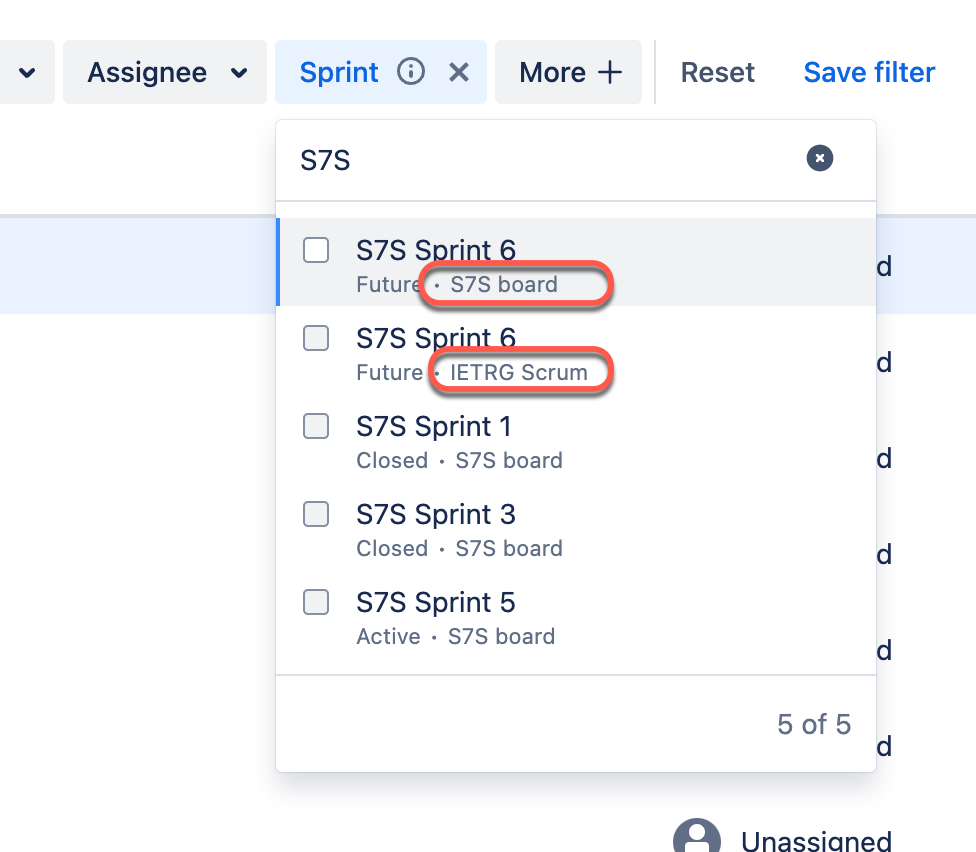Add a Jira work item to a future sprint without losing closed sprints
Platform Notice: Cloud Only - This article only applies to Atlassian apps on the cloud platform.
Summary
When adding a work item manually to a future sprint by using the bulk edit operation, the work item's association with the old closed sprint is lost because of a bug. Please refer to JRACLOUD-80987.
Solution
To work around this bug, we can use the CSV import option to make a work item a member of multiple sprints. There are only 3 columns you'll need in the exported CSV file to make the change. Here's what an example CSV might look like:
Key | Summary | Sprint |
|---|---|---|
PROJ-123 | A test work item to import | 899, 404, 1786 |
Please note: The "Sprint" column will include the IDs of the relevant sprints, rather than the sprint names. You'll need the ID of any sprints you want attached to the work item and will put them in this column in a comma-separated list.
Find the Sprint ID
Note: Sprint names are not required to be unique, but sprint IDs are. Each sprint is associated to a board. Make sure you pick the sprint associated to the correct board and its ID.
Option 1: Use the work item search
Go to "Search work items" in Jira (Basic search)
Select More and add the "Sprint" filter
Select the required sprint name. (Just below the Sprint Name, you can see the Board Name where the sprint originated. This is helpful in case you have multiple sprints with the same name):
Select JQL on the far right to switch the JQL search mode
Here you can make a note of the sprint ID
Option 2: From the work item view
Open any work item from the Sprint, and hover the cursor on the Sprint Name
The Sprint ID is displayed at the bottom left corner of the browser window
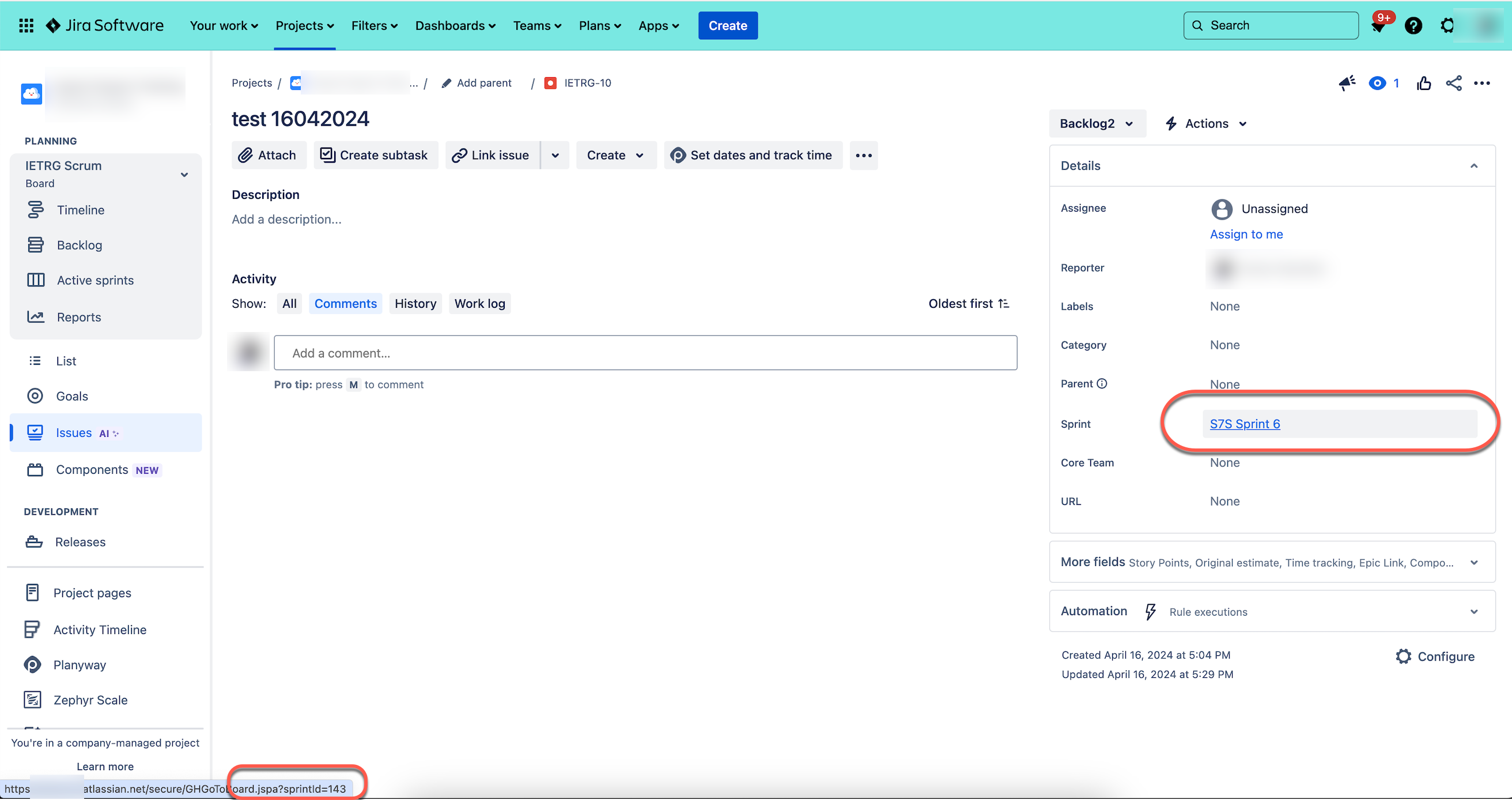
Was this helpful?