Unable to Close Sprint Due to Incomplete Subtasks Error in Jira Data Center
Platform Notice: Data Center Only - This article only applies to Atlassian apps on the Data Center platform.
Note that this KB was created for the Data Center version of the product. Data Center KBs for non-Data-Center-specific features may also work for Server versions of the product, however they have not been tested. Support for Server* products ended on February 15th 2024. If you are running a Server product, you can visit the Atlassian Server end of support announcement to review your migration options.
*Except Fisheye and Crucible
Summary
This article applies to Jira Software Data Center only. For Jira Cloud, please head over to Sprint cannot be completed as there are incomplete subtasks in Jira Cloud
When a user tries to close a Sprint from an Agile board, the following message might be displayed in a pop-up, preventing the user from completing this operation:
Sprint cannot be completed as there are incomplete subtasks on the following issuesThis article lists the most common root causes of this issue, explains how to identify them, and offers suggestions for avoiding them.
Environment
Jira Software Data Center on any version from 8.0.0.
Diagnosis
To diagnose this issue and identify the right root cause, follow the steps below:
Check if some sub-tasks have not been completed yet
Open each issue listed in the pop-up, and scroll down to the Sub-Tasks panel
If you see any sub-tasks that are not complete (not in a Done/Closed/Resolved, etc) status, then check out the solution for Some sub-tasks have not been completed yet
If all the sub-tasks are in a completed status (Done/Closed/Resolved, etc), move on to the next diagnosis step
Check if the board column configuration is missing a status
Go to the Board column configuration page, Board > Configure > Columns, and look at the statuses mapped to each column
If you see that the status the completed sub-task is in (Closed status, for example) is listed under the Unmapped Statuses column, then check the solution section for All the sub-tasks have been completed, but the board column configuration is missing a status
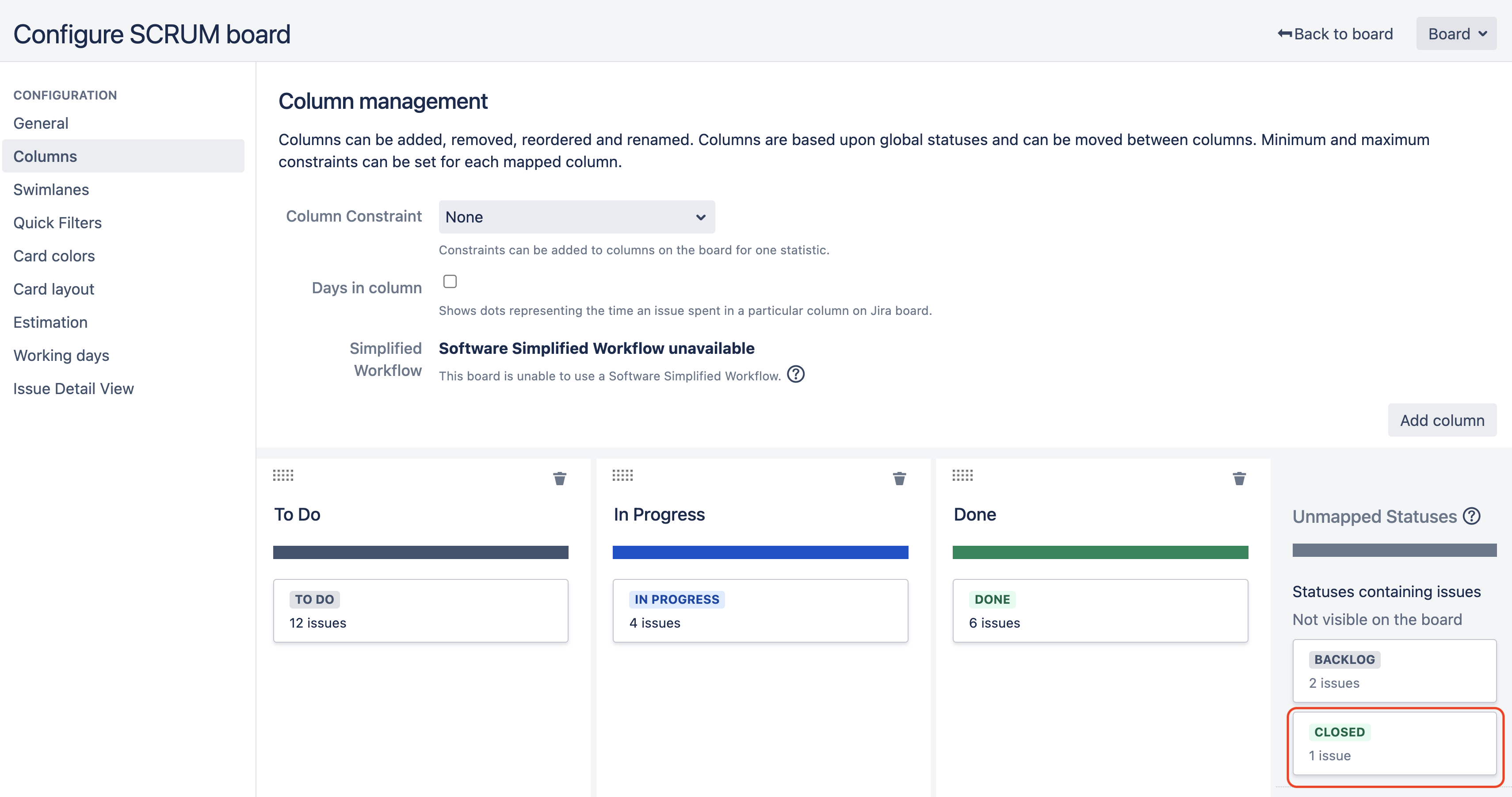
If you see that the status of the completed sub-task (Closed status, for example) is completely missing from the page, then move on to the next step
Check the board filter query
Go to the Board General configuration page Board > Configure > General
Check the projects associated with the board: Projects in board
For each of these projects, check if the sub-task issue type is associated with its own workflow, as illustrated in the screenshot below:

Still in the Board General configuration page Board > Configure > General
Click on the link Edit Filter Query in order to open the filter used by the board, in the issue search page
Check the results from the filter and check if you see sub-tasks listed in the results. If sub-tasks are missing from the results. Move on to the next step.
Is the board filter query excluding the issue type
If the filter is explicitly filtering issues by issue type and excluding the sub-task type, try to add the sub-task type to the filter and check the results
If you see that sub-tasks now appear, then check the solution steps for All the sub-tasks have been completed, but the board filter query is excluding the sub-task type
If sub-tasks are still missing, then move on to the next step
Is the board filter query using a field excluding the sub-task type in its context configuration
You already tried to add the sub-tasks issue type to the Board filter query, and yet, sub-tasks are still missing
Take a look at the filter, and check if there is any condition involving a custom field. For example, there could be an AND condition using a custom field.
Remove the condition based on this custom field and check if the missing sub-tasks are now showing up
Go to the context configuration of this custom field by going to page ⚙ > Issues > Custom Fields, searching for this field, and going to ... > Configure Contexts
Check if the issue type sub-task is missing. If it is missing (as illustrated below), then the solution section All the sub-tasks have been completed, but the board filter query is using a field that excludes the sub-task type in its context configuration, is relevant

Cause
The main reason the Sprint cannot be closed is that it contains sub-tasks in a status that is not mapped to the Done column in the Board Column configuration.
There can be various reasons why a sub-task is not in a status mapped:
Some sub-tasks have not been completed yet
All the sub-tasks have been completed, but the board column configuration is missing a status
All the sub-tasks have been completed, but the board filter query is excluding the sub-task type
All the sub-tasks have been completed, but the board filter query is using a field excluding the sub-task type in its context configuration
Solution
The ultimate purpose of each of these solutions is to ensure that all the sub-tasks are in a status that is mapped to the Done column in the Board configuration.
Some sub-tasks have not been completed yet
Click on each issue listed in the error pop-up
Scroll down to their Sub-Tasks panel
Make sure that each sub-task is moved to a status mapped to the Done column in the Board Column configuration
All the sub-tasks have been completed, but the board column configuration is missing a status
Go to the Board Column Configuration via the page Board > Configure > Columns
Drag and drop the status of the completed Sub-tasks from the Unmapped Statuses column to the Done column
All the sub-tasks have been completed, but the board filter query is excluding the sub-task type
Edit the Board filter query to explicitly include the Sub-task issue type and save it
Go to the Board Column Configuration via the page Board > Configure > Columns
Drag and drop the status of the completed Sub-tasks from the Unmapped Statuses column to the Done column
All the sub-tasks have been completed, but the board filter query is using a field that excludes the sub-task type in its context configuration
First, we need to make sure that sub-task issues are not excluded by the board filter by going with either option below:
Option 1: Edit the context configuration of the custom field(s) used in the Board query by including the issue type sub-task
Option 2: Edit the Board filter query to remove the condition using the Custom Field that does not have the issue type sub-task in its context configuration, and save it
Go to the Board Column Configuration via the page Board > Configure > Columns
Drag and drop the status of the completed Sub-tasks from the Unmapped Statuses column to the Done column
Was this helpful?