How to prevent specific users from Escalating issues in JSM Portal
Platform Notice: Cloud Only - This article only applies to Atlassian apps on the cloud platform.
Summary
A few workflows in the Jira Service Management project templates include the Escalated status, which allows customers to escalate issue tickets through the Jira Service Management Portal. This article explains how you can prevent specific users who are the issue Reporters from using this functionality by hiding the option for them in the request.
Solution
With the issue workflow in mind, follow the steps in the Edit an issue workflow documentation.
Find the transition you want to prevent the user from using; in this example, the transition name is Escalate this issue and click Conditions.
Click the Add condition button.
Select Value Field and click Add.
For the Field, select Reporter.
For the Condition, select !=.
For the Value, select the user you want to prevent from using the transition.
For the Comparison Type, select String.
Expected result:

Click Add.
If you want to add more than one user, repeat the process from step 3 to step 9.
Publish the workflow draft by clicking the Publish draft link.
Results
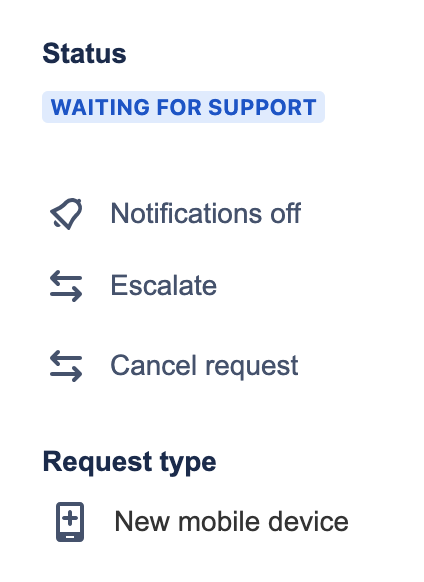
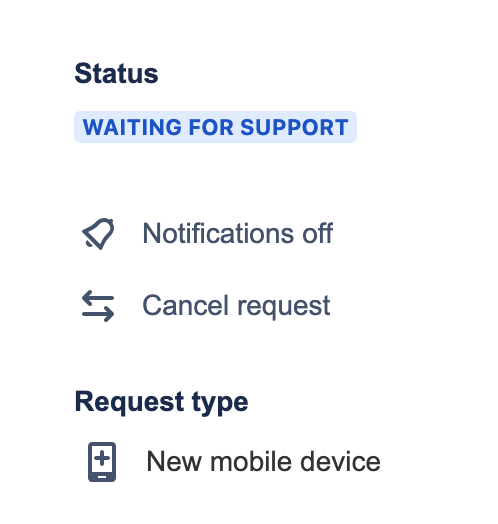
Was this helpful?
