How to embed images or add hyperlinks in comment using Automation for Jira
Platform Notice: Cloud Only - This article only applies to Atlassian products on the cloud platform.
Summary
This page describes how to create an automation rule that enables you to add images and hyperlinks to the comments posted on the issue.
Environment
Jira Service Management Cloud
Solution
Once you have configured the Automation rule trigger and defined the conditions when a comment should be added - you can add the below options in the Comment on issue action.
For hyperlinks, use the link text followed by the URL.
[Link Text|URL]
Example, [Google|https://www.google.com]
To embed an image, enclose the image URL within the exclamation sign.
!image_URL!
Example, !https://images.app.goo.gl/gBowGeL1gt7nGZpP8!
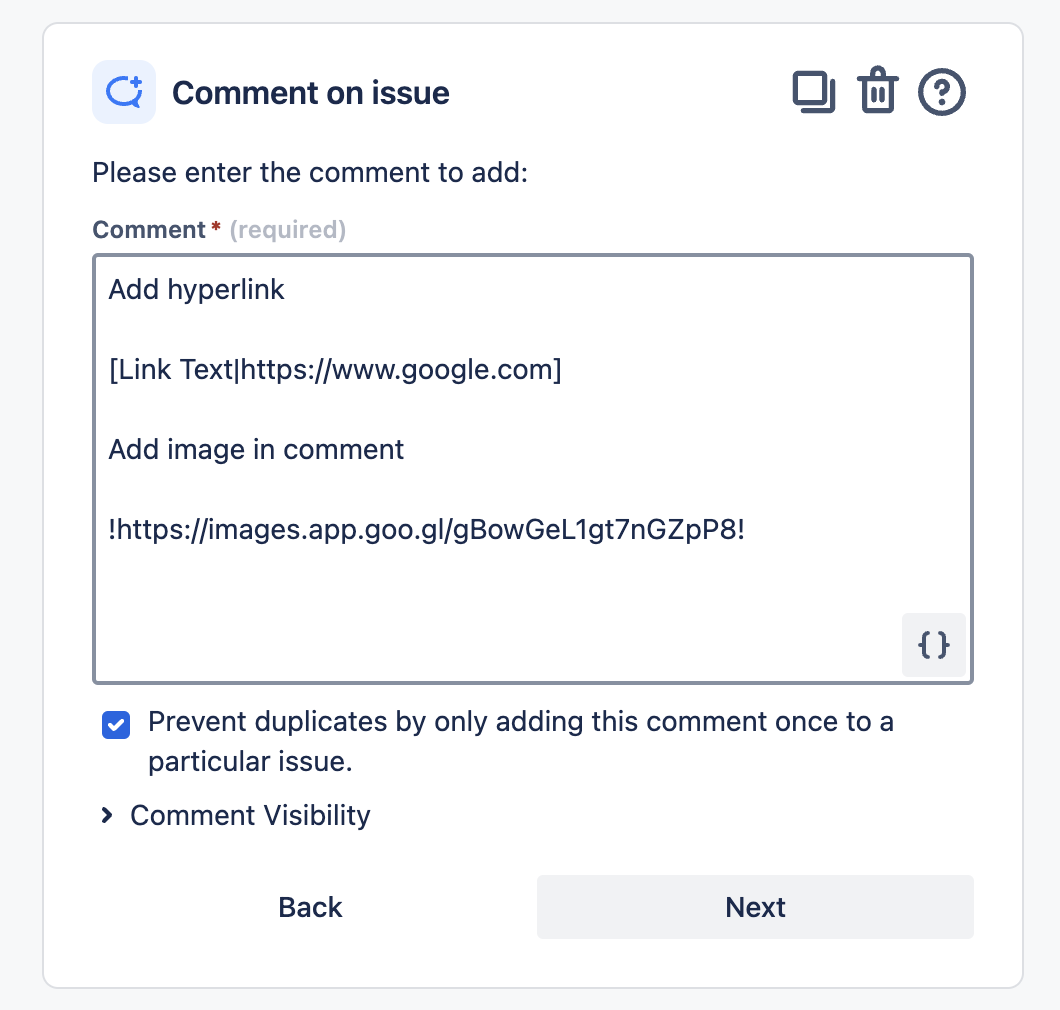
Results:
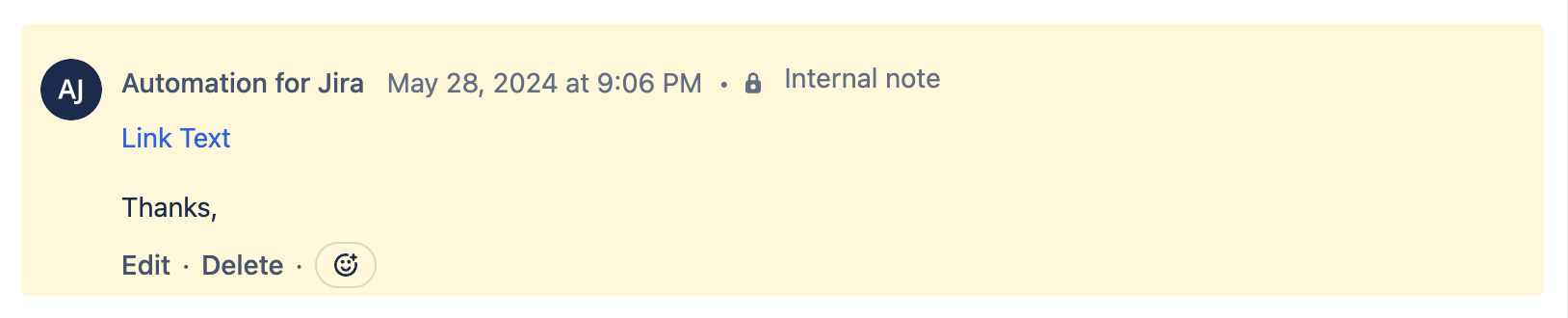
Steps to create an automation rule:
From your service project, select Project Settings> Automation.
Select Create rule in the top-right corner.
Select a trigger for the rule. Configure the trigger settings and select Next.
If you want to set conditions, actions, or branches on the rule, select New component. Configure the settings for your branch, action, or condition.
Select Next.
Give your rule a name, then select Turn it on.
Additional resources:
https://support.atlassian.com/cloud-automation/docs/create-and-edit-jira-automation-rules/
https://support.atlassian.com/cloud-automation/docs/jira-automation-triggers/
https://support.atlassian.com/cloud-automation/docs/jira-automation-actions/
Was this helpful?