White features appearing on Jira Align Roadmap
Summary
In Roadmap it is possible to have features with a 'white' color, see image:
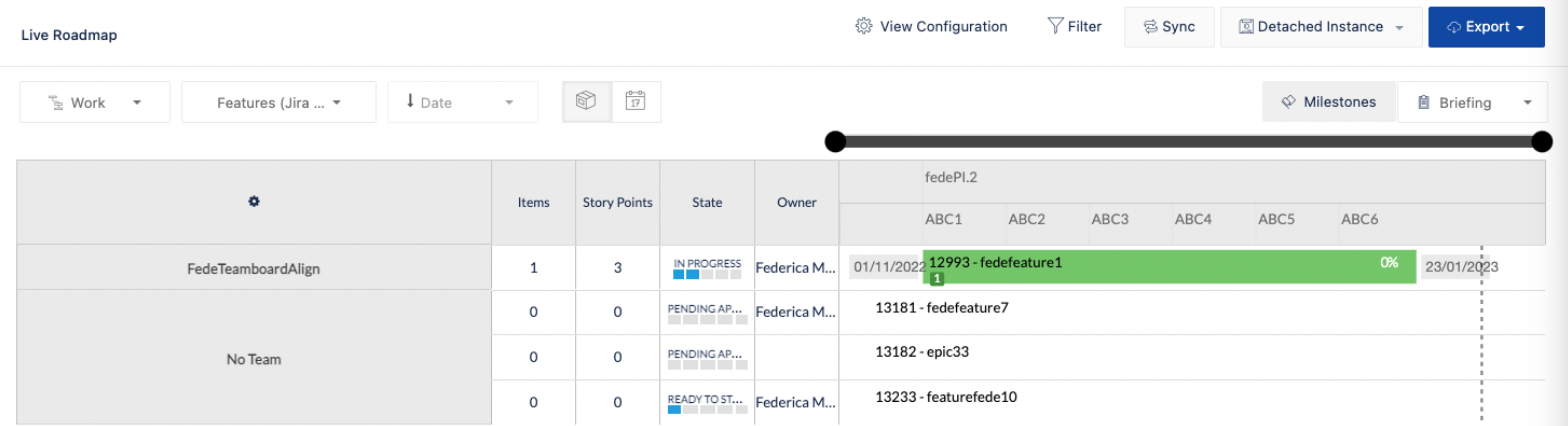
Solution
The reason why you see 'white' features is linked with the “Planned & Unplanned" functionality in Roadmap.
Steps to reproduce 'white' features starting from a health roadmap with all features planned
Select Program > Roadmap
Make sure you have green features visible in the roadmap based on the filter selected (Portfolio, Program Increment)
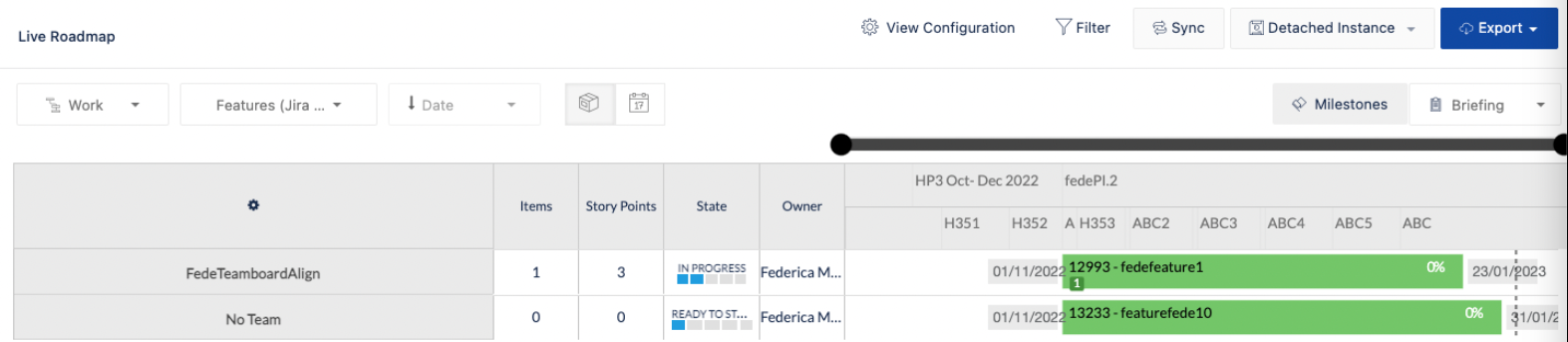
Open the feature description of one green feature (e.g. 'fedefeature10' in the image above), remove the Product Increment associated, and refresh the page. As a result, the feature disappears from the roadmap.
Click the "View Configuration" button on the top bar menu. This action opens the 'Roadmap Settings' window.
The ‘Roadmap Settings' window has 3 Tabs, called ‘Both Planned and Unplanned Work Items', 'Planned Only, and 'Unplanned Only’, see image.
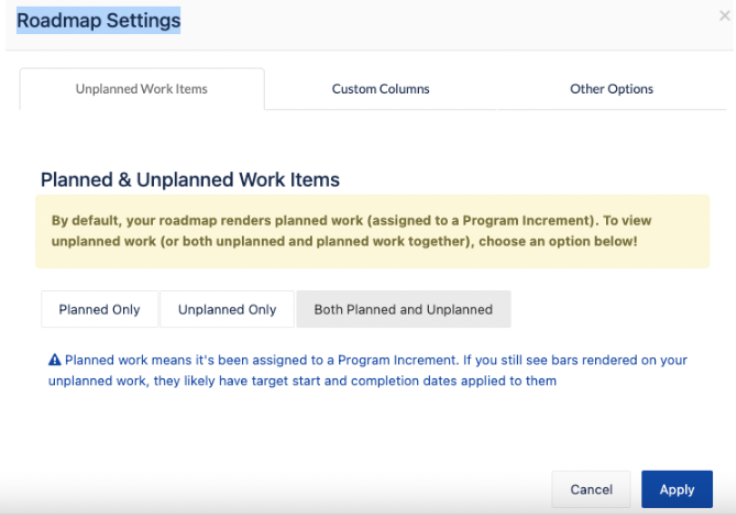
Click the ‘Both Planned and Unplanned Work Items' Tab, click the ‘Apply’ button, and refresh the page. As a result, the feature ('fedefeature10’) appears in the roadmap but with a 'white’ color, see image.
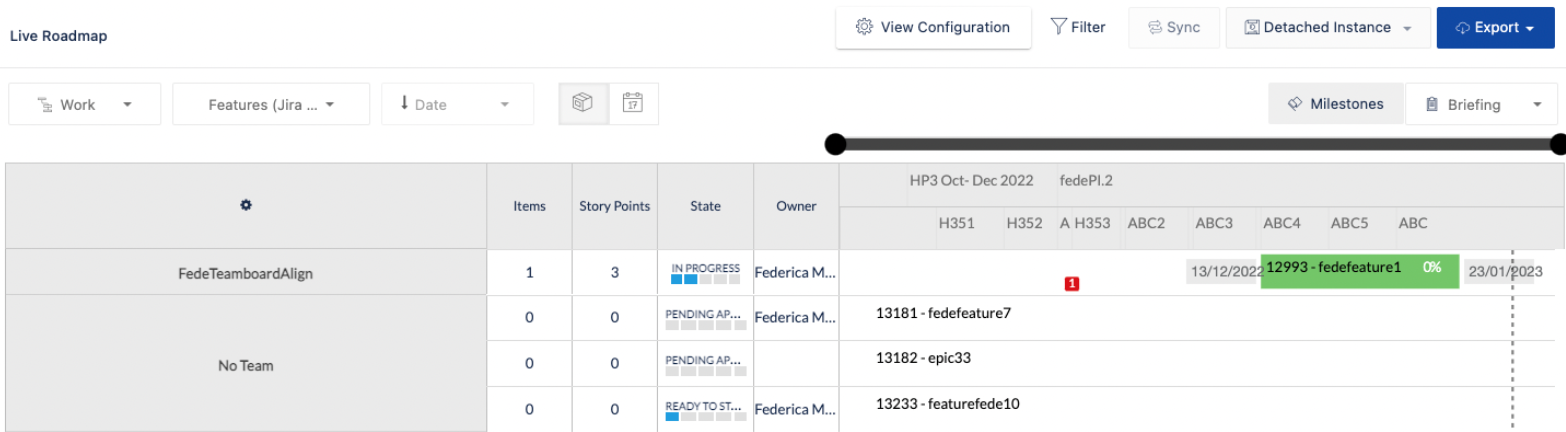
Conclusion
If you select the "both Planned and Unplanned" option you will see the feature unplanned with ‘white’ color and the feature with color as configured on the Health status
If you select the "Planned only" option you will see only the feature planned with color as configured on the Health status
If you select the "Unplanned only" option you will see only the feature unplanned with a 'white' color
Related Content
Was this helpful?