When trying to open the service properties dialog, for Confluence service on Windows, we get an error: Access Denied - This app can't run on your PC
Platform Notice: Data Center Only - This article only applies to Atlassian apps on the Data Center platform.
Note that this KB was created for the Data Center version of the product. Data Center KBs for non-Data-Center-specific features may also work for Server versions of the product, however they have not been tested. Support for Server* products ended on February 15th 2024. If you are running a Server product, you can visit the Atlassian Server end of support announcement to review your migration options.
*Except Fisheye and Crucible
Summary
On Windows, when we try to run the command tomcat9w.exe //ES//Confluence, instead of getting the service window opened as we should, we're greeted with the following error:
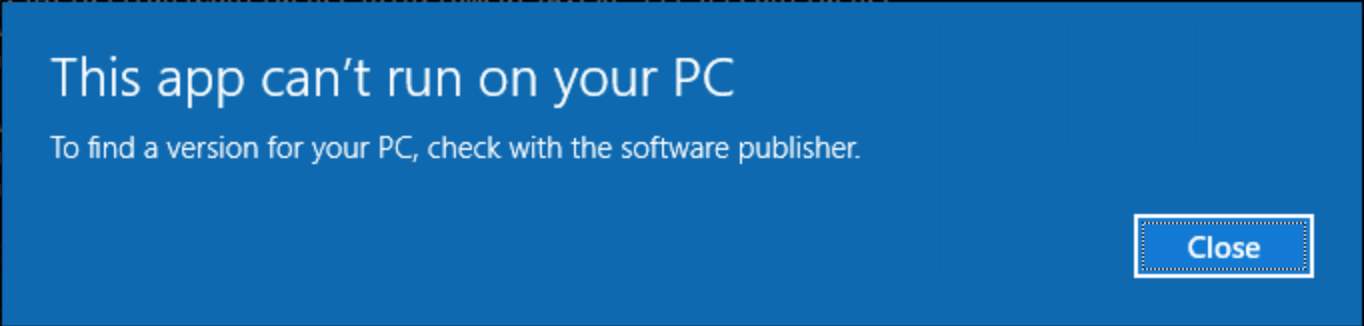
Environment
Confluence Server/Data Center running on Windows
Diagnosis
The steps to reproduce this issue are described in this document: Start Confluence Automatically on Windows as a Service
Open a command prompt and change the directory to the <CONFLUENCE-INSTALL>/bin directory. Make sure to run the command prompt using 'Run as an administrator'.
To launch the service properties dialog, run the following command:
tomcat9w.exe //ES//ConfluenceInstead of having the service properties dialog opened, we will be greeted with the error, as shown in the Summary section of this document.
Checking the tomcat9x.exe file, we can see that it is empty. Its size is 0Mb.
Cause
The cause of this problem is yet unknown.
Solution
Check the tomcat9x.exe file, inside the <CONFLUENCE-INSTALL>/bin directory, and see what is the size of the file.
If the file is empty, 0 Mb, we'll need to replace it.
Go to the page Confluence Server & Data Center Download Archives
Under the View all versions section, find the Confluence version you're currently running and click to Download.
In the Choose Operating System option, make sure to select Standalone(ZIP Archive)
Now, we can replace the files, as follows:
From the ZIP file, we downloaded, go to the bin directory and copy the tomcat9w.exe file from it.
Now go to the <CONFLUENCE-INSTALL>/bin directory, remove the existing tomcat9w.exe file and paste the new one.
Now, when running the command tomcat9w.exe //ES//Confluence from the bin directory, the service properties dialog will open successfully.
Was this helpful?