Unable to Create JIRA Issue By Highlighting Text In A Confluence Page
Platform Notice: Data Center Only - This article only applies to Atlassian apps on the Data Center platform.
Note that this KB was created for the Data Center version of the product. Data Center KBs for non-Data-Center-specific features may also work for Server versions of the product, however they have not been tested. Support for Server* products ended on February 15th 2024. If you are running a Server product, you can visit the Atlassian Server end of support announcement to review your migration options.
*Except Fisheye and Crucible
Summary
Confluence 5.4 and above features the ability to create JIRA Issues from a Confluence page by simply highlighting a piece of text. Example:
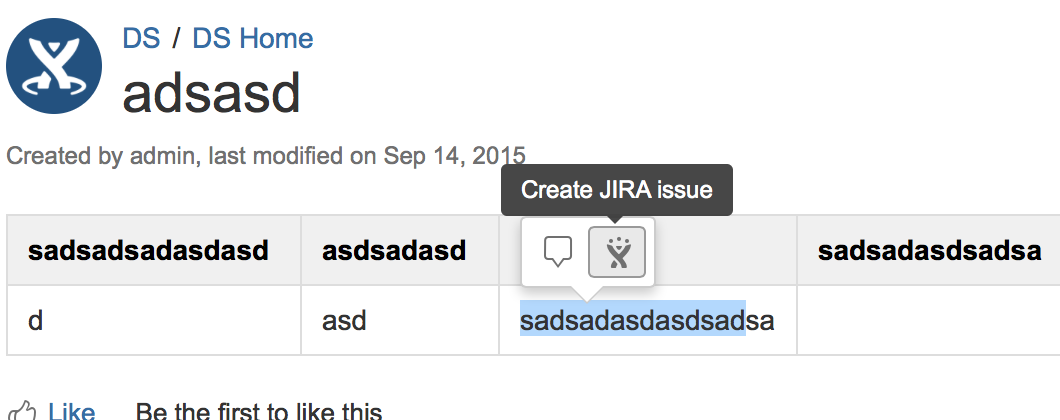
http://blogs.atlassian.com/2013/12/confluence-5-4-jira-integrates-confluence-like-never-before/
But that link (the Create JIRA Issue link) doesn't even appear when you highlight the text (only the inline comment link appears)
The following appears in the atlassian-confluence.log on startup:
Caused by: org.osgi.framework.BundleException: Unresolved constraint in bundle com.atlassian.confluence.plugins.confluence-jira-content [162]: Unable to resolve 162.0: missing requirement [162.0] package; (&(package=com.atlassian.integration.jira)(version>=1.6.0)(!(version>=2.0.0)))
at org.apache.felix.framework.Felix.resolveBundle(Felix.java:3409)The dependency version will differ depending on the version of Confluence/JIRA Content add-on you have installed
Diagnosis
Make sure that you have Application Links configured to JIRA. See: Linking to Another Application
If you have a link configured but the problem persists with the log mentioned above on startup, proceed to the Resolution
Cause
Incompatible version of the JIRA Integration add-on
Solution
Backup your Confluence database before attempting this!
Run this query in the Confluence DB:
select plugindataid, pluginkey, filename, lastmoddate from PLUGINDATA;Look for the PLUGINDATAID of the jira-integration-plugin-x.x.x.jar. Then use it in the following query
Run this query to remove the offending add-on:
DELETE FROM PLUGINDATA WHERE PLUGINDATAID = <PLUGINDATAID>;Where <PLUGINDATAID> is the PLUGINDATAID of the said add-on from the previous step.
Remove the following from the Confluence Home Directory:
bundled-pluginsplugins-cacheplugins-osgi-cacheplugins-temp
Startup Confluence
Was this helpful?