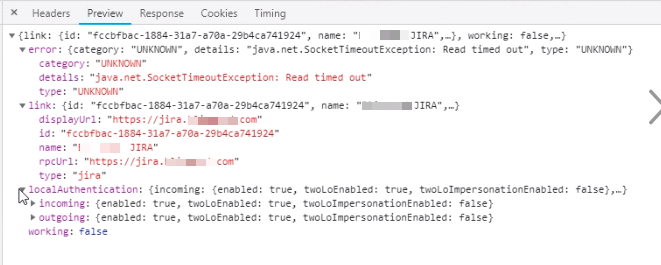Application Link shows Network Error for Jira
Platform Notice: Data Center Only - This article only applies to Atlassian apps on the Data Center platform.
Note that this KB was created for the Data Center version of the product. Data Center KBs for non-Data-Center-specific features may also work for Server versions of the product, however they have not been tested. Support for Server* products ended on February 15th 2024. If you are running a Server product, you can visit the Atlassian Server end of support announcement to review your migration options.
*Except Fisheye and Crucible
Summary
Problem
Application links from Confluence to Jira are not working as expected. The application link in Confluence which connects to Jira shows Network Error for the status.
The following message appears in a Jira macro on a Confluence page:
com.atlassian.sal.api.net.ResponseException: org.apache.http.conn.ConnectTimeoutException: Connect to jira.example.com:443 [jira.example.com/10.10.24.3] failed: Read timed out.Diagnosis
Environment
Confluence Data Center
Jira Data Center
Apache HTTPD reverse proxy
Diagnostic Steps
Capture a HAR file or view the Developer Tools - Network tab while loading the Application Links page (under General Configuration)
Wait for the Application Links page to load and look for the Network Error status on the Jira application link
The status typically appears after ~10.5 seconds in this scenario
Look at the Network tab in Developer Tools and find the application link request to JIRA
Confirm it shows the following error:
error: {category: "UNKNOWN", details: "java.net.SocketTimeoutException: Read timed out", type: "UNKNOWN"}Example:
Cause
The Apache HTTPD reverse proxy hosting Jira Data Center is missing a critical item in it's configuration file:
ProxyPassReverse / http://jira.example.com/The above example assumes the base-url for Jira is:
https://jira.example.com
Solution
Resolution
Add the following line into the Apache httpd.conf file (or virtual server, depending on environment):
ProxyPassReverse / http://jira.example.com/The above example assumes the base-url for Jira is:
https://jira.example.com
Restart Apache
sudo service httpd restartRefresh the Applications Links page in Confluence
Was this helpful?