How to retrieve Confluence Storage Format on cloud
Platform Notice: Cloud Only - This article only applies to Atlassian apps on the cloud platform.
Summary
When Confluence pages are not working as expected, it can be helpful to review the underlying code used to display the page. Support will often ask for this Storage Format in order to troubleshoot these types of issues.
Clarification of terminology: If you choose

> View Source, you'll see the format used within the editor panel, not the storage format of the page.
Solution
Navigate to the Confluence page from which you need the storage format
Open the Tools menu by clicking the three dots:

Navigate to Advanced details
Click View Storage Format
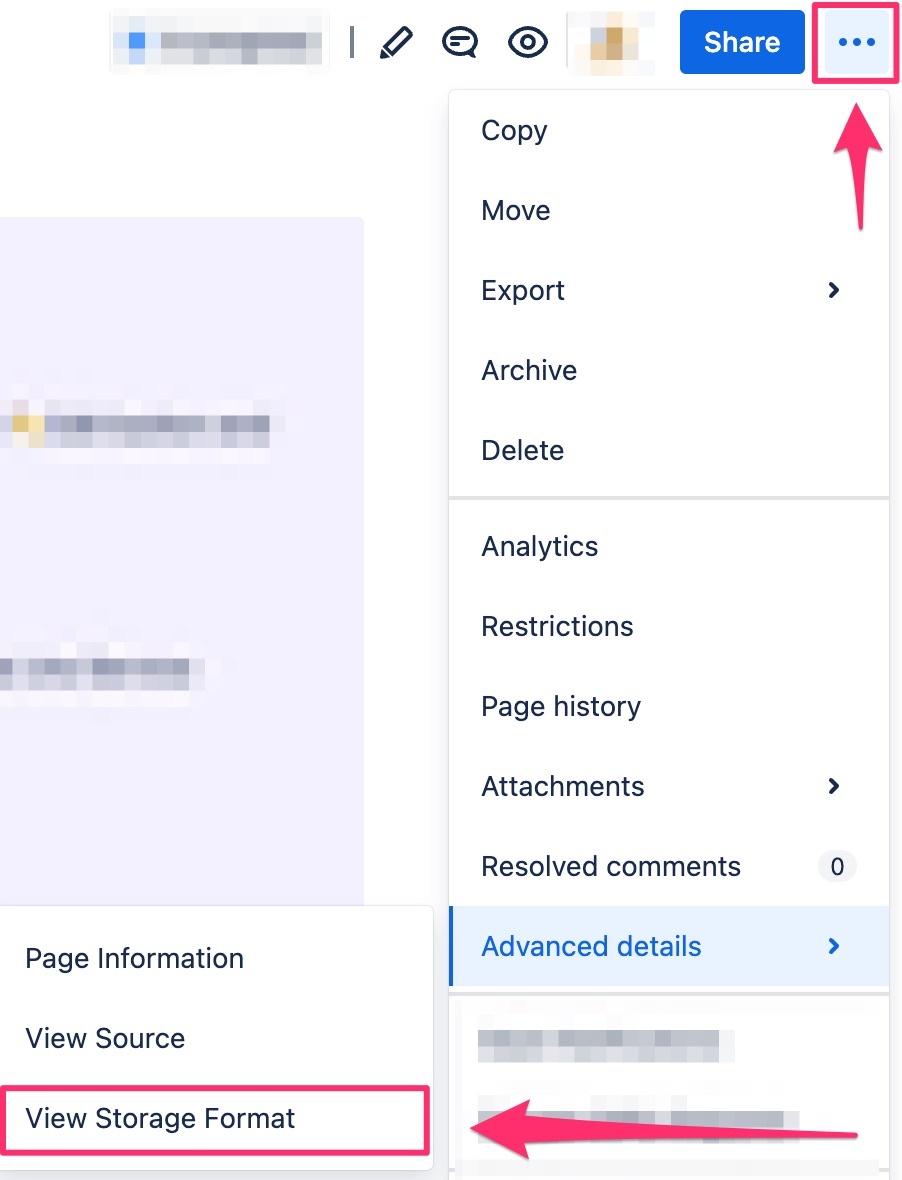
Select all the text in the window that opens and copy the text
Paste the text into your favorite text editor
Save as a .txt file
Was this helpful?